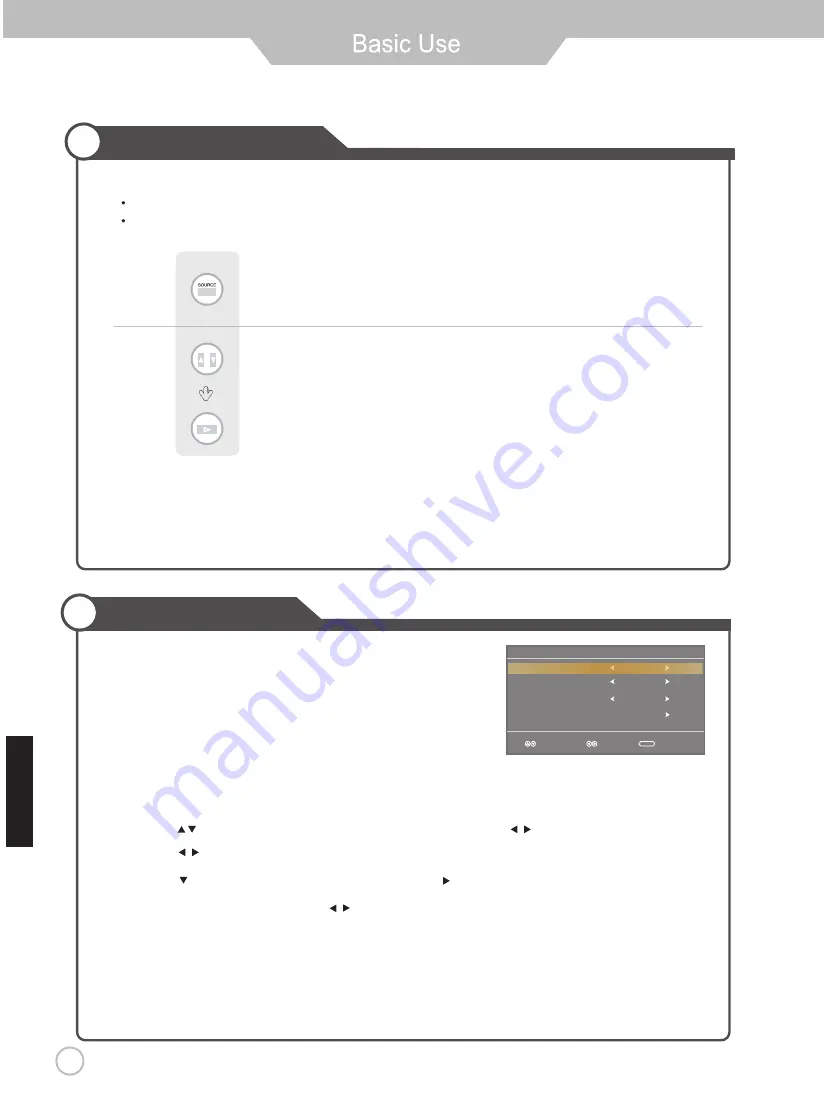
17
Selecting Input Source
Note:
After you have selected the desired input sorce and pause for a few moments,
then LED TV will automatically enter the seleted mode.
Initial Setup Wizard
Setup Wizard
Air/Cable
Cable System
Auto Scan
English
Cable
STD
Select
Move
Exit
MENU
Menu Language
After connecting your TV antenna or Coaxial cable, turn the television
The quick setup wizard will display on-screen. Select your preferred
language followed by antenna options and performing Auto Scan to receive
local broadcast channels that will be stored in the TV tuner memory.
d
n
u
o
f
s
l
e
n
n
a
h
C
.
n
a
c
S
o
t
u
A
l
e
n
n
a
h
C
e
h
t
n
u
r
d
n
a
s
n
o
it
p
o
a
n
n
e
t
n
a
t
c
e
l
e
s
o
t
u
n
e
m
V
T
e
h
t
o
t
u
o
y
t
c
e
ri
d
l
li
w
d
r
a
z
i
w
e
h
T
will be stored in the TV tuner memory.
How to Navigate:
Press the
•
Press the
•
arrow button to highlight Menu Language and then press
arrow button to highlight
CABLE / AIR
based on your antenna connection.
Press the
•
arrow button to select
Auto Scan
and press
(when Cable is selected, ‘AUTO’ is
recommended). Otherwise, press the
arrow button to select
Cable System
.
o
t
u
A
>
C
R
H
>
C
R
I
>
D
T
S
:
button to select OSD Language.
arrow
ON.
Press button on the remote control.
Use to move to the desired input source.
Press to select.
You can select between the TV signal and the input signal of other equipment connected to the TV.
Use this function to switch to the input source you wish to view.
E
gnl
hs
i
Содержание JTV19DC
Страница 32: ...www asaelectronics com www jensenrvdirect com ...
















































