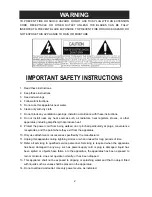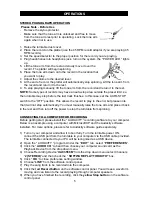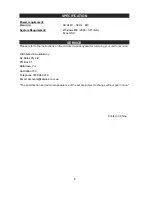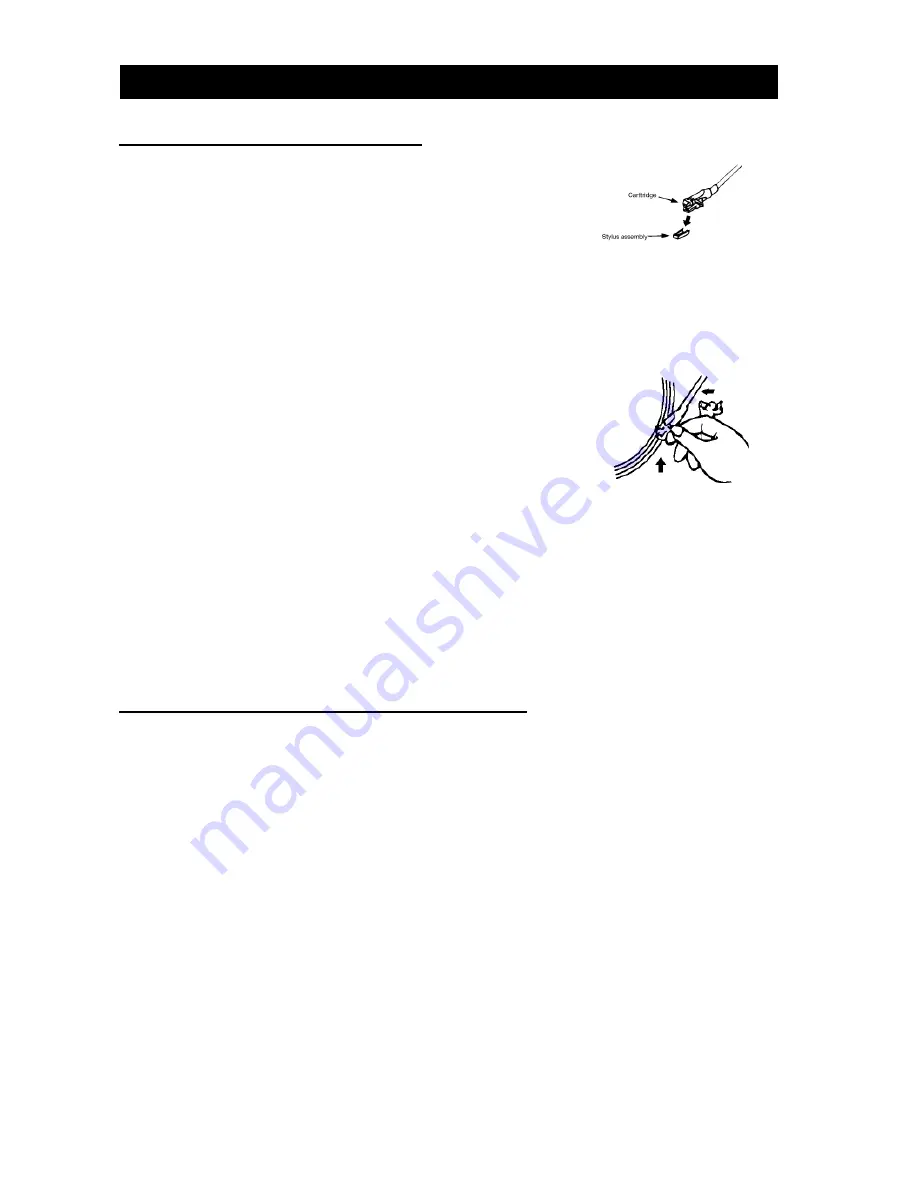
STEREO PHONOGRAPH OPERATION
Please Note - Before Use
-
Remove the stylus protector.
-
Make sure that the tone arm is unlocked and free to move
from the tone arm rest prior to operating. Lock the tone arm
again when not in use.
1. Raise the turntable dust cover.
2. Place the record on the platter (use the
45 RPM record
adaptor if you are playing 45
RPM records).
3. Set the speed selector to the proper position for the record you are playing.
4. Plug headphones into headphone jack, turn on the system, the “ POWER LED ” lights
up.
5. Lift the tone arm from the rest and slowly move it over the
record. The platter will begin spinning.
6. Place the tone arm down onto the record in the location that
you want to play.
7. Adjust the volume to the desired level.
8. At the end of record, the platter will automatically stop spinning. Lift the tone arm from
the record and return it to the rest.
9. To stop playing manually, lift the tone arm from the record and return it to the rest.
NOTE:
Some types of records may have an auto-stop area outside the preset limit, so
the turntable may stop before the last track finishes. In this case, set the AUTO-STOP
switch to the “OFF” position. This allows the record to play to the end, but please note
that it will not stop automatically. You must manually raise the tone arm and place it back
in the rest and then turn off the power to stop the turntable from spinning.
CONNECTING TO A COMPUTER FOR RECORDING
Before getting start, please install the “ AUDACITY ” recording software to your computer.
Below is an example using a computer with Microsoft XP and the Audacity software
installed. For more options, please refer to Audacity software guide separately.
1) Turn on your computer and allow it to boot fully. Turn the turntable power ON,
connect the USB port from the turntable to your computer via the USB cable provided.
The turntable connected to your PC will be recognised as a USB device.
2) Open the “ AUDACITY ” program. Under the “
EDIT
” tab, select “
PREFERENCES
”.
3) Click the “
AUDIO I/O
” tab and then choose your computer sound card as the
Playback Device from the drop down menu.
4) Choose Recording Device “
UAC3556B
” from the drop down menu select Channels
“
2 (STEREO)
” and then check the “
SOFTWARE PLAY THROUTH”
box.
5) Click “
OK
” to close preference setting window.
6) Choose “
LINE
” from the software control panel.
7) Play the song track to be recorded into the computer.
8) Click the
red Record button
on the software control panel. You will see a waveform
moving and can listen to the record playing through computer speakers.
9) When you have finished the recording, click the
yellow
Stop button
on the software
control panel.
5
OPERATIONS