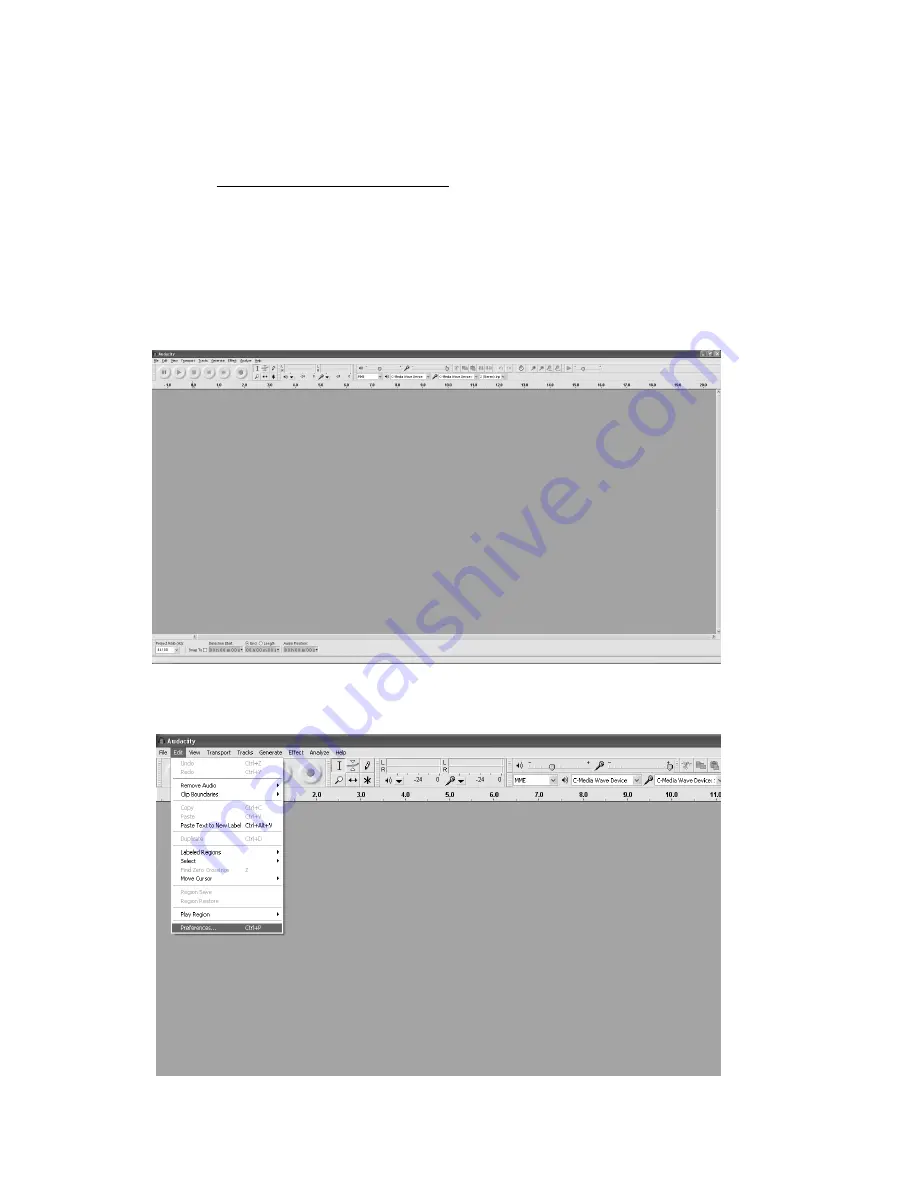
E10
RUNNING AUDACITY SOFTWARE
Note:
Please review the software license and distribution restrictions found on the
software disc. Use of the Audacity software is subject to those conditions and restriction.
For additional help with recording and editing music by using the Audacity software,
please visit http://audacity.sourceforge.net/
1. Run the Audacity from the Windows start menu or double click the Audacity icon on
your computer desktop.
2. The Audacity main screen appears. You will find the Record, Play, Pause, Stop, Skip
to Start and Skip to End control buttons here. Use the File, Edit, View, Transport,
Tracks, Generate, Effect and Analyze menus from your computer screen to Save,
Export or Edit the music.
3. Click “Preferences” at the bottom of the Edit menu, you can set the Devices, Quality,
and various settings here.



































