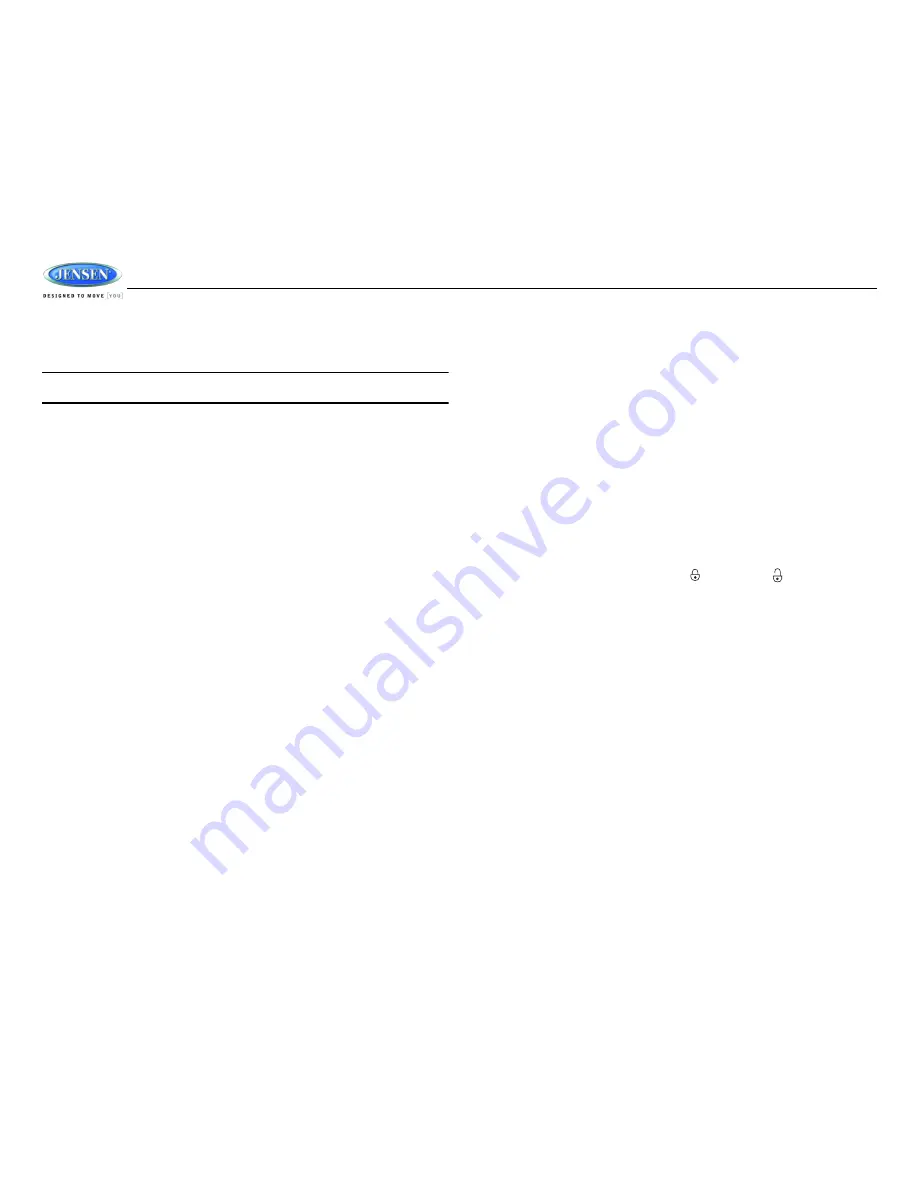
JRV212T
18
2.
Touch
the “PRESET” button to view the preset list.
3.
Touch and hold
a preset location on the screen until the channel is stored and appears in the
preset list.
4.
Repeat steps 1-3 to program additional channels.
NOTE: When listening to a preset channel, the preset number is indicated after the SIRIUS
band in the top bar (i.e. SIR1-1).
Recalling a Stored Channel
The stored channels can be accessed directly by touching the corresponding preset location on the
touch screen.
Favorites
This feature lets you store and search for up to 15 Artist/Song combinations on SIRIUS Satellite
Radio.
1.
While the current song is playing, press the “FAV” button.
2.
Touch the “ARTIST” button to save the Artist or touch the “SONG” button to save the Song to
your favorites list.
Next time the stored artist or song is played on SIRIUS Satellite Radio, you will be notified with an
alert and can then choose to tune to the channel playing the Song or Artist by touching the song or
artist name in the list. The list of stored Artists/Songs can be managed through the System Menu.
See “SIRIUS Satellite Radio” on page 9.
Channel Lock
Access Channel Lock through the System Menu under the “SIRIUS Satellite Radio” menu. See
“SIRIUS Satellite Radio” on page 9.
1.
Select “Set Lock Code.”
2.
No channels can be locked with the default 0000 code. To set the lock code, you must first
enter the default code (0000):
a.
Use the up/down arrows to select the first digit in the channel number.
b.
Touch the “ENTER” button to move to the second digit.
c.
Repeat above steps to enter all 4 digits of the default code.
d.
Use the up/down arrows to select the first digit in the channel number.
e.
Touch the “ENTER” button to move to the second digit.
f.
Repeat above steps to enter all 4 digits.
g.
Repeat above steps to confirm the new code.
3.
After setting a new four digit code, you can lock channels using the “Locked Channels” option
on the System Menu.
4.
Upon entering the Locked Channels list, you will be prompted to enter your four digit code.
a.
Use the up/down arrows to select the first digit in the channel number.
b.
Touch the “ENTER” button to move to the second digit.
c.
Repeat above steps to enter all 4 digits.
5.
After entering the code, you can navigate the list using the up/down to highlight the channels.
6.
Touch the channel name to Lock (indicated by a
icon) or Unlock (
) the selected channel.





















