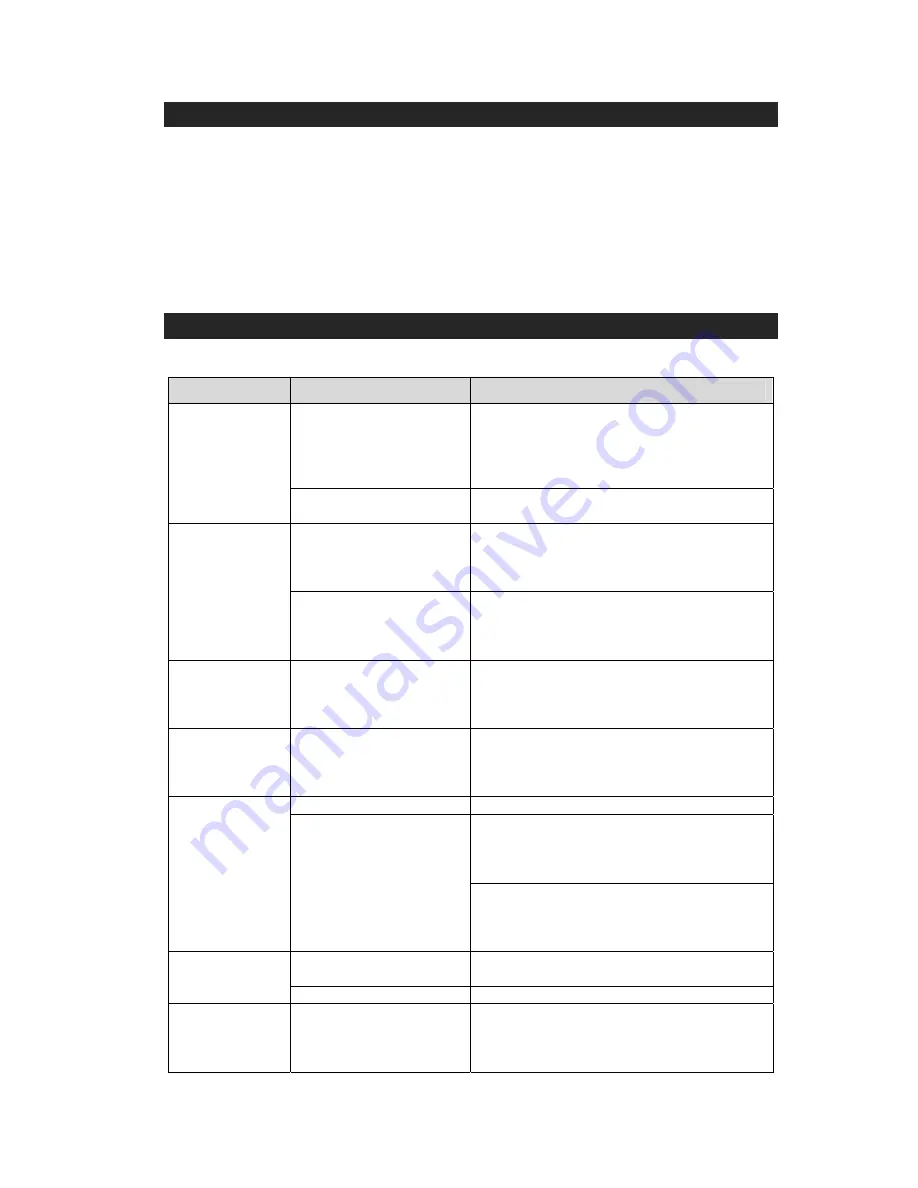
CARE AND MAINTENANCE
To prevent fire or shock hazard, disconnect your unit from the AC adaptor and Apple device when
cleaning.
The finish on the unit may be cleaned with a dust cloth and cared for as other furniture. Use caution
when cleaning and wiping the plastic parts.
If the cabinet becomes dusty wipe it with a soft dry dust cloth. Do not use any wax or polish sprays on
the cabinet.
If the unit becomes dirty or smudged with fingerprints it may be cleaned with a soft cloth slightly
dampened with a mild soap and water solution. Never use abrasive cloths or polishes as these will
damage the finish of your unit. Never allow any water or other liquids to get inside the unit while
cleaning !
TROUBLESHOOTING GUIDE
Should you experience difficulties in the use of this product, please refer to the following chart or call
1-800-777-5331 for customer service.
Symptom
Possible Problem
Solution
AC Adaptor is not plugged
into a wall outlet or the
connector is not plugged into
the DC Jack on the back of
the unit properly.
Plug the AC adaptor into a wall outlet and plug the
cleaned DC plug into the DC Jack on the unit again
with special attention.
The unit does not
respond (no
power).
Wall outlet is not functioning.
Plug another appliance to the same outlet to
confirm it is working.
Apple device is not installed
properly.
Remove your Apple device from the dock and
check for obstruction on the connectors in the dock
and on your Apple device. Then reseat it on the
dock.
Apple device does
not respond to the
speaker system.
Apple device is locked up.
Please make sure that your Apple device is
working properly before docking into the unit.
Please refer to your Apple device manual for info
on resetting the device.
Apple device does
not recharge.
Apple device is not installed
properly.
Remove your Apple device from the dock and
check for obstruction on the connectors in the dock
and on your Apple device. Then reseat it in the
dock.
Some of the
operating methods
are not applicable
to my Apple device
The software of your Apple
device may not be
up-to-date.
Please connect your device to iTunes of your Mac
or Windows based PC and check for available
software update.
Volume level is set too high.
Decrease the volume.
If the Apple device original sound source is poor
quality, distortion and noise is easily noticed with
high-power speakers. Try a different audio source
such as a music CD.
Sound is distorted.
Sound source is distorted.
If you are using an external sound source like older
generation of iPod, try reducing the output volume
on the device itself. Also try changing the EQ
setting of your Apple device.
TV is not turned on and not
set to AV IN mode.
Check TV power supply again and turn it on.
Then set it to AV IN mode.
No video output on
external TV.
Video cable is broken.
Change to a good or new composite video cable.
Unit gets warm
after extended
play at high
volume.
This is normal.
Turn the unit off for a period of time or lower
volume.
JiPS-310i User Manual (English), P.10













