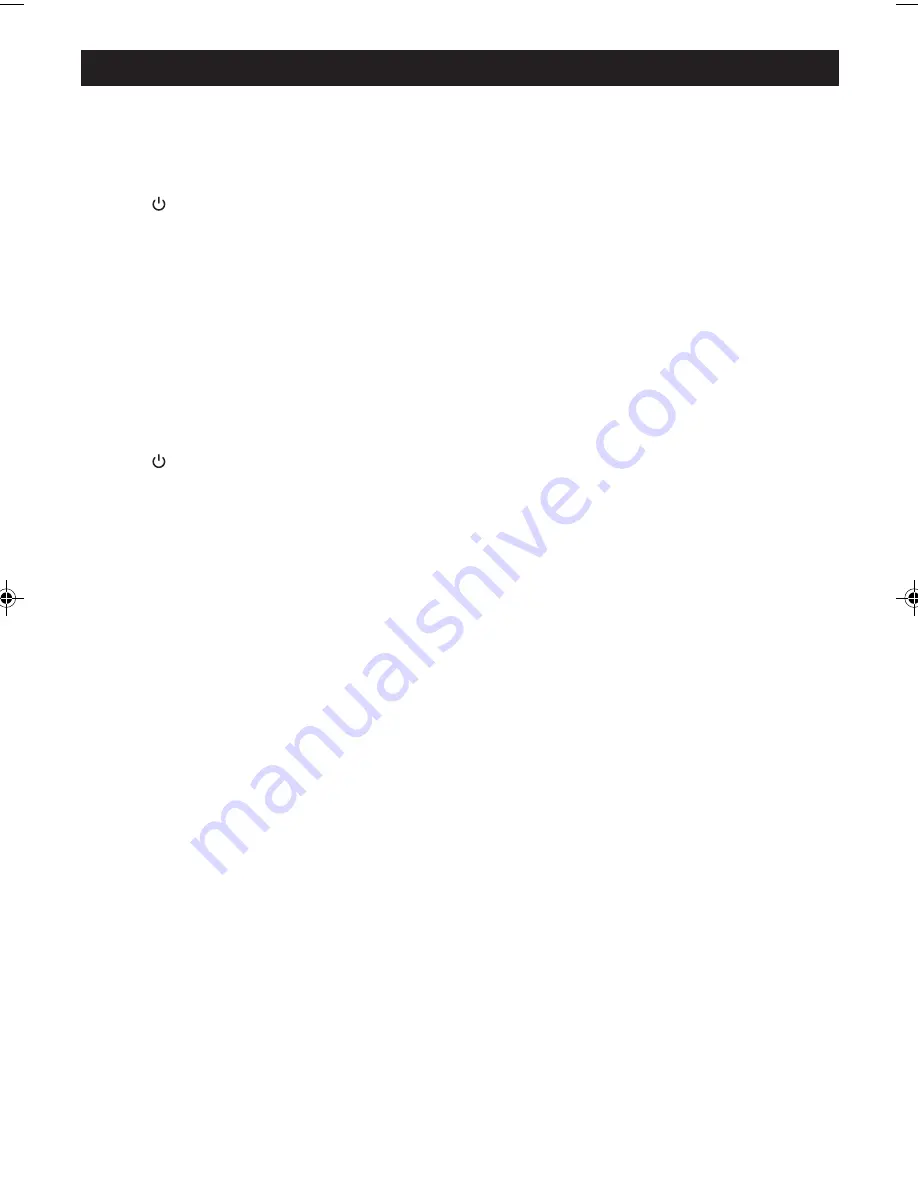
- 10 -
RADIO OPERATION (Continued)
To Preset Channels
This Radio is equipped with 10 preset memories for AM and 20 preset memories for FM. Once they are
preset, they can be instantly accessed by keying in the preset channel using the Numeric Buttons or
pressing the
5
or
6
Buttons on the Remote Control.
1. Press Button to turn on the unit.
2. Press the FUNCTION Button to switch the unit into radio mode.
3. Press the BAND Button to select AM or FM band as desired.
4. Tune to a desired station.
5. Press the MEMORY Button. Channel Indicator "01" appears and blinks.
6. While the Channel Indicator is blinking, press the
5
or
6
Buttons to select the desired preset
channel.
7. Press the MEMORY Button again to confirm when the desired preset channel appears in the Display.
8. Tune to another station and repeat steps 5 to 7 to store a new station in another preset channel.
To Receive Preset Stations
1. Press Button to turn on the unit.
2. Press the FUNCTION Button to operate the unit in the radio mode.
3. Press the BAND Button to select the AM or FM band as desired.
4. Press the
5
or
6
Buttons or key in the preset channels using the NUMERIC Buttons to select the
preset channels.
Note: HD Radio
TM
Multicast Channels (HD2, HD3, etc) can be added to the preset memory locations
for easy access, but there may be a delay before sound is heard when accessing the channels
from memory. See the section below "Special Information about Delay in the HD Radio
TM
System"
for more information on why this delay occurs.
HD Radio
TM
Multicast Channels (FM Only)
Together with digital sound quality, HD Radio
TM
technology gives broadcasters the opportunity to offer
more than one programming channel simultaneously using their existing frequency on the radio tuning
buttons.
If the HD Radio
TM
Receiver recognizes an HD Radio channel, the HD logo starts blinking until the signal
is tuned in. After the HD Radio
TM
Receiver is tuned to an HD channel, CH1 will indicate the existence of
multicast services. Use the
5
or
6
Buttons to select the multicast channels (i.e. CH2).
If you are listening to an HD Radio
TM
Multicast Channel (HD2, HD3, etc) and turn the radio power off or
switch to either iPod or Aux modes, the radio will default back to the main non-HD radio station when
the power is turned on again or if you switch back to the radio function. Example: You are listening to
"97.9FM HD2" and turn the power off or change to iPod or Aux mode. When you turn the power back on
or switch back to the radio mode, the station will be the 97.9FM and not the HD2 multicast channel. If
an HD signal is detected the station will automatically switch to 97.9FM HD1, but you will manually need
to change to 97.9FM HD2 if this is the channel you want to listen to again.
JENSEN JIMS-525i_Eng ib_Rev.p65
5/15/2008, 5:51 PM
10
























