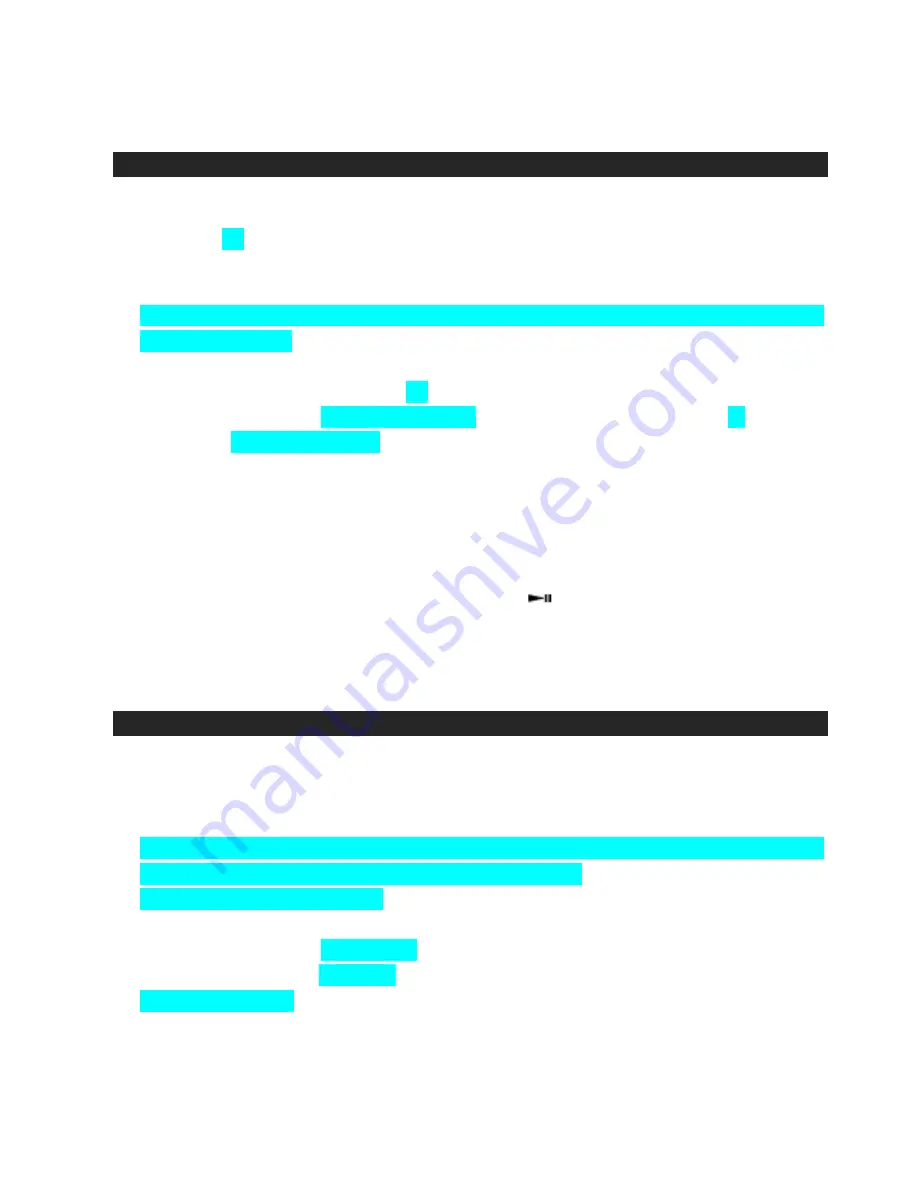
15
CONNECTING THE S-VIDEO ( for iPod with video output)
You are able to view videos and photos stored in your 5th generation iPod, iPod classic, 3
rd
and 4
th
generation iPod nano and iPod touch on a standard TV screen or video display using the S-VIDEO
OUT feature of the JiMS-520i.
General Set Up
1. Plug one end of the included S-VIDEO cable into the S-VIDEO OUT Jack located on the back panel
and the other end into the VIDEO IN of your TV or video display.
2. Switch on your TV or video display.
3. Press
the
FUNCTION Button to select the iPod mode.
4. Securely dock your iPod. Verification of the iPod will begin and
“IPOD
” will be shown on the
Display after verification completes.
5. To play your favorite video movies or video clips following the iPod operation instructions to operate
your iPod.
6. Adjust
the
VOLUME +/-
Buttons
for the desired sound level.
Note: When playing slideshows or videos on your TV, the audio will only playback through the
JiMS-520i speakers.
7. To remove the iPod from JiMS-520i, press and hold the Button for few seconds to switch off
the device and then gently remove it from the docking connector.
8. To turn JiMS-520i off, press the STANDBY/ON Button again.
CONNECTING THE S-VIDEO (for iPhone Video Output)
You are able to view videos and photos stored in your iPhone on a standard TV or video display using
the S-Video OUT feature of this unit.
For Video View (For iPhone with video ONLY)
You can connect your JiMS-520i to a TV or other video display that has S-Video input.
1. Plug one end of the included S-VIDEO cable into the S-VIDEO OUT Jack located on the back panel
and the other end into the VIDEO IN of your TV or video display.
2. Switch on your TV or video display.
3. Press
the
FUNCTION Button to select iPod mode.
4. Securely dock the iPhone and place it in Video mode. Touch the Video Icon on the iPhone to enter
Video mode if necessary. Verification will begin and
“IPOD
” will be shown in the Display after
verification completes.
5. Select a movie, video clip from the menu and touch the title of the movie to start playback.
6. Adjust
the
VOLUME +/-
Buttons
for the desired sound level.
Note: When playing slideshows or videos on your TV, the audio will only playback through the
JiMS-520i speakers.







































