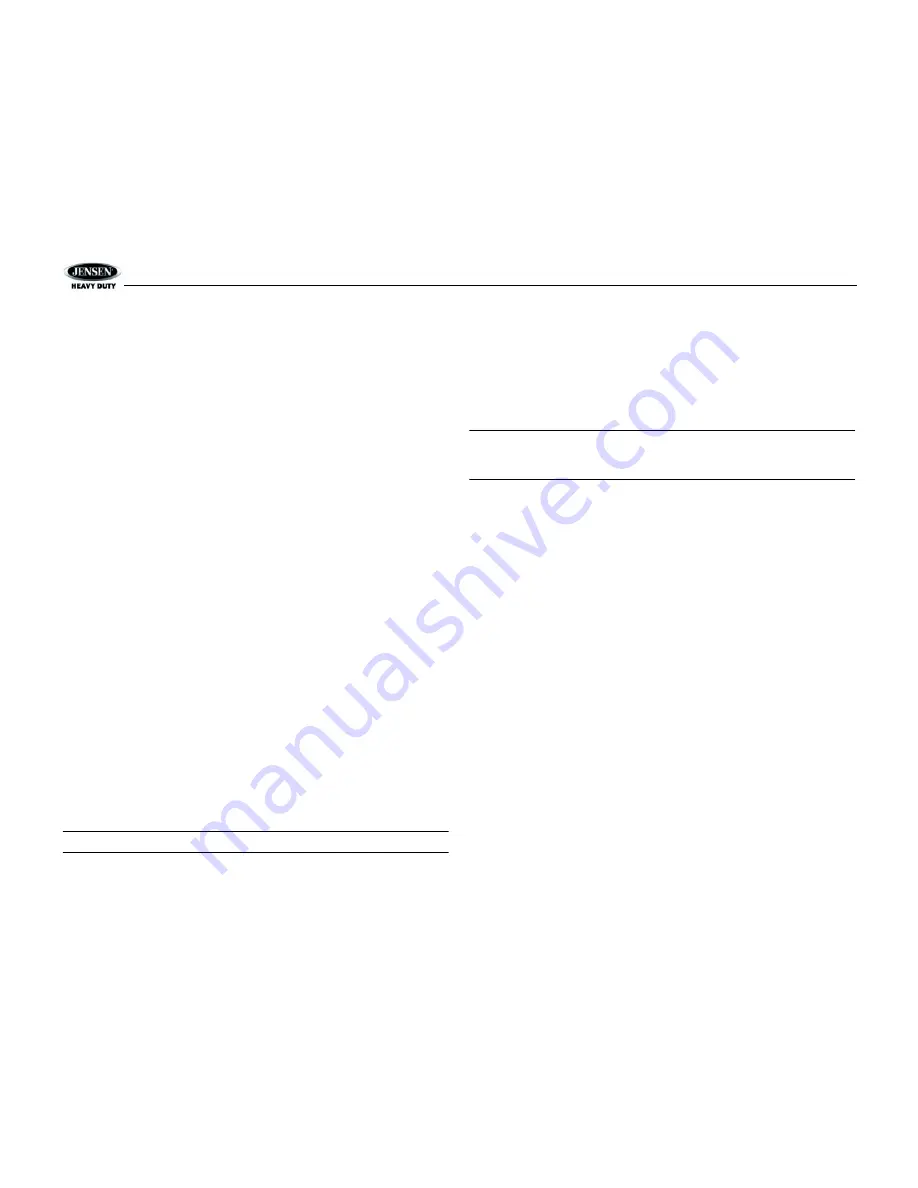
JHD1510
6
System Menu
1.
Press and hold
the
AUDIO/MENU
button (3) for more than 2 seconds to enter the system
menu. The first menu item, “Beep Tone”, will appear on the display.
2.
Press the
AUDIO/MENU
button repeatedly to navigate the system menu and select the
desired item.
3.
Use the rotary encoder (1) to adjust the selected menu item.
The following items can be adjusted:
•
Beep Tone (ON/OFF): Turn the audible beep ON/OFF (heard when functions/buttons are
selected).
•
Region (USA/EURO): Set frequency spacing for various regions.
•
Time Zone: Set the local time zone (used only for Sirius satellite mode).
•
DST (Observed/Not Observed): Set for Daylight Savings Time (used only for Sirius
satellite mode).
•
Clock (12Hr/24Hr): Select 12 or 24 hour display mode.
•
Brightness (Low/Mid/High): Adjust LCD brightness.
•
Contrast (Low/Mid/High): Adjust LCD contrast.
•
Color (Amber/Green): Adjust for desired panel backlight color.
•
Pwr On Vol (0 – 40): Select an automatic turn-on volume.
•
iPod Auto (ON/OFF): Choose ”ON” to automatically detect and playback iPod when
connected or “OFF” to use the
MODE
button to select the iPod source.
•
TA Volume (0-40): Adjust for desired Traffic Announcement volume level.
•
WB Alert (ON/OFF): Choose “ON” to switch to Weatherband mode when NOAA weather
alerts are issued. (See “NOAA Weather Alert” on page 8.)
•
Alert PWR (AUTO/OFF): Select “Auto” to turn on the radio when NOAA alerts are issued.
This function only works when the +12V switched is on.
•
Default Set (NO/YES): Choose “YES” to return the EEPROM to factory default set up
values.
Equalizer
Press the
EQ/LOUD
button (11) to choose one of the following pre-defined bass and treble
curves: OFF > FLAT > ROCK > POP > CLAS(SIC).
Loudness
Press and hold
the
EQ/LOUD
button (11) to toggle loudness on/off. When listening to music at
low volumes, this feature will boost the bass and treble ranges to compensate for the
characteristics of human hearing.
Auxiliary Input
To access an auxiliary device:
1.
Connect the portable audio player to either the AUX IN on the front panel (17) or at the
rear of the unit.
2.
Press the
MODE
button (4) to select “AUX” mode. The rear AUX audio source will play by
default until a device is inserted into the front jack.
3.
Press
MODE
again to cancel “AUX” mode and go to the next mode.
NOTE: The front AUX IN jack will override the rear auxiliary audio inputs.
PA Operation
•
Connect the PA Microphone with a 4-PIN connector to the 4-PIN socket on the rear of the
unit.
•
The unit will automatically switch to PA mode when the Mic switch is pushed “ON”.
•
The PA output level can be adjusted using the rotary volume encoder (1).
•
With radio power off, the radio will wake up when PA mic is keyed to make an
announcement. Radio will return to off state when PA mic is released.
Liquid Crystal Display (LCD)
The current frequency and activated functions are shown on the LCD panel (20).
NOTE: LCD panels may take longer to respond when subjected to cold temperatures for
an extended period of time. In addition, the visibility of the characters on the LCD may
decrease slightly. The LCD display will return to normal when the temperature increases
to a normal range.
Setting the Clock
To set the clock to display the current time, turn the vehicle ignition on and turn the radio off.
Press and hold
the
DISP/SCROLL
button (12) for more than one second and the time will flash
in the display. Press the
TUNE/SEEK |<<
button (18) to adjust the hours or the
TUNE/SEEK
>>|
button (19) to adjust the minutes. When in 12Hr Clock mode, “AM” or “PM” will appear on
the display to indicate AM or PM. When no adjustment is made for five seconds, the time will
become set and normal operation will resume.
Scroll
When the information is too long to be displayed on the LCD,
press and hold
the
DISP/
SCROLL
button (12) to view the entire title. The information will scroll twice and then return to
abbreviated text.
















