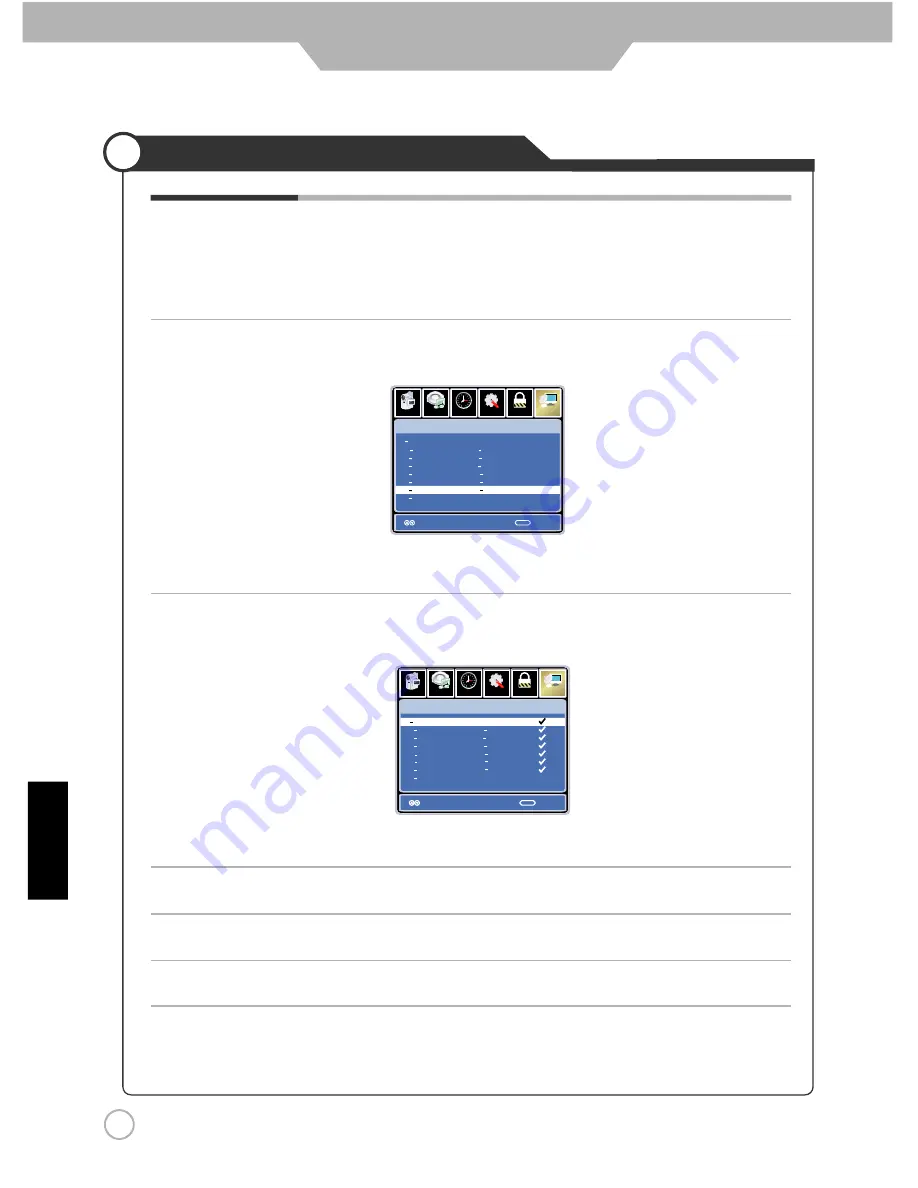
28
Application
Customizing the CHANNEL Settings
If you select “Cable” as input signal in Antenna then you can select
Cable Systems: Auto, STD, IRC and HRC.
Use DOWN button to highlight “Start to Scan”, then press RIGHT or
ENTER buttonto search the channels automatically.
The receivable channels will be stored automatically.
When searching channels, press MENU to stop.
Use UP and DOWN button to highlight the desired channel , then press ENTER
button to add or remove the highlighted channel as favorite.
Use UP and DOWN button to highlight the desired channel, then press ENTER
button to show or hide the highlighted channel.
Favorite Allows you to add these channels as the favorite channels.
Use UP or DOWN button to highlight “Favorite” , then press RIGHT
or ENTER button to enter into the following menu.
Show / Hide Allows you to show or hide the channels.
Channel No. Displays the number of current channel.
Channel Label Displays the label of current channel.
DTV Signal Displays the quality of current DTV signal.
Setup
Lock
12
6
Timer
Picture
Channel
Select
Exit
MENU
No
Program Name
Favorite
No
Program Name
Favorite
ATSC 1
ATSC 2
ATSC 3
KOCE HD
KOCE SD
KOCE LB
2 0
14 1
14 2
14 3
50 1
50 2
66 0
50 3
Use UP or DOWN button to highlight “Show / Hide” , then press RIGHT
or ENTER button to enter into the following menu.
Setup
Lock
12
6
Timer
Picture
Channel
Select
Exit
MENU
No
Program Name
Show
No
Program Name
Show
ATSC 1
ATSC 2
ATSC 3
KOCE HD
KOCE SD
KOCE LB
2 0
14 1
14 2
14 3
50 1
50 2
50 3
66 0
Audio
Audio
English
Содержание JE2611
Страница 3: ......
Страница 4: ......
Страница 5: ......
Страница 9: ...Installing an Antenna 9 English ...
Страница 12: ...Precautions 12 are good has AC Power How to use remote control English ...

















