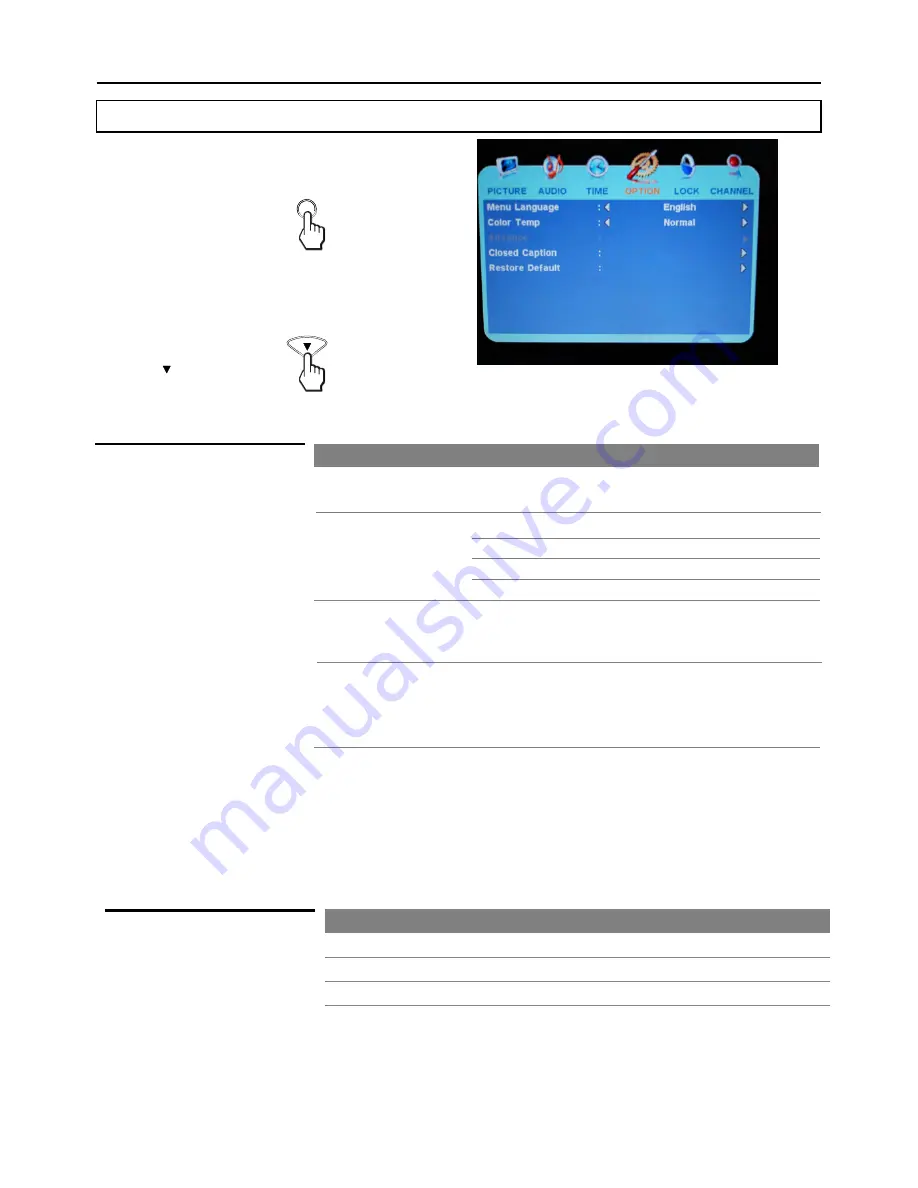
Adjusting MENU Options
32
Setting Caption Vision
Option
Description
Closed Caption
Allows you to set closed captioning to Basic ( EIA-608) or
Advanced (EIA-708). Select from [Basic Selection] and
[Advanced Selection].
Allows you to select an on-screen menu language. Select
from English, French and Spanish.
Menu Language
Restore Default
Select to reset display settings to the defaults. Please make
sure that you want reset all settings to the factory defaults
before you perform this operation. The channels information
will be lost. You must auto program again.
Setting System
WARNING: Running the [Restore Default] item will clear all of your
customized settings.
Accessing the Option Menu
1.
Press
MENU
..................
3.
Press ......................
To highlight an option and to change settings, press ▲▼◄ ►. Press
EXIT
to exit.
MENU
MENU
2.
Highlight the
OPTION
icon.
Use
◄ or ►
button.
Color Temp
Choose from the following color temperatures:
Cool
Normal
Warm
Select to give the white colors a blue tint.
Select to give the white colors a neutral tint.
Select to give the white colors a red tint.
Using the CCD button
Press the CCD button repeatedly to
select [Off], [On] or [CCD On
Mute].
Option
Description
On
Off
CCD On Mute
Select to turn on the Closed Captions.
Select to turn off the Closed Captions.
Select to turn on the Closed Captions when the TV is muted.
:
Advance
Содержание JE1907
Страница 40: ...www asaelectronics com ...






















