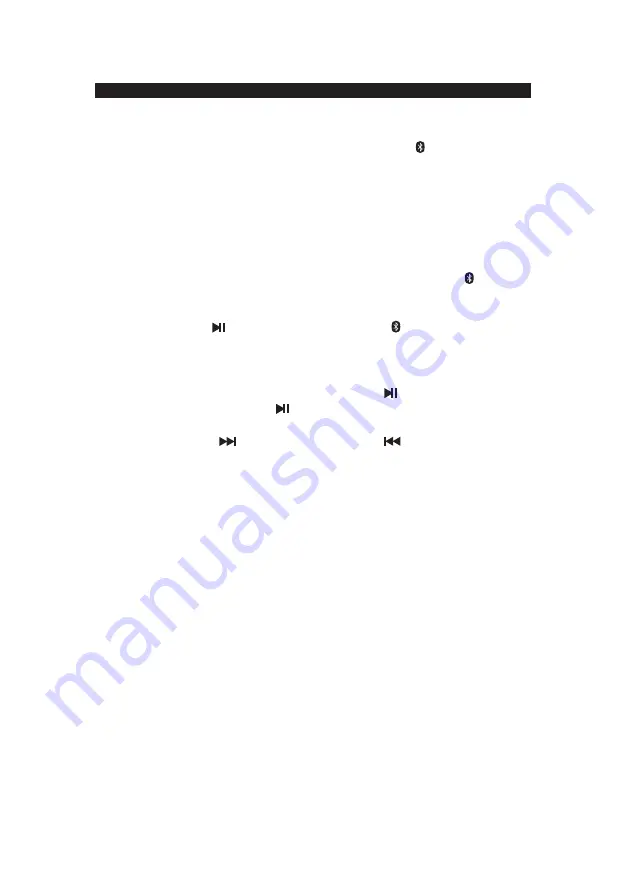
E-6
Pairing a Bluetooth enabled device with the JCR-295.
1. Press the POWER/FUNCTION Button (#5) repeatedly to turn on unit and select
Bluetooth mode, “bt” will show on the LED Display (#9). The
INDICATOR (#3) will
flash.
2. Turn on the Bluetooth function for the device you want to link to, and enable the search
or scan function to find the JCR-295.
3. Select "JCR-295" from the device list when it appears on your device screen. If required,
enter the pass code “0000” to pair (link) JCR-295 with your device.
4. If you are pairing (linking) your computer to the speaker using Bluetooth, you may need
to set the JCR-295 as your computer’s default sound device.
5. After successfully pairing the JCR-295 with your Bluetooth device, The
INDICATOR
(#3)) will stop flashing and remain lit.
6. If you want to pair (link) the JCR-295 with another Bluetooth device, press and hold
Pairing/Play/Pause/
Button (#13) a few seconds. The
INDICATOR (#3) will flash.
The JCR-295 will go into Pairing/Discoverable mode. Repeat steps 2 & 3.
Now you can play music from your Bluetooth device wirelessly to the JCR-295.
1. Selecting your favorite song, press the Play/Pause/
Button on your Bluetooth
device or the Pairing/Play/Pause/
Button (#13) on the JCR-295 to play or pause the
the song from your Bluetooth device.
2. Press Skip Forward
Button or Skip Backward
Button (#6) to select the
Next or Previous track.
( The SEARCH function does not apply to Bluetooth operation )
3. Press /- buttons (#15) of your JCR-295 and your Bluetooth device until you
reach a comfortable listening level.
Note :
1. Refer to the manual of your cell phone, tablet PC, computer or other Bluetooth
enabled devices for Bluetooth operation since it may vary from model to model.
2. If your Bluetooth enabled device does not support A2DP profile, it will not play the
music through the speaker, even if paired (linked).
3. Remember to turn off the JCR-295 when you have finished listening, press and hold
POWER/FUNCTION button (#5) a few seconds to turn off the unit.
4. Don't forget to switch off the power of your external audio device as well.
5. The music playback will automatically be paused when you have an incoming call.
When the call is ended the JCR-295 will start playing again
BLUETOOTH OPERATION











