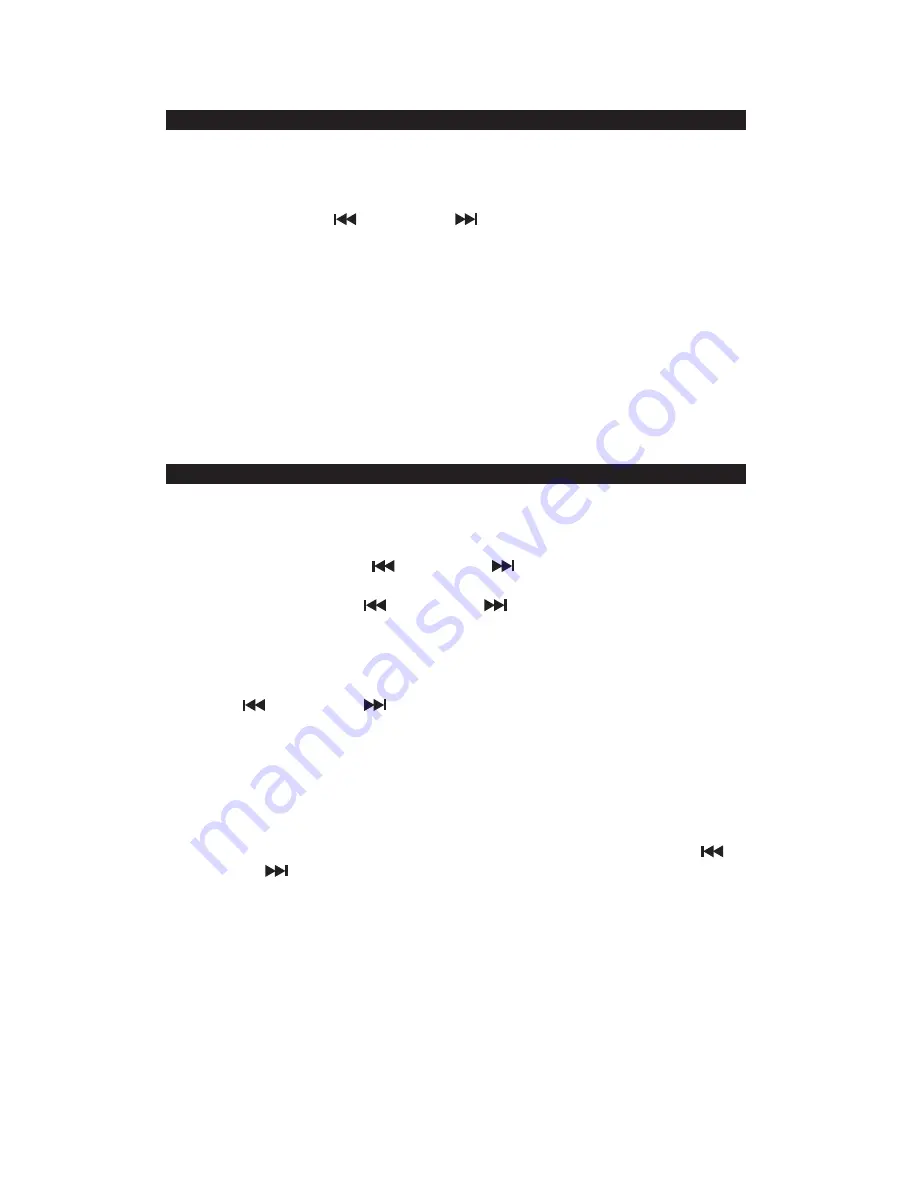
E-5
In order for the clock to function properly
,
the clock has to be set before you use it for the
first time. After powering up the unit or press and hold PRESET/TIME Button (#4) at
standby mode, the clock display will flash. To set the time, follow the steps below:
1. Tap the TUN-/MIN/
/ TUN+/HR/
Buttons (#6) until the correct time is
displayed..
2. Press the PRESET/TIME Button (#4) to confirm the time.
Note:
1. Make sure the hour is set so that AM or PM is correctly displayed. There is a
PM
Indicator (#1) located in the upper left corner of the LED display (#9). If the PM
Indicator (#1) is showing on the display, the displayed time is “PM”. If the PM Indicator
(#1) is not showing on the display, the time displayed is “AM”.
2. The two dots between the Hour and Minute digits keep flashing at Standby Mode and
light steadily when in On (RADIO, BLUETOOTH or AUX ) mode.
Press the POWER/FUNCTION Button (#5) repeatedly to Turn On the unit and select Radio
Mode, frequency will show on the LED display (#9).
Press and hold the TUN-/MIN/
OR TUN+/HR/
Buttons (#6) to search for the next /
previous available station. If the reception is poor, try Manual Tuning to fine-tune the
station. Press the TUN-/MIN/
OR TUN+/HR/
Buttons (#6) briefly to manually tune
through the frequency band.
Adjust the /- Control (#15) to obtain the desired sound level.
The LED display will change to show the clock time after a few seconds. Press the
TUN-/MIN/
OR TUN+/HR/
Buttons (#6) to check the tuned frequency.
Setting the Radio Station Presets
The unit allows you to store up to 20 stations for easy recall at any time.
1.
Tune to the radio station you want to store in memory.
2.
Press and hold the PRESET/TIME Button (#4). The preset channel number “P01” will
be flashing on display.
3. To change the preset channel number location, press the TUN-/MIN/
OR
TUN+/HR/
Buttons (#6) to step through the preset locations ( P01 – P20 ).
4. To confirm the preset location, press PRESET/TIME Button (#4).
5. To store up to 20 station presets, repeat steps 1-4 above.
RECALL PRESET STATION
In Radio mode, press PRESET/TIME Button (#4) repeatedly to select the preset channel.
TIPS FOR BEST RADIO RECEPTION
To insure maximum FM tuner reception, unwrap and fully extend the EXTERNAL FM
WIRE ANTENNA (#24) for best FM radio reception.
SETTING THECLOCK TIME
RADIO OPERATION












