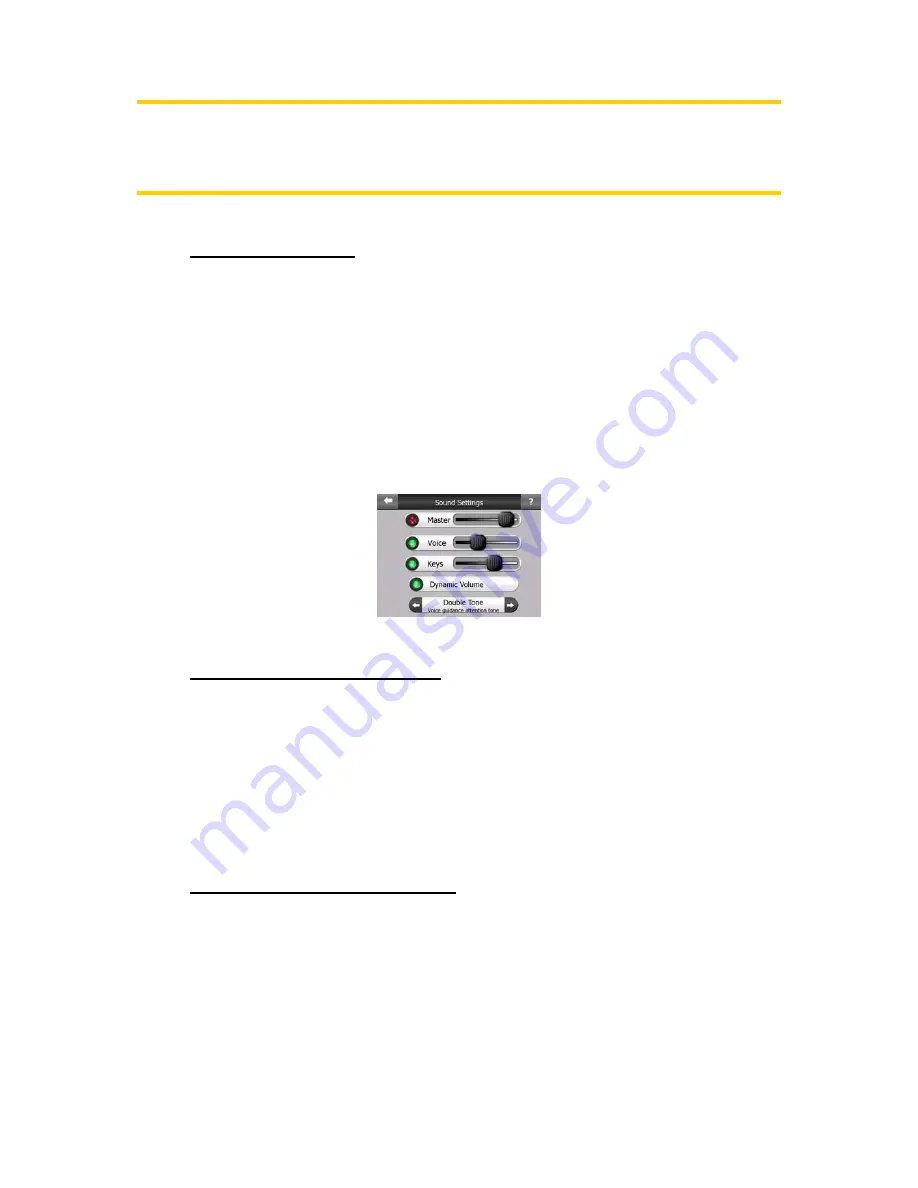
61
Note: You can only disable street names and POI icons if The NVX200 Navigator
follows your position. As soon as you move the map and Lock-to-Position (4.5.4) is
disabled, street names and icons become visible again. Press Enter or tap Lock to
re-enable Lock-to-Position and have the labels and icons disappear again.
5.2.5 Textured Polygons
Enable textured polygons, and have rivers, lakes, forests and other large objects
displayed in a more realistic and attractive way on the map. Disabling it will lead to
uniform areas but better performance. See 4.4.5.
5.3 Sound settings
Settings on this page determine the way The NVX200 Navigator sounds.
5.3.1 Master sound volume/switch
The loudness of The NVX200 Navigator is independent of your PND settings. When
you run The NVX200 Navigator, the position of this fader determines the device
volume level. When you exit the program, the device settings return.
The left part of this control works as a mute button. Tap to mute all The NVX200
Navigator sounds. This works in tandem with the Mute button (4.5.11) on the map
screens. Switching one of them will change the status of the other.
5.3.2 Voice guidance volume/switch
The switch on the left can turn on or mute The NVX200 Navigator's audible guidance.
When turned on, the slider on the right will adjust the loudness of voice prompts. In
its leftmost position the voice guidance is suppressed, in its rightmost position the
master volume applies.
Содержание GPS navigation software for Audiovox NVX200
Страница 1: ...User Manual GPS navigation software for Audiovox NVX200 English Owners manual 128 8219 VE R 00...
Страница 9: ......
Страница 11: ......
Страница 55: ......
Страница 75: ......






























