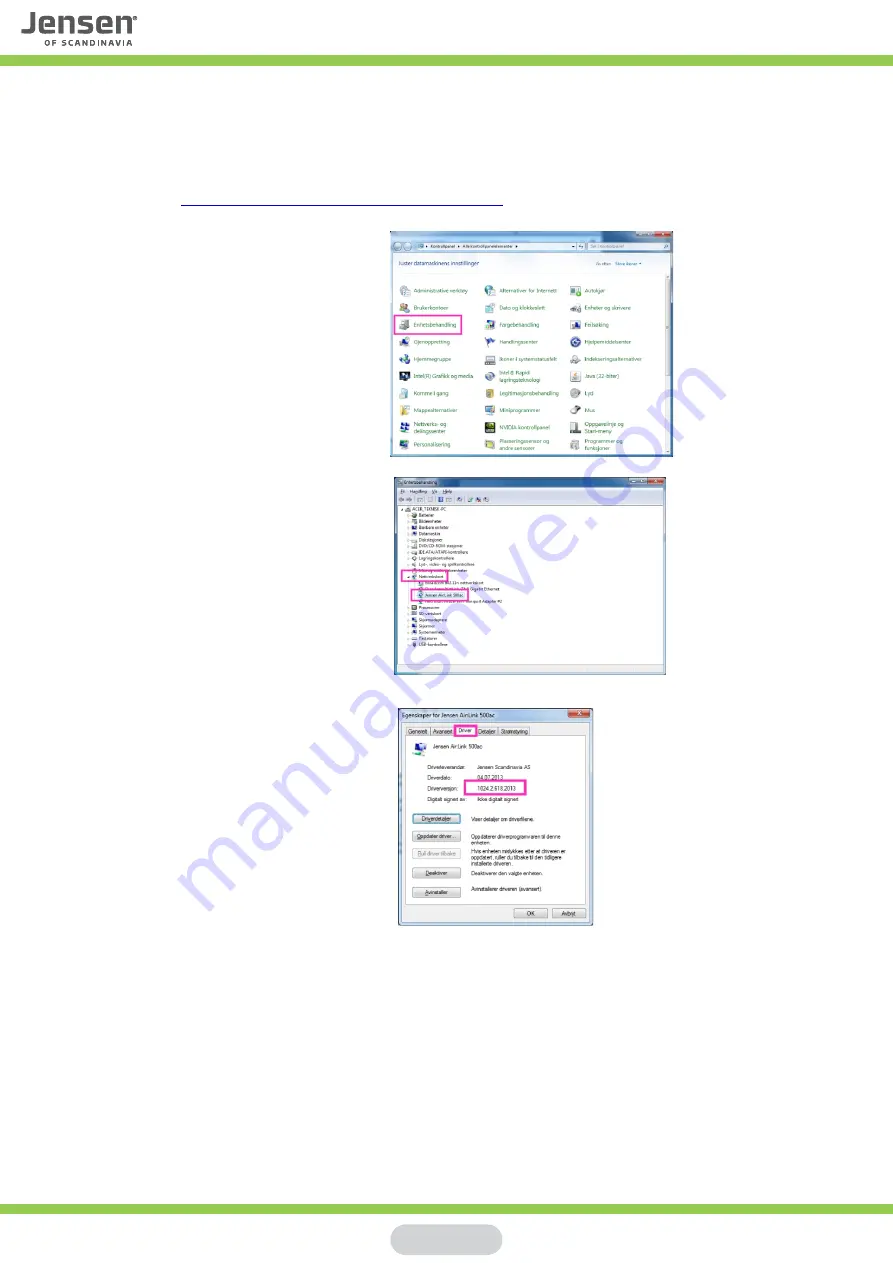
How do I find which driverversion is installed?
In Windows device manager you can find the version of the driver installed on your computer.
If you want to upgrade the driver you can compare this version to the one available on
our WEB page
www.jensenscandinavia.com/downloads
Click Control panel -> System ->
Device manager.
Open the Network card tab and
then select Eagle 100/Lynx 500
Click the Driver tab.
Here you will see which driver version
that are currently installed.
Page 13































