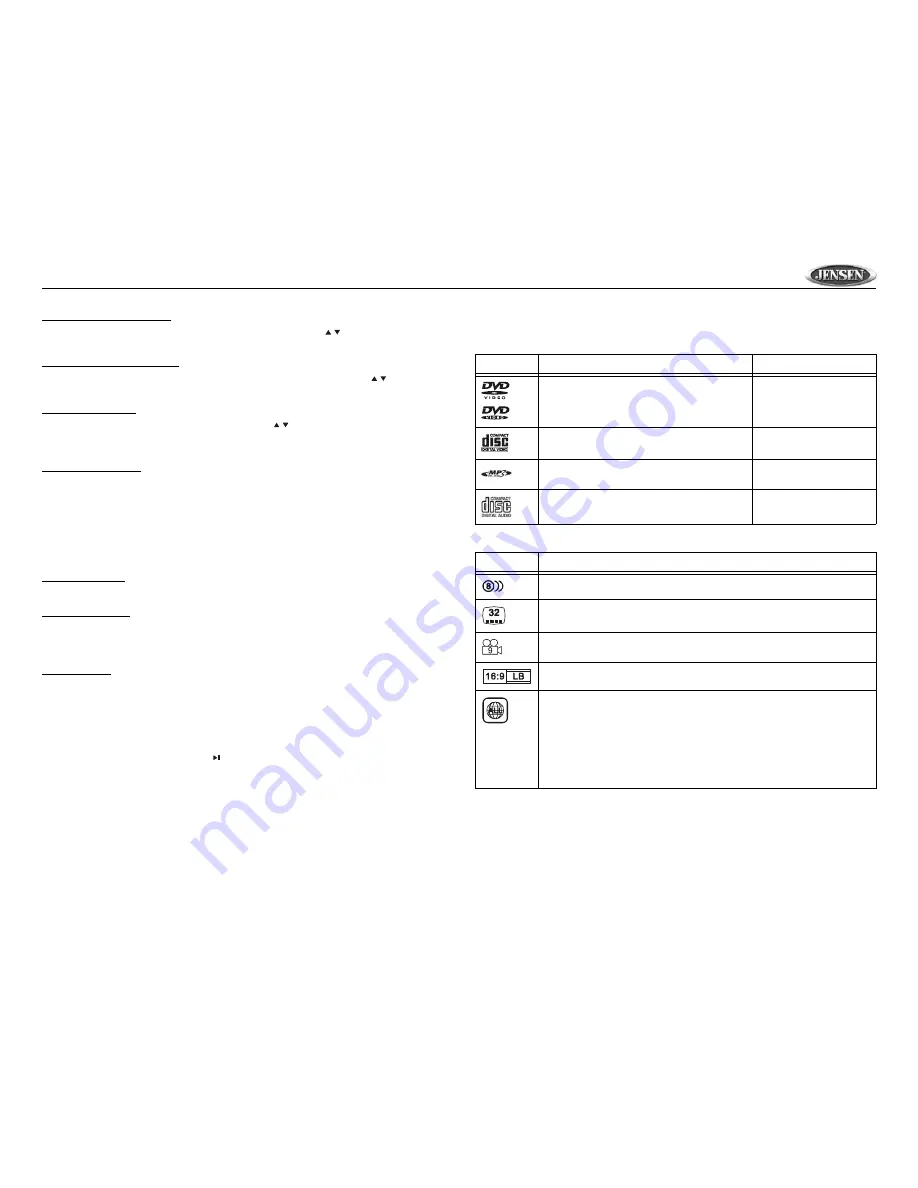
13
DV352
SUBTITLE Language Setup
Select one of the following preferred SUBTITLE options using the the / buttons (29): ENGLISH,
FRENCH, SPANISH, CHINESE, JAPANESE, GERMAN, ITALIAN, PORTUGUESE.
DISC MENU Language Setup
Select one of the following preferred DISC MENU language options using the the / buttons (29):
ENGLISH, FRENCH, SPANISH, CHINESE, JAPANESE, GERMAN, ITALIAN, PORTUGUESE.
PARENTAL Settings
Select a suitable parental guidance setting using the the / buttons (29), then confirm by
pressing the
OK
button (30) on the remote control. The parental rating options are as follows: 1 G,
2, 3 PG, 4 PG 13, 5 6 PG-R, 7 NC-17, 8 ADULT, NO_PARENTAL.
PASSWORD Change
To change the password:
1.
Select “CHANGE” then press the
OK
button (30) on the remote control.
2.
OLD PASSWORD: Type the old password (the default factory code is 3308).
3.
NEW PASSWORD: Key in a 4 character password.
4.
CONFIRM PWD: Retype the new password.
5.
Press the
OK
button to confirm and return to the previous menu.
DEFAULTS Reset
Select “RESET” to revert to default (initial) factory settings.
SMART NAV Menu
•
Select “WITH MENU” to display the smart navigation menu while playing an MP3 disc. With
this option, you can select a track to play according to the menu hint.
•
Select “NO MENU” to play an MP3 directly when inserted.
Custom LOGO
You can use this feature to add a custom logo that will appear on the video screen when the unit is
turned on. To add a custom logo:
1.
Select “CUST LOGO” from the LOGO menu.
1.
Insert a disc with the logo, in JPEG format, into the disc drive on the DVD player. (NOTE: The
logo
must
be in the JPEG format.)
2.
Select the desired picture, press the
button (6), then press the
TITLE
button (32). The
current picture is stored in the unit and “LOGO IS COPIED” appears on the screen.
Select “ORIG LOGO” to return the default image.
Disc Symbols and Properties
NOTE: The following types of discs will not play in this unit: DVD-ROM, DVD-RAM, CDV,
CD-G. DVD-R discs WILL play in this unit.
Table 1: Disc Properties
Symbol
12cm Disc Properties
Max Play Time
Single side single layer (DVD-5)
Single side double layer (DVD-9)
Double side single layer (DVD-10)
Double side double layer (DVD-18)
(MPEG 2 Method)
133 minutes
242 minutes
266 minutes
484 minutes
Single side single layer (Video CD)
(MPEG 1 Method)
74 minutes
Single side single layer
74 minutes
Single side single layer
74 minutes
Table 2: DVD Disc Symbols
Symbol
Meaning
Number of voice languages recorded. The number inside the icon indicates the number lan-
guages on the disc (maximum of 8).
Number of subtitle languages available on the disc (maximum of 32).
Number of angles provided (maximum of 9).
Aspect ratios available. “LB” stands for Letter Box and “PS” stands for Pan/Scan. In the
example on the left, the 16:9 video can be converted to Letter Box video.
Indicates the region code where the disc can be played.
•
Region 1: USA, Canada, East Pacific Ocean Islands
•
Region 2: Japan, Western Europe, Northern Europe, Egypt, South Africa, Middle East
•
Region 3: Taiwan, Hong Kong, South Korea, Thailand, Indonesia, South-East Asia
•
Region 4: Australia, New Zealand, Middle and South America, South Pacific Ocean
Islands/Oceania
•
Region 5: Russia, Mongolia, India, Middle Asia, Eastern Europe, North Korea, North
Africa, North-West Asia
•
Region 6: Mainland China
•
ALL: All regions















