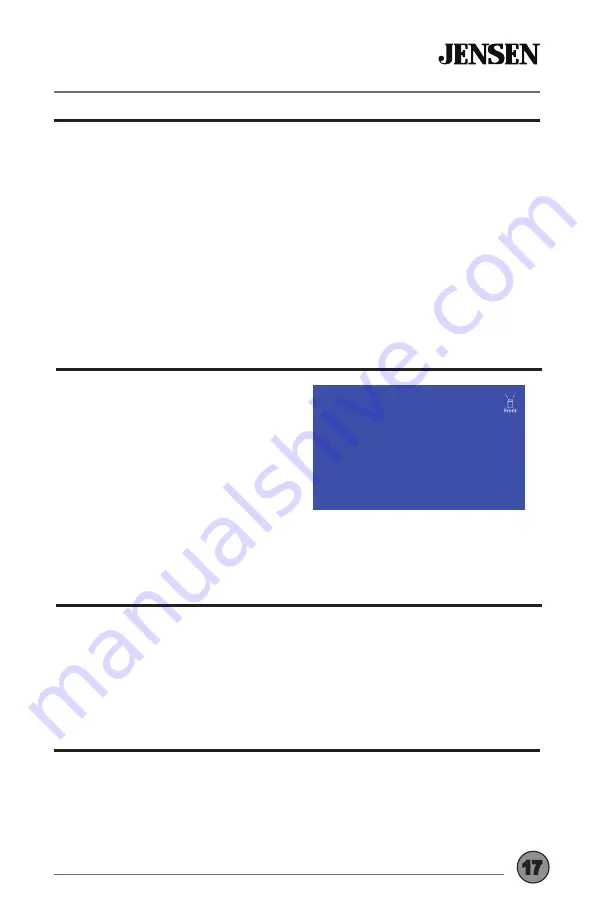
17
OPERATION
CMM710
Rear Camera
Connect an optional rear camera to the Rear Camera inputs (Yellow RCA
connector for video and Black RCA connector for audio). Refer to the
wiring diagram for details.
Manual selection - Touch the REAR CAMERA icon from the Main Menu or
from any operational mode (when enabled) to select camera mode. Touch
the top left area on the screen to exit camera mode.
Note: The manual mode is for dedicated cameras that are ALWAYS on while
driving, it is not meant for cameras that are connected to the vehicle’s
reverse light. The unit will automatically select camera mode when
connected to the reverse lamp circuitry.
Note: External video output is not active when using the rear camera input.
Connect an optional audio source into the auxiliary input on the right side
of the front panel.
Select the auxiliary input icon from the Main Menu to listen to audio.
Adjust volume on the external audio source as needed (if connected to the
headphone output of the device).
Auxiliary Input
Connect an optional audio source into the rear A/V input.
Select A/V Input from the Main Menu to listen to audio.
Adjust volume on the external audio source as needed (if connected to the
headphone output of the device).
A/V Input
Front Camera
Connect an optional front camera
to the Front Camera inputs (Yellow
RCA connector for video; there
is no audio connection for a front
camera. Refer to the wiring diagram
for details.
To access the front camera, touch the
CAMERA icon in the Main Menu. The
unit displays rear camera by default.
Press the Front Camera icon in the top right corner to switch to front
camera view.




















