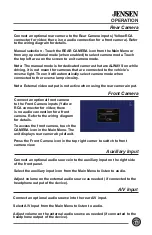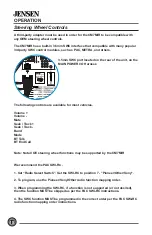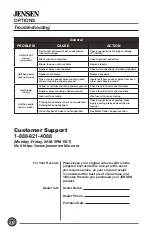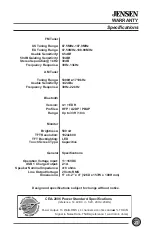OPERATION
16
To set up USB Mirroring capabilities, select USB Mirroring from the main
menu and follow the on-screen directions for connecting your Android
phone or Apple iPhone. Once completed, the unit will mirror the phone
display onto the receiver’s display.
USB Mirroring
Drong Screen App’s
QR Code
1. Menu - To return to the main menu from USB Mirroring mode, touch
the screen so that the small square white icon appears on the bottom left
corner of the screen. Pressing the icon will display the Home icon, Audio
Mix, Main Volume and Reconnect buttons on the top of the display.
2. Home - Press to return to the Home screen.
3. Audio Mix - Press to turn the Audio Mix feature on or off. When turned
on, the Audio Mix button will turn blue. The Audio Mix feature is used to
listen to other sources such as AM/FM radio, microSD or auxiliary input in
the background while mirroring your phone to the screen.
4. Main Volume & Mix Volume Level Control - Press the Main VOL button to
choose what source volume you want to control (Main or Mix Volume).
- Main Volume will adjust the volume of the secondary source (AM/FM
radio, microSD or auxiliary input).
- Mix Volume will control the volume on the sound coming from your
mirrored phone.
5. Reconnect - Press to reconnect USB mirroring if the connection is not
working properly or has become disconnected.