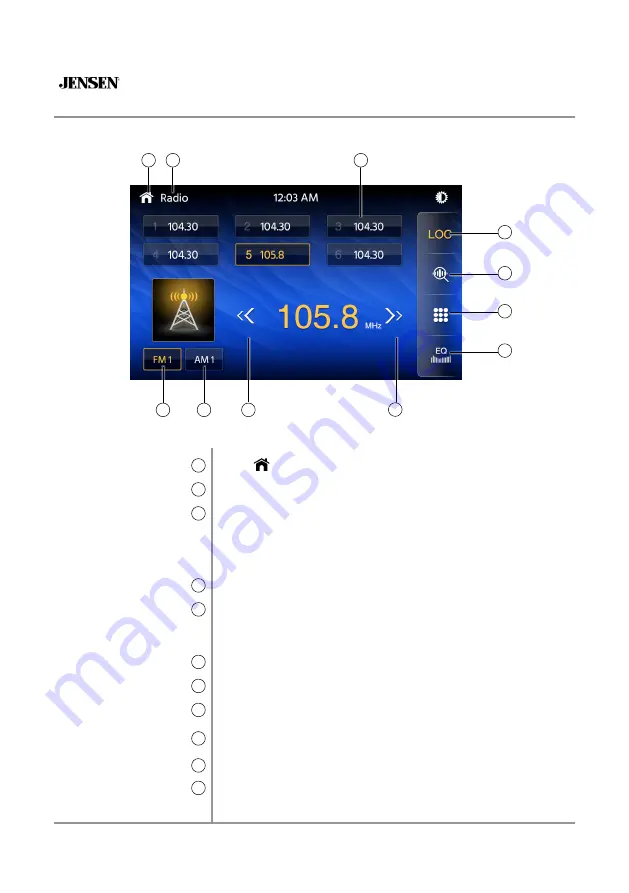
11
CAR70V
PREPARATION
Radio Operation
Main Menu
1
Current Mode Indicator
2
Preset Stations
3
Local / Distance
4
AS/PS
5
Keypad
6
EQ
7
Seek Tune Up
8
Seek Tune Down
9
AM
10
FM
11
From the main menu, touch Radio icon on the screen to select AM/
FM tuner mode.
Press
icon to return to Main Menu screen.
Display status of various tuning functions including Auto.
To store a station as a preset in the current band, tune to the desired
station, then press the desired preset number from the list. Press
any preset in the list to recall and begin playback of that station.
(Hold this button down for a few seconds and it will switch between
AS and PS)
Press DX/LOC text to turn on the local or distance.
Auto Store Presets: Press and hold AS/PS to automatically program
the FM(18)/AM(12) available into the presets in the current Band.
Preset Scan: Press AS/PS to scan through all tunable presets in the
current band and play them for 3 seconds each.
Direct Search Keypad.
Press the icon to adjust Equalizer setting.
Press to automatically tune to a higher frequency.
Press to automatically tune to a lower frequency.
Press to toggle between 2 AM bands.
Press to toggle between 3 FM bands.
AM/FM Tuner Operation
1
2
3
8
11
10
9
4
5
6
7



























