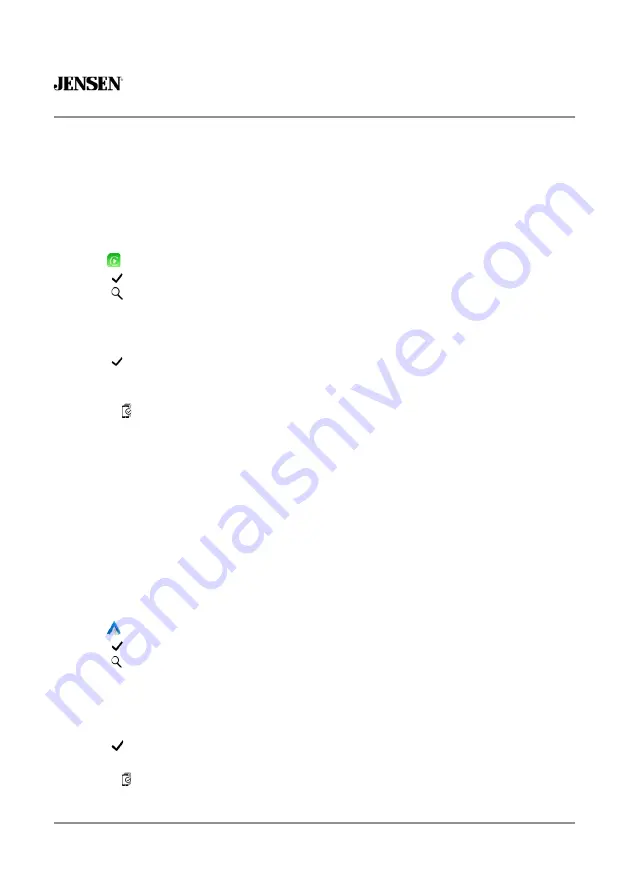
25
CAR110W
Wired & Wireless CarPlay Operation
Wired connection
1. Connect an Apple CarPlay compatible device to this unit via USB.
2. Press the Apple CarPlay icon.
The Apple CarPlay home screen appears.
Wireless connection
Before using Apple CarPlay wirelessly, turn on the Bluetooth/Wifi function on the Phone.
1. Press
icon on the main menu;
2. Press "
” to confirm to use wireless CarPlay;
3. Press "
”icon to search phone device. The available devices appear on the list;
4. Find the desired device on the screen and press "Pair";
5. A pass key will be displayed on the screen;
6. The same key appears on the iPhone, press "Pair" and then press "Allow" for the popups;
7. Press "
” on the screen to confirm to connect;
8. Press "Use CarPlay" on the iPhone. The unit configures the connection then starts the
application.
Tip: Press " ” icon. Displays CarPlay device list. This icon appears Only When CarPlay is
connected and two or more devices can be used as CarPlay Source.
Wired & Wireless Android Auto™ Operation
Wired connection
1. Connect an Android Auto™ compatible device to this unit via USB.
2. Press the Android Auto icon.
The Android Auto home screen appears.
Wireless connection
Before using Android Auto wirelessly, turn on the Bluetooth/Wifi function on the Android
device.
1. Press
icon on the main menu;
2. Press "
” to confirm to use wireless Android Auto;
3. Press " ”icon to search phone device. The available devices appear on the list;
4. Find the desired device on the screen and press "Pair";
5. A pass key will be displayed on the screen;
6. The same key appears on the Android device, press "Pair" and then press "Allow" for the
popups;
7. Press "
” on the screen to confirm to connect;
The unit configures the connection then starts the application.
Tip: Press " ” icon. Displays Android Auto device list. This icon appears Only When
Android Auto is connected and two or more devices can be used as Android Auto Source.











































