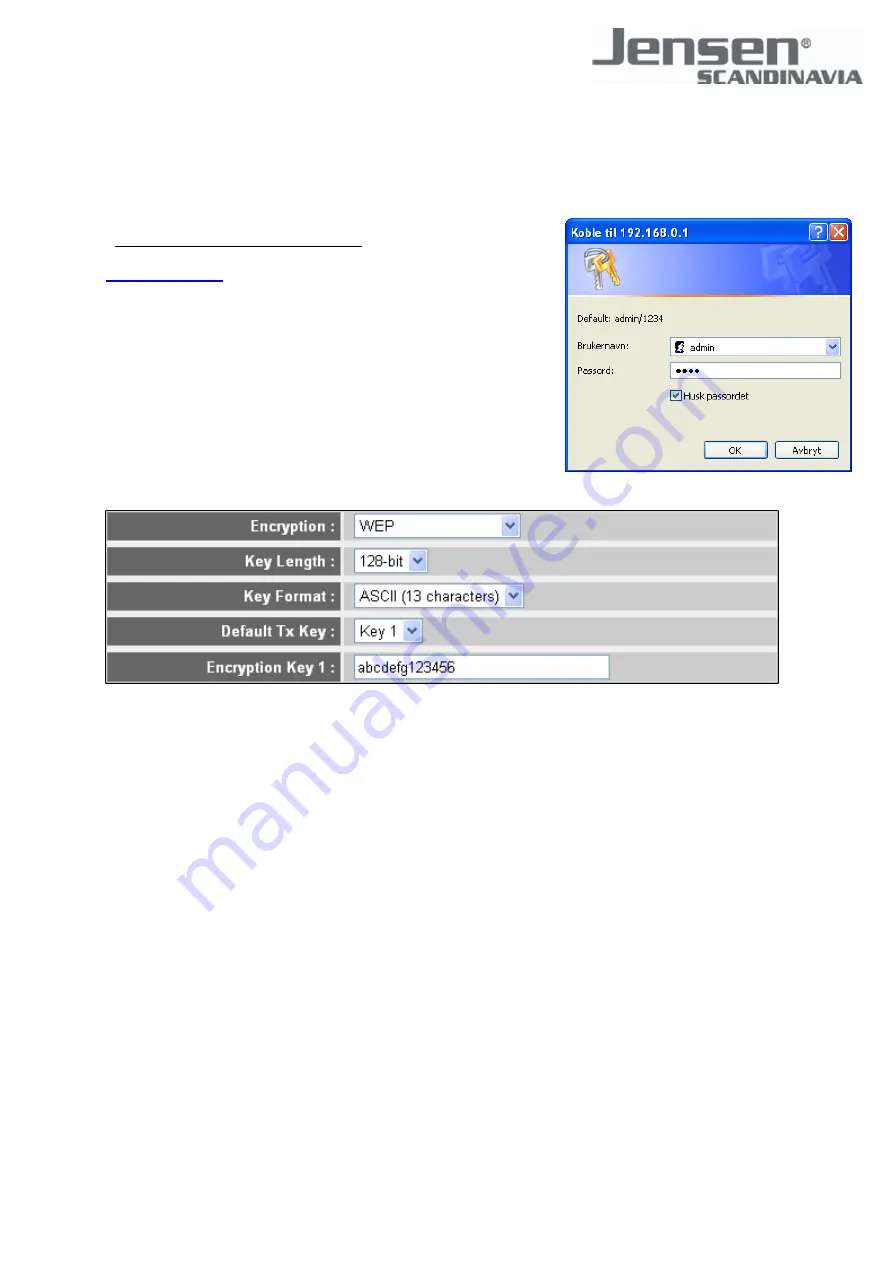
Wireless Security - WEP Encryption
- Click here to login to the router menu, or open your default
Internet browser (normally Internet Explorer), type in the address
http://192.168.0.1
in the address field and press
Enter
on the
keyboard to start the login. You should see a login box like in the
picture to the right.
- Type in "
admin
" as username and "
1234
" as password and click
OK
to login to the router menu.
- Click on the menu option "
General Setup
" in the menu on the left
side, then click on "
Wireless
" and "
Security Settings
".
- Choose "
WEP
" in the field "
Encryption
".
- Set "
Key Length
" to "
128-bit
" for highest security, and set "
Key Format
" to "
ASCII
" for easiest
configuration.
- Set "
Default TX Key
" to "
Key 1
".
- Enter the encryption key in the field "
Encryption Key 1
", 13 digits long. You can combine the letters
A-Z and numbers 0-9, space is not allowed. Example : "abcdefg123456". Remember to write down
this password.
- Click "
Apply
" to save the settings, and "
Apply
" again to restart the router with the new settings. You
will now loose connection to the router, wait 1 minute for the router to reboot, then reconnect your
wireless card to the network. Remember to input the WEP key in your WLAN Utility. See the user
manual for your wireless card/adapter for details how to do this.
Содержание Air:Link 59300
Страница 4: ...Activating Wireless Security...






