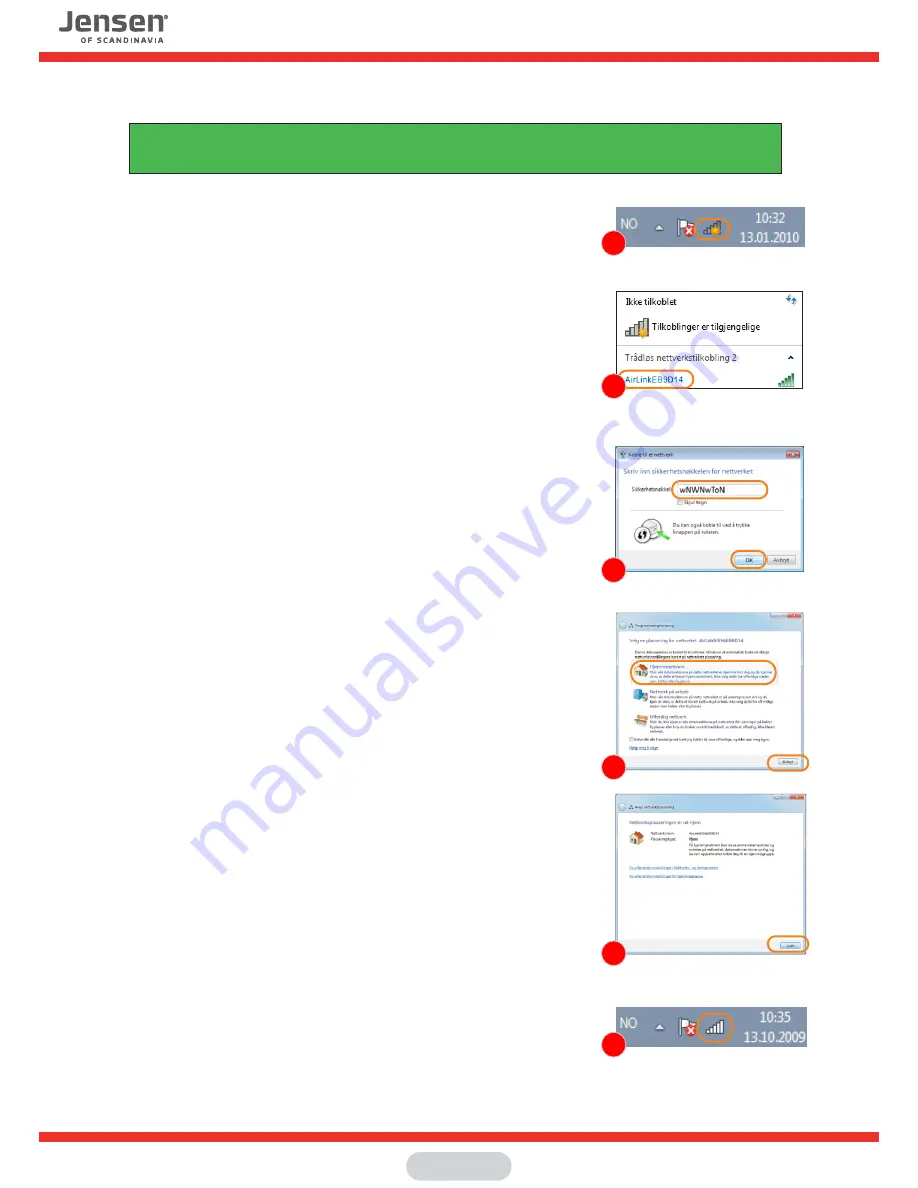
Connect to a wireless network using Windows 7
1
2
5
3
4
6
2
1.
Click the icon for wireless network on the system tray
2
You will now see a list of available wireless networks in your area.
Select your wireless network from the list.
The name of your AirLink router can be found under the router.
3. Please enter the encryption key for your wireless network and click OK.
The encryption key can be found on top or under the router.
The key is usually 8 digit with a mix of lower / upper case letters and numbers.
4.
Select the placement of your network;
Home, work or public places
5.
Click
Close
.
6. The PC is now connected to the wireless network. The icon for wireless has
now changed to white to indicate that the connection is working.
This guide show you how to connect to your Air:Link router based on the built-in wireless tool for Windows 7.
In some cases your computer is delivered with a third party software from the computer manufacturer.
If so, please contact the computer manufacturer support for more detailed information.
Page 7













