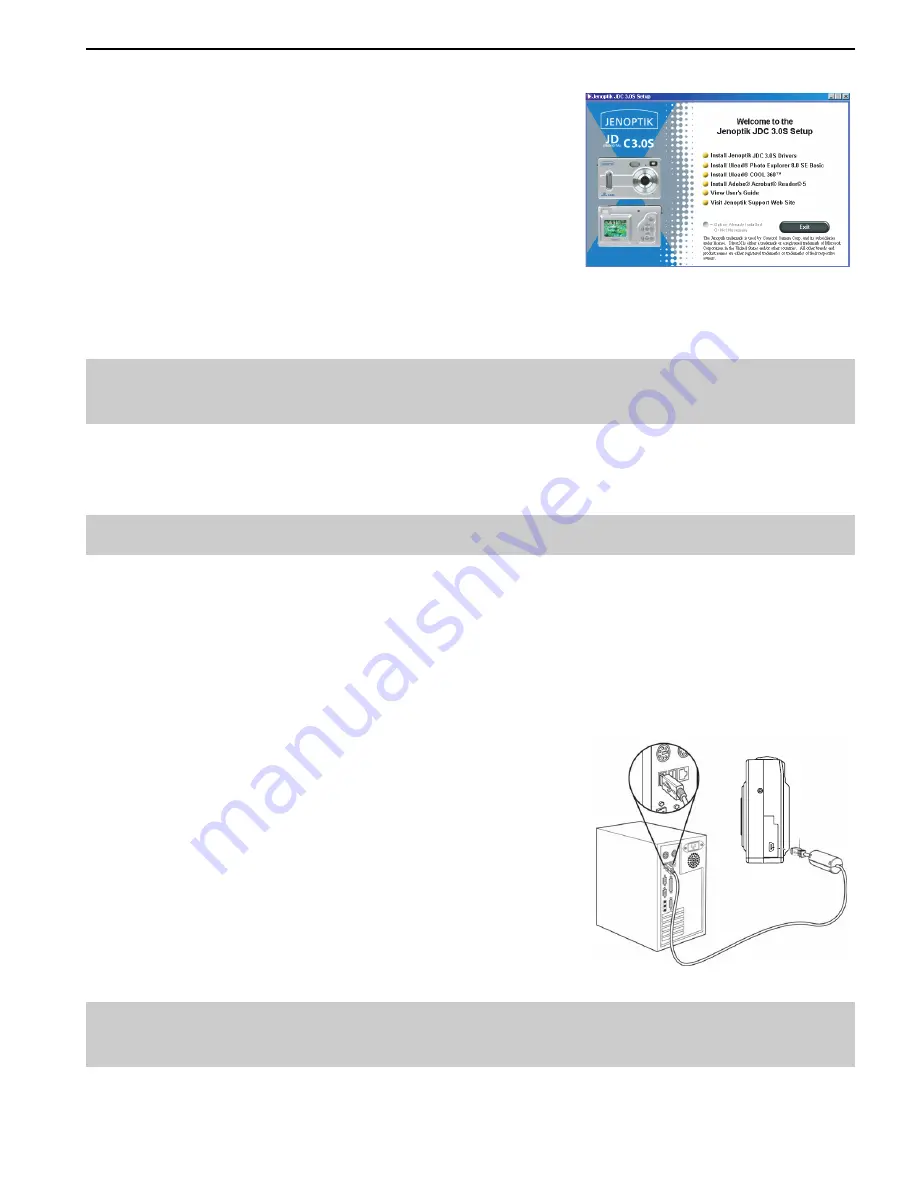
20
Step 4
When the splash screen appears, click the software you want to install to start installing the
software.
Step 5
Follow the on-screen instructions to complete the installation.
Note:
To ensure the smooth running of the software just installed, please reboot your computer
even if the computer did not remind you to restart.
DOWNLOADING FILES TO YOUR COMPUTER
Note
for Win 98SE use
r:
You must install the driver before proceeding to download files.
1. Plug the larger end of the supplied USB cable into your PC’s USB port.
2. Power on the camera, press the
Review
mode button to set the camera to Review mode.
3. Plug the smaller end of the USB cable into the USB port of the camera. The camera LCD shows
MSDC.
Note:
If it is the first time to connect the camera with your computer, the computer will take a few
seconds to recognize the camera. Please wait until it is completed and then proceed to the next step.
4. Double-click on
My Computer.
5. Double-click
Removable Disk.
6. Double-click
DCIM.
7. Double-click the folder that contains the desired images
to view.
• The stored pictures (JPG) and video clips (AVI) stored
in the memory will be displayed
• To play back the video clips, double click on the
desired video file.
For Windows 98SE and 2000,
the movie playback is required for the installation
of Ulead Photo Explorer 8.0 SE Basic which is
bundled with the supplied CD-ROM.
8. Click and drag the files into a directory in your computer
to save them.
• To select all files, click Edit > Select all.
Note:
You may also transfer the stored pictures and video clips on your memory card onto your
computer by using a memory card reader (sold separately.)
CONNECTING TO PC

























