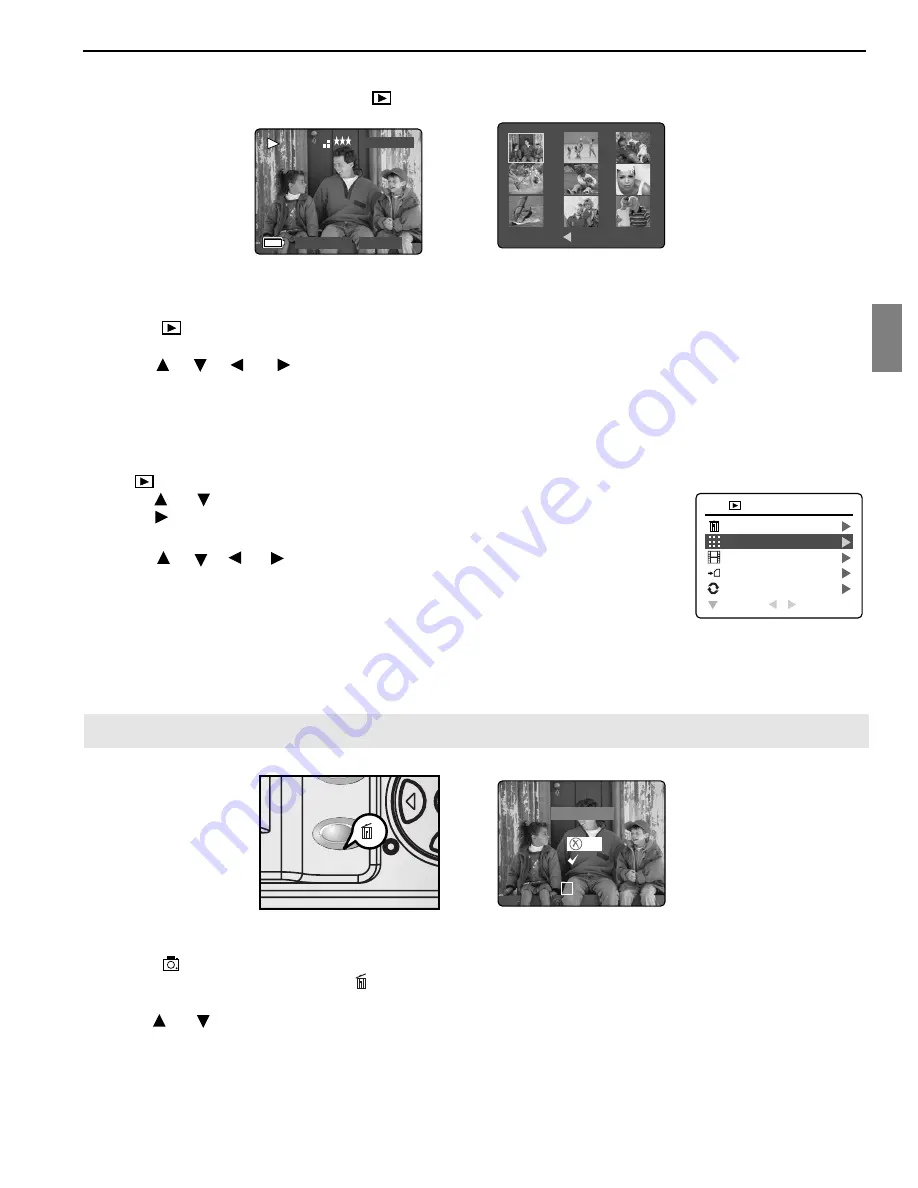
30
ENU
REVIEWING YOUR FILES IN THUMBNAIL
The thumbnail view can be accessed in ( ) Review Mode by pressing either Menu or Wide button.
Using the Quick Access Button:
1. In the ( ) Review Mode, press
W
button, nine thumbnail images or video clips will appear on the LCD
display in a few seconds. (fig. 1.2) The first file will be shown first.
2. Press , , or repeatedly to look through all the pictures and video clips. The selected picture
or video clip will be highlighted by a red border.
3. Press the
OK
button to view the picture or video clip in full screen.
Using the review menu:
1. In ( ) Review Mode, press
MENU
to enter Review Menu.
2. Press or repeatedly to highlight Thumbnail.
3. Press button to have nine thumbnail images or video clips appear at once
on the LCD display.
4. Press , , or repeatedly to look through all the pictures and
video clips.
5. Press the
OK
button to view the picture or video clip in full screen. Or press
MENU
button to return to the previous screen.
USING THE DELETE BUTTON TO DELETE YOUR FILES
You can delete your files in Quick View, Thumbnail or in Review Mode by using the Delete button.
Note:
Once a file is deleted, it cannot be recovered.
Deleting in Quick View Mode (Camera Mode)
1. In the ( ) Camera Mode, after a picture is taken, the LCD will show the picture for a second. If you are not
satisfied with the picture, press the button, the screen will display the message “Are you sure?”
Note:
To change the Quick View time, refer to p.42.
2. Press or to highlight No or Yes.
3. Press the
OK
button to confirm selection.
• If Yes is selected, the picture will be deleted.
• If No is selected, the picture will be saved.
REVIEWING YOUR FILES
A
AWB
A
AWB
A
AWB
A
AWB
A
AWB
A
AWB
MENU 0012/0012
A
AWB
A
AWB
AWB
5
10
30
2
A
AWB
A
AWB
A
AWB
A
AWB
A
AWB
A
AWB
A
AWB
A
AWB
DELETE FILE
THUMBNAIL
SLIDE SHOW
FILE TRANSFER
ROTATE
RETURN
SELECT
REVIEW
1
2
AWB
5
10
30
2
X2
X1
Are You Sure?
No
Yes
SELECT
OK
28 SEC
1 SEC
A
AWB
A
AWB
A
AWB
A
AWB
A
AWB
A
AWB
A
AWB
28 SEC
0001/0003
X2
X1
2004:03:30
13:30:41
28 SEC
1 SEC
A
AWB
3
M
JPEG
A
AWB
A
AWB
A
AWB
A
AWB
A
AWB
A
AWB
28 SEC
fig. 1.1
fig. 1.2






























