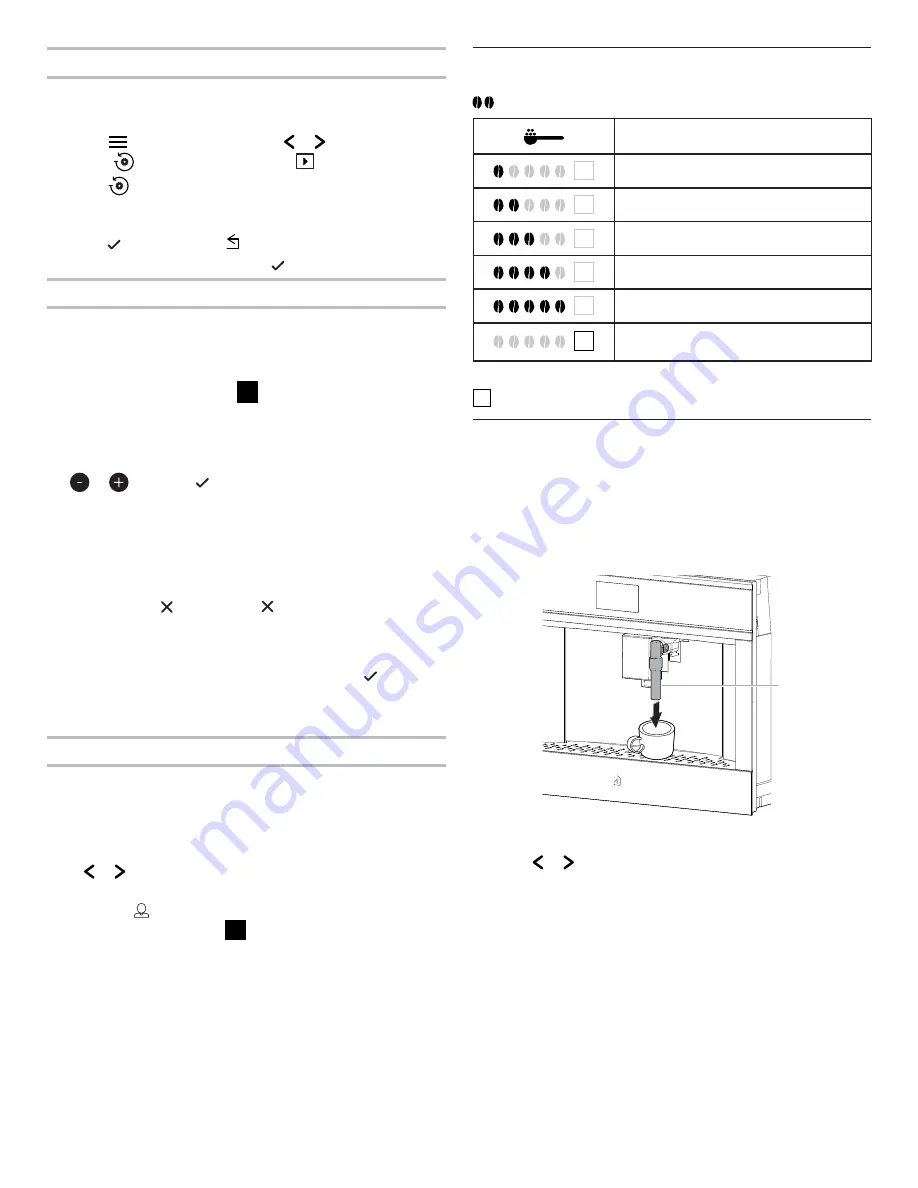
10
Default Values
This resets all menu settings and programmed quantities back
to the default values (with the exception of the language which
remains as set).
1.
Press
to enter the menu. Press or until the display
shows
DEFAULT VALUES. Press
.
2.
Press
RESET ALL to reset all profiles to the original
parameters, otherwise select the required profile (e.g. User 1).
3.
RETURN TO FACTORY SETTINGS? RESET ALL will display.
Press
OK
to confirm or
ESC
to leave settings unaltered.
4.
FACTORY SETTINGS SET. Press
OK
to confirm.
Customizing Beverages
The strength and size of drinks can be customized.
1.
The profile that is needed to be customized needs to be
active. A maximum of six profiles are available on the unit. You
can only select one profile to set at a time.
2.
From the homepage, press
MY
. Choose the beverage you
wish to customize in order to access the customizing screen,
The relative accessories must be inserted.
3.
(Beverages with coffee only) CHOOSE COFFEE STRENGTH
LEVEL will display. Select the required strength by pressing
or
and press
OK
.
4.
CUSTOMIZING COFFEE (OR FRESH WATER) SIZE, PRESS
STOP TO SAVE will display. Preparation begins and the coffee
system displays the size customizing screen in the form of a
vertical bar. The star alongside the bar represents the current
size set.
5.
When the amount reaches the minimum size you can set, the
display shows
STOP
. Press
STOP
when the required
quantity in the cup is reached. SAVE NEW SETTINGS? will
display. Press YES or NO.
6.
The application confirms if the values have been saved or
not (depending on the previous selection). Press
OK
. The
coffee system goes back to the home page.
NOTE:
Milk based drinks; the coffee strength is saved first,
followed by the quantity of milk, then coffee.
Memorizing Your Personal Profile
The coffee system allows you to memorize six different profiles,
each associated with a different icon. In every profile the
customized MY beverages STRENGTH and SIZE values are
saved and the order in which all beverages are displayed is based
on the frequency of selection.
To select or enter a profile, press on the profile currently in use,
press or until the required profile is displayed, then press on
the profile.
NOTE:
Profile GUEST: Select this profile to deliver beverages
with the default settings. The
MY
function is not active.
Selecting Coffee Strength
Select the required strength from the homepage by pressing
STRENGTH.
(See “Making Coffee using
Pre-Ground Coffee”)
EXTRA LIGHT STRENGTH
LIGHT STRENGTH
MEDIUM STRENGTH
STRONG STRENGTH
EXTRA STRONG STRENGTH
CUSTOM STRENGTH (if programmed) /
STANDARD STRENGTH
After delivering the beverage, the strength setting is reset to the
MY
value.
Making Coffee or Espresso Using
Coffee Beans
IMPORTANT:
Do not use green, caramelized or candied coffee
beans as they could stick to the coffee mill and make it unusable.
1.
Fill the beans container with coffee beans. Place a cup under
the coffee spout.
2.
Lower the spout so that it is as near as possible to the cup.
This helps achieve a better cream.
3.
Press or until the required coffee selection is displayed.
Then select your required coffee from the home page:
Espresso, , Coffee, Long, X2 Espresso or Americano.
4.
Preparation begins and the display shows the image of
the selected beverage together with a progress bar which
gradually fills as preparation proceeds.
MY
MY
MY
MY
MY
MY
A
A. Coffee spout
04-Mar-2019 07:49:57 EST | RELEASED
In some European factories the letter "W" of the part code mentioned herein will be automatically
replaced by the number "4000" (e.g. "W12345678" becomes "400012345678")























