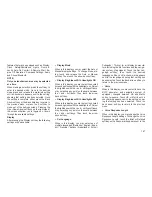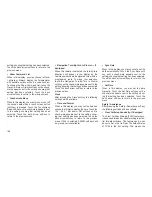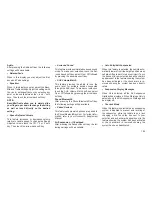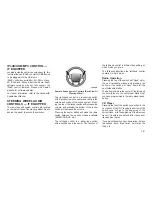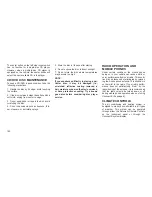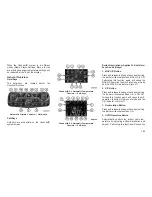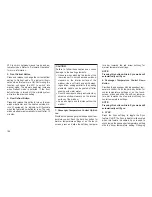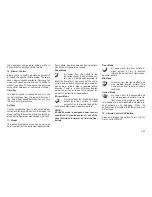setting, showing that setting has been selected.
Touch the back arrow soft-key to return to the
previous menu.
•
Touchscreen Beep
When in this display, you may turn on or shut off
the sound heard when a touch screen button
(soft-key) is pressed. Touch the Touchscreen
Beep soft-key until a check-mark appears next
to the setting, showing that setting has been
selected. Touch the back arrow soft-key to
return to the previous menu.
•
Navigation Turn-By-Turn In Cluster — If
Equipped
When this feature is selected, the turn-by-turn
directions will appear in the display as the
vehicle approaches a designated turn within a
programmed route. To make your selection,
touch the Navigation Turn-By-Turn In Cluster
soft-key, until a check-mark appears next to the
setting, showing that setting has been selected.
Touch the back arrow soft-key to return to the
previous menu.
Clock
After pressing the Clock soft-key the following
settings will be available.
•
Sync Time With GPS
When in this display, you may automatically
have the radio set the time. To change the Sync
Time setting touch the Sync with GPS Time
soft-key until a check-mark appears next to the
setting, showing that setting has been selected.
Touch the back arrow soft-key to return to the
previous menu.
•
Set Time Hours
When in this display, you may adjust the hours.
The Sync with GPS Time soft-key must be
unchecked. To make your selection touch the +
or - soft-keys to adjust the hours up or down.
Touch the back arrow soft-key to return to the
previous menu or touch the X soft-key to close
out of the settings screen.
•
Set Time Minutes
When in this display, you may adjust the min-
utes. The Sync with GPS Time soft-key must be
unchecked. To make your selection touch the +
or - soft-keys to adjust the minutes up or down.
Touch the back arrow soft-key to return to the
previous menu or touch the X soft-key to close
out of the settings screen.
•
Time Format
When in this display, you may select the time
format display setting. Touch the Time Format
soft-key until a check-mark appears next to the
12hrs or 24hrs setting, showing that setting has
been selected. Touch the back arrow soft-key to
return to the previous menu.
Safety / Assistance
After pressing the Safety / Assistance soft-key
the following settings will be available.
•
Front Collision Sensitivity- If Equipped
The Front Collision Warning (FCW) feature pro-
vides an audible and/or visual warning to poten-
tial forward collisions. The feature can be can
be set to Far, or set to Near. The default status
of FCW is the Far setting. This means the
system will warn you of a possible collision with
the vehicle in front of you when you are farther
away. This gives you the most reaction time. To
change the setting for more dynamic driving,
180
Содержание Grand Cherokee SRT 2014
Страница 1: ......
Страница 3: ......
Страница 4: ......
Страница 6: ...2...
Страница 11: ...7...
Страница 68: ...64...
Страница 154: ...INSTRUMENT CLUSTER 150...
Страница 203: ...Control Setting Suggestions for Various Weather Conditions 199...
Страница 204: ...200...
Страница 276: ...272...
Страница 330: ...326...
Страница 331: ...8 MAINTENANCE SCHEDULES MAINTENANCE SCHEDULE 328 327...
Страница 332: ...MAINTENANCE SCHEDULE Refer to the Service and Warranty Handbook for maintenance schedules 328...
Страница 333: ...9 IF YOU NEED CONSUMER ASSISTANCE IF YOU NEED ASSISTANCE 330 329...
Страница 335: ...331...
Страница 336: ...332...
Страница 337: ...10 INDEX 333...