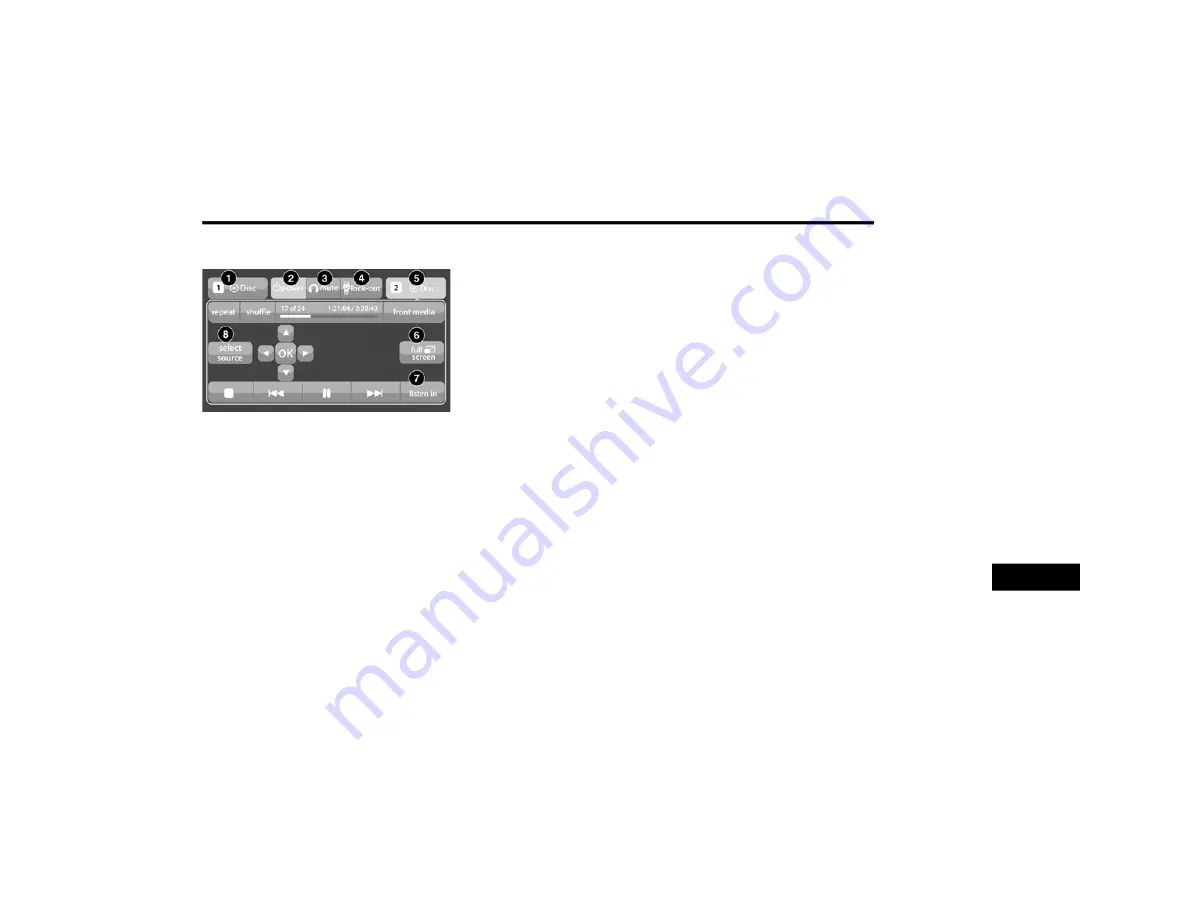
MULTIMEDIA
449
Using The Touchscreen Radio
Rear Media Control Screen
1. RSE Channel 1 Mode
Indicates the current source for Screen 1/
Channel 1. This button will be highlighted
when it is the active Screen/Channel being
controlled by the front user. If this button is
not highlighted, select the button to access
controls for Screen 1/Channel 1 source.
2. RSE Power
Press to turn RSE On/Off.
3. RSE Mute
Mute rear headphones for the current igni
-
tion cycle. Pressing mute again will unmute
rear headphones.
4. RSE Remote Control Lock-Out
Press to enable/disable remote control
functions.
5. RSE Channel 2 Mode
Indicates the current source for Screen
2/Channel 2. This button will be highlighted
when it is the active Screen/Channel being
controlled by the front user. If this button is
not highlighted, select the button to access
controls for Screen 2/Channel 2 source.
6. Cabin Audio Mode
Select this button to change the cabin audio
to the rear entertainment source currently
shown on the rear media control screen.
7. Radio Full Screen Mode
Select this button to change to Full Screen
Mode.
8. RSE Mode
Select this button to change the source for
the active (highlighted) rear Screen/Chan
-
nel on the rear media control screen.
Press the Media button on the touchscreen,
and then press the rear media button on the
touchscreen.
Press the OK button on the touchscreen to
begin playing the Blu-ray™ disc on the touch
-
screen radio.
Using The Remote Control
Select an audio channel (Rear 1 for driver’s
side rear screen and Rear 2 for passenger’s
side rear screen), and then press the source
key. Using the up and down arrows, highlight
disc from the menu and press the OK button.
Press the pop-up/menu key to navigate the
disc menu and options.
9
20_WK_OM_EN_USC_t.book Page 449






























