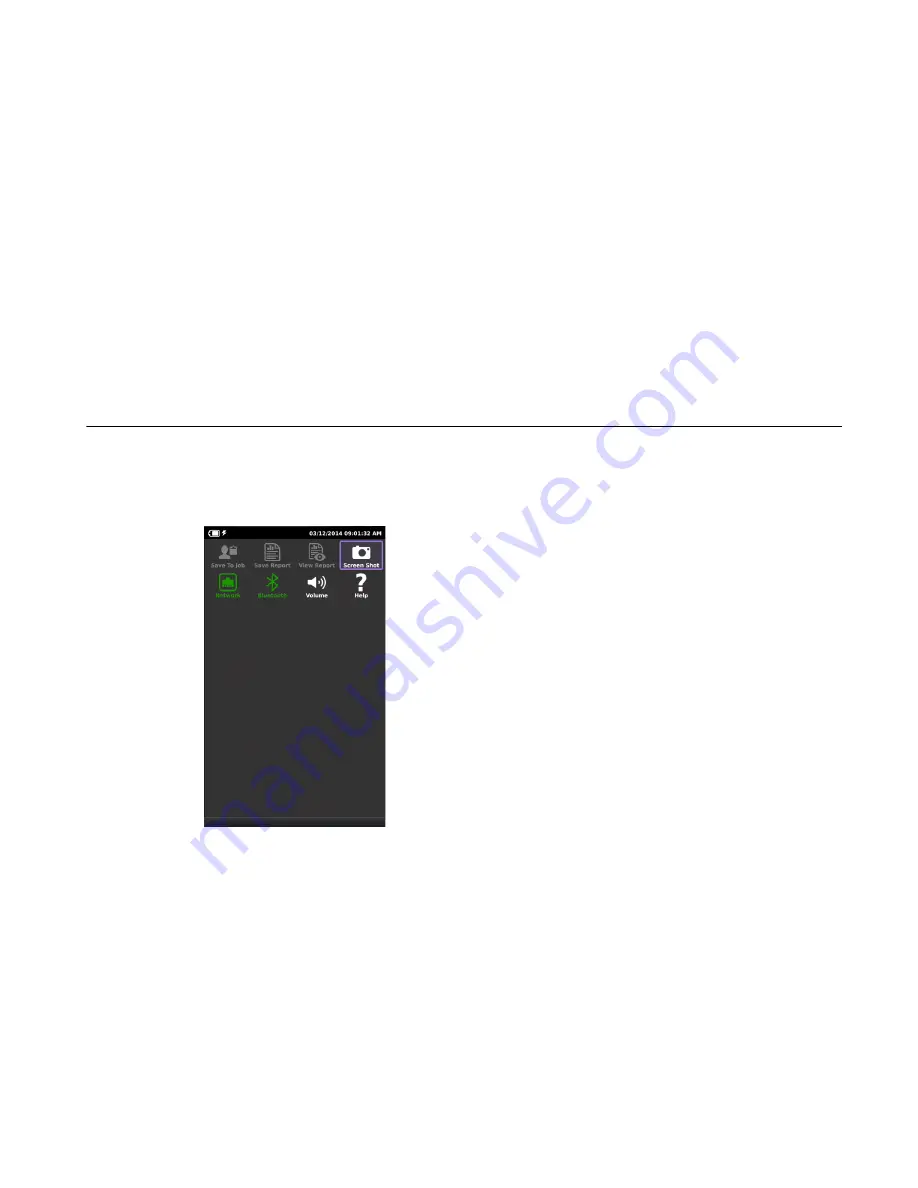
Chapter 3
Utilities
Using the tray menu
OneExpert DSL User’s Guide
April 2014
22052280, Revision 001
31
Uploading files (FTP/HTTP)
To upload files
1
Using the up and down arrow keys, highlight the desired file.
2
Press the
File Options
system key, and then select
Upload FTP/HTTP
.
The Upload settings appear.
3
Specify the
Upload URL
,
Username
, and
Password
.
4
Touch
Apply
.
The upload starts.
When the upload finishes, a message appears stating that the selected files were uploaded.
Press OK to close the message.
Using the tray menu
The tray menu, shown in
, can be accessed either by pressing the Tray function key or by
swiping downward from the top of the LCD.
Saving results to a job
If you are currently running a test, you can save test results to a job.
To save results to a job
•
Access the Tray menu and then touch
Save to Job
.
The current test results are saved to the job.
You must have an active job and active test. The text will be gray if there is no active job.
Figure 9
Tray menu
Содержание OneExpert DSL
Страница 1: ...OneExpert DSL User s Guide...
Страница 2: ......
Страница 16: ...About this Guide Conventions OneExpert DSL User s Guide xiv 22052280 Rev 000 April 2014...
Страница 50: ...Chapter 3 Utilities Using the tray menu OneExpert DSL User s Guide 34 22052280 Revision 001 April 2014...
Страница 60: ...Chapter 4 DSL Testing After running the test OneExpert DSL User s Guide 44 22052280 Revision 001 April 2014...
Страница 68: ...Chapter 6 HPNA Testing Testing the HPNA network OneExpert DSL User s Guide 52 22052280 Revision 001 April 2014...
Страница 78: ...Chapter 7 Testing with SmartIDs Whole Home Check OneExpert DSL User s Guide 62 22052280 Revision 001 April 2014...
Страница 112: ...Appendix A Troubleshooting Resolving problems OneExpert DSL User s Guide 96 22052280 Revision 001 April 2014...
Страница 119: ......
















































