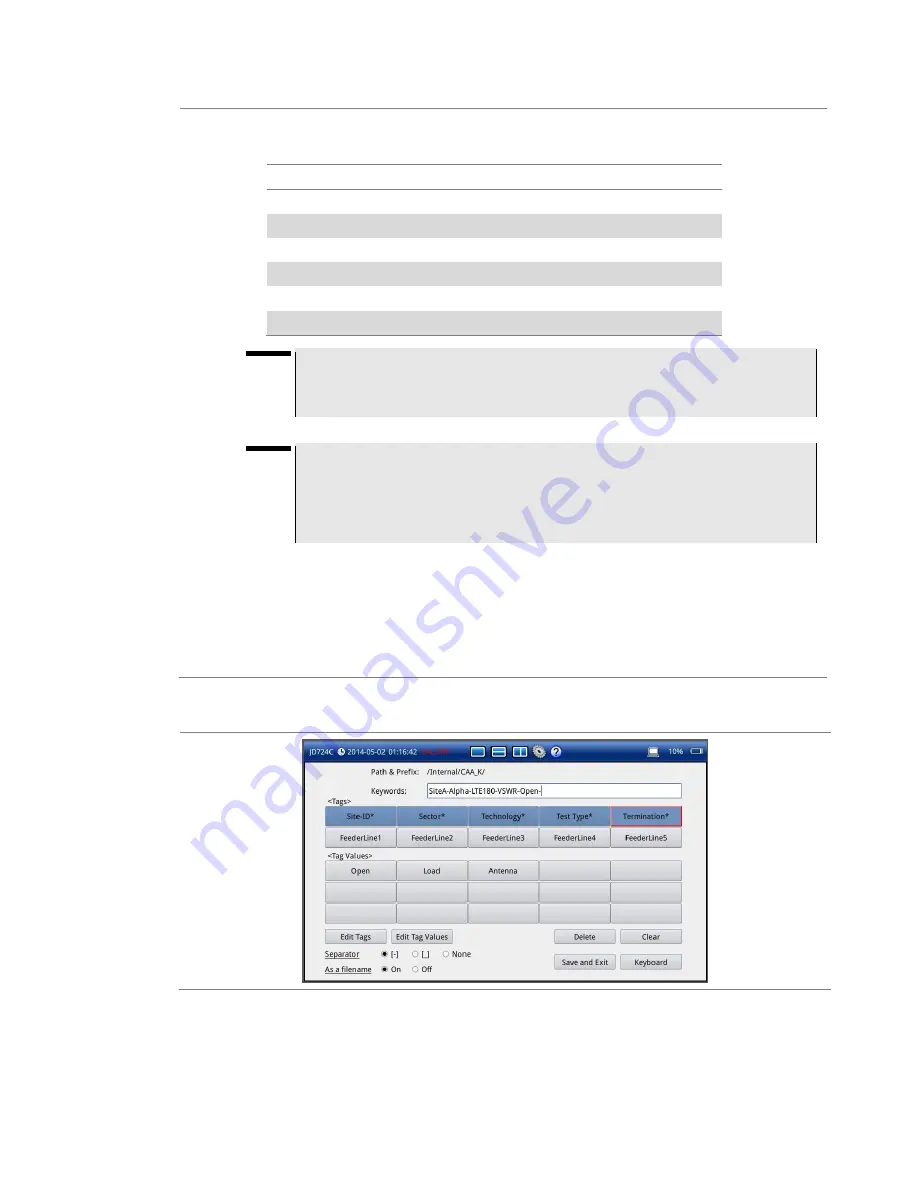
Chapter 17 Operation
150
CellAdvisor JD720C User's Manual
a
Select a keyword tag box under <Tags> to view available keywords for it.
b
Select one keyword under <Tag Values>, from the following choices for each keyword tag:
Keyword tag
Keyword tag values
Site-ID*
SiteA, SiteB, SiteC
Sector*
Alpha, Beta, Gamma
Technology*
GSM900, WCDMA850, LTE180
Test Type*
RL, VSWR, DTF-RL, DTF-VSWR, CL
Termination*
Open, Load, Antenna
<Custom>
<As you have set>
NOTE
When you tap on a tag value box, you can notice that its tag box is highlighted to
indicate that the instrument remembers the selected tag and you can simply change
only its values next time.
c
To add more keywords or configure keyword tags, repeat steps
a-b
.
NOTE
You can configure many keyword tags and save as a filename. For example, if you
want to save as
“Site-ID-Sector-Technology-Test Type-Termination”, add keywords as
“SiteA-Alpha-LTE180-VSWR-Open-” in the Keywords field and then save. If you want
to change the termination tag value for the next save, tap the highlighted
“Termination” and then change the tag value to another. See
d
To delete a keyword just added to the keyword field, tap the
Delete
button.
e
To clear the keyword field entirely, tap the
Clear
button.
4
If you have selected
“
Append Keywords
” in step
1
, you have the option of
“
As a filename
”.
Turning this on inserts the appended keywords to your filename while turning this off saves the
keywords only for the trace/PNG file information.
5
Tap the
Save and Exit
button to save and exit or the
Keyboard
button to return to the keyboard.
Figure 101
Append keywords screen






























