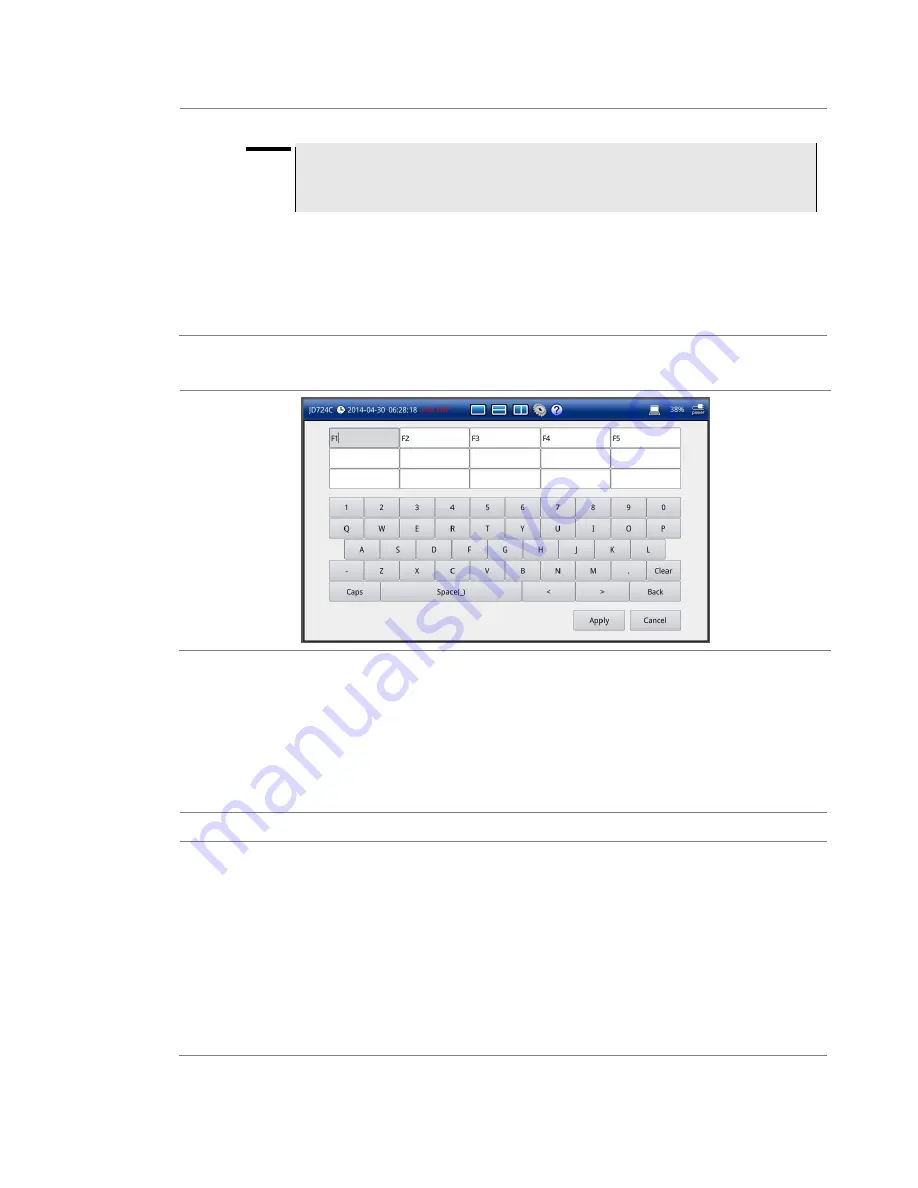
Chapter 17 Operation
CellAdvisor JD720C Series User
’s Manual
149
2
Select a tag you want to change its values.
NOTE
You must not delete or change any of the factory-defined tag values for the tags
marked with the asterisk (*) as they are used by the StrataSync server for data
transfer.
3
Tap the
Edit Tag Values
button on the Keywords or Append Keywords screen.
The on-screen keyboard with 15 tag value boxes appears as shown in
4
To edit a tag value, select the tag value box and then type in a name.
5
To delete a tag value, select the tag value box and then tap the
Clear
key.
6
Tap the
Apply
button to save and exit.
Figure 100
Edit tag values screen
Adding keywords
You can use factory- and user-defined keywords and configure them, as you want. It makes it
easy particularly when you need to enter a filename for repeated save tasks. There are two
ways to add keywords: overwriting the name field with your selected keywords or appending
them to whatever in the name field.
Procedure
1
Tap the
Keywords
or
Append Keywords
bar, as you want.
–
Keywords:
You can select a keyword or keywords from the user- or factory-defined choices
and add it or them to the name field. Using this Keywords bar overwirtes whatever
previously entered in the name field.
–
Append Keywords:
You can select a keyword or keywords from the user- or factory-defined
choices and add it or them to whatever entered in the name filed.
The main screen containing 10 tags and 15 tag values appears as shown in
2
Select the
Separator
option from the choices: hyphen
[-]
, underscore
[_]
, and
None
.
A separator is automatically inserted at the end of each keyword when you select a keyword.
3
To add keywords, complete the following steps:






























