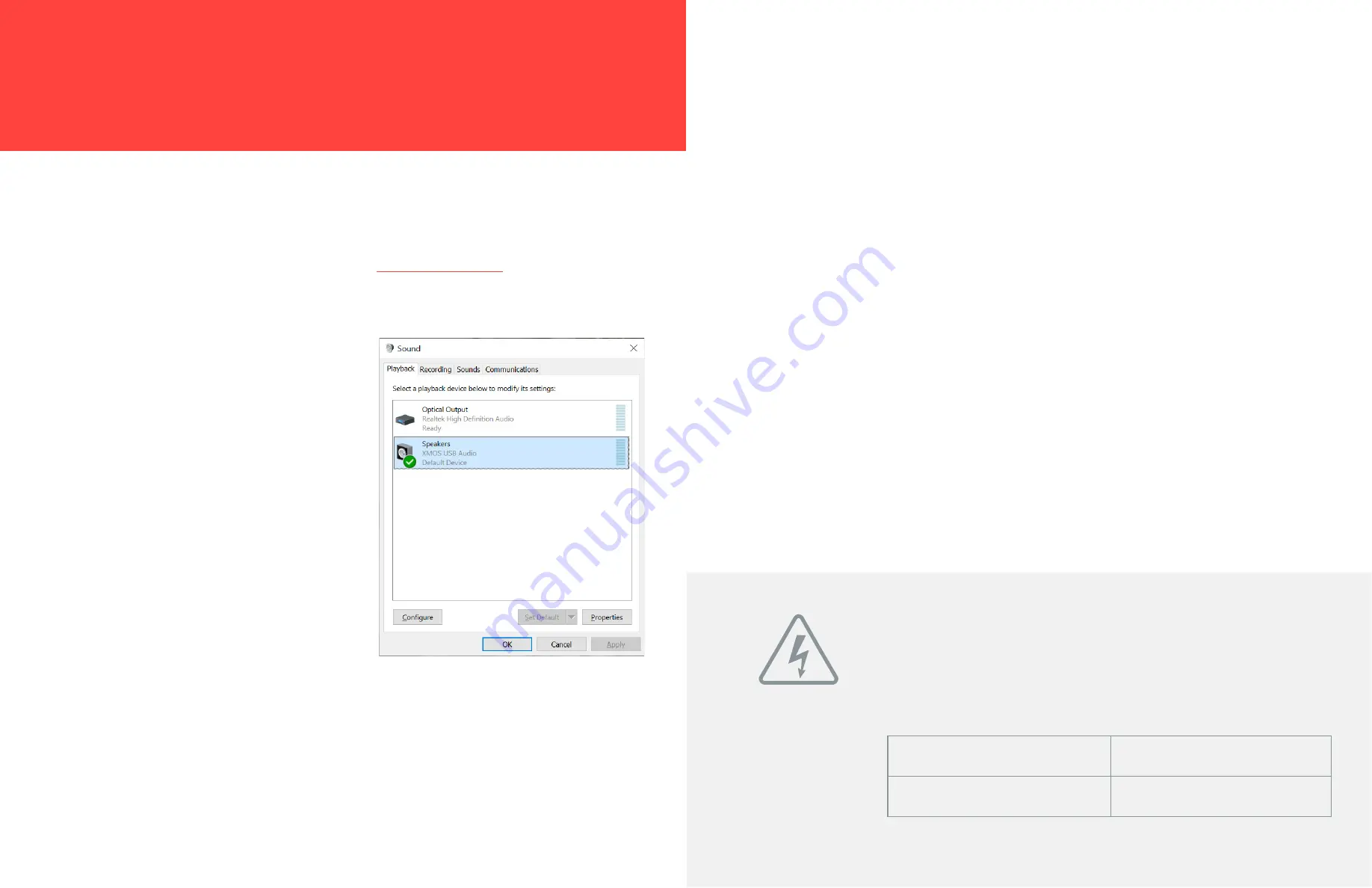
J D S L A B S . C O M
6
J D S L A B S . C O M
7
Element II requires no drivers in Windows 10, Mac OS, Linux, and modern version of iOS and
Android. You may download drivers for Win7/8 from
. These drivers may
optionally be installed in Win10 for WASAPI support. Be sure to select your new DAC as the
default playback device:
Windows 7/8/10
Right click the volume icon in your taskbar and
choose Sound --> Playback. Click the XMOS
or JDS Labs audio device, then choose “Set
Default”. For best experience, also configure
Properties:
• Enhancements: Check “Disable all
enhancements”
• Advanced: See Listening Tips
Mac OS X
Ensure JDS Labs audio device is selected from
Audio Devices.
Troubleshooting
Amplifier does not turn on
Cause:
Missing or loose power adapter connection.
Solution:
Firmly connect AC adapter to 16VAC power jack.
Internal LED flashes, then turns off
Cause:
Wrong power adapter detected.
Solution:
Please see Power Adapters section below.
No sound in one channel
Cause:
Bad cable, or incorrect computer settings.
Solution:
Check balance settings; try another headphone or RCA cable. Some Mac OS X systems
will pan audio to the Left channel upon initial connection of a DAC. User must restore balance
to center.
Power Adapters
ATTENTION:
Incorrect power adapters can result in capacitor
explosion hazards and device damage. Only use the power adapter
included with your Element:
Type: AC-to-AC Transformer
Output Voltage: 16 VAC
Current: Minimum 1000mA
Connector: 2.1x55.mm (ID x OD)
S E C T I O N 3
S E T U P
Computer Setup
No USB device or “Failed to Play Audio”
Cause:
USB Device is not initialized.
Solution:
Turn Element II off, then back on to reset the USB device.
No sound from headphones
Cause:
Wrong mode, or incorrect connectivity, or incorrect setup
Solution:
Please see Connectivity page to toggle between Headphone or RCA Output. Check
cabling.





