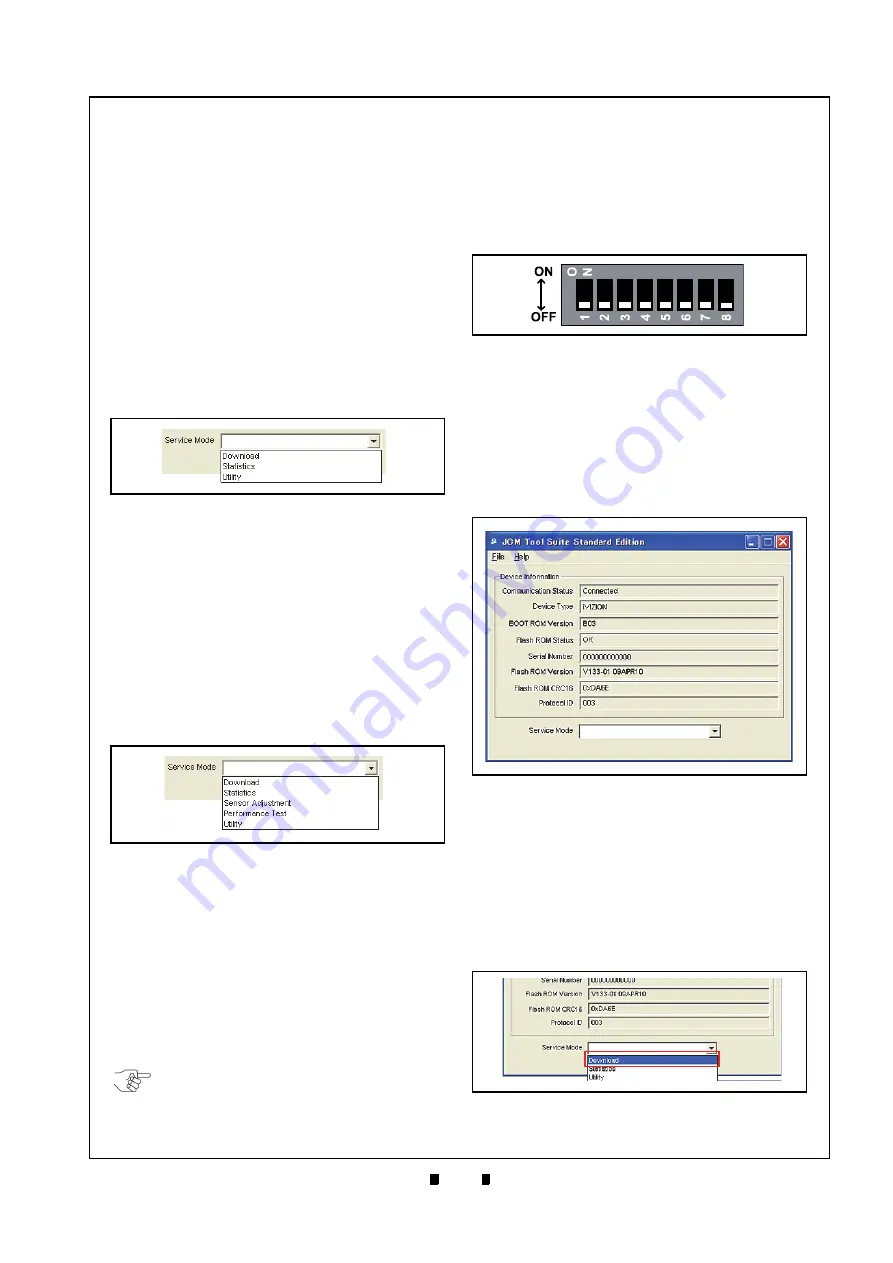
P/N 960-100929R_Rev. 7 {EDP #148849}
© 2017, JAPAN CASH MACHINE CO., LTD.
6 - 3
Calibration and Testing
iVIZION® SeriesNext-Generation Banknote Acceptor Unit
Section 6
JCM Tool Suite Standard Edition
Mode
The following two (2) modes exist in the “
JCM Tool
Suite Standard Edition
” package:
•
Normal Mode
•
Test Mode.
“
Normal Mode
” is a mode designed to provide the
iVIZION Operating Software to be downloaded.
The “
Service Mode
” Pull-Down Menu contains
three (3) available choices shown in
follows:
•
Download
(for downloading software)
•
Statistics
(for observing log data)
•
Utility
(for setting ICB and CIS Image functions).
“
Test Mode
” is a mode designed to perform
iVIZION Calibration and Performance Testing. The
“
Service Mode
” contains five (5) available choices
as fol-
lows:
•
Download
(for downloading software)
•
Statistics
(for observing log data)
•
Sensor Adjustment
(for calibration)
•
Performance Test
(for performance testing)
•
Utility
(for setting ICB and CIS Image functions).
Download Procedures
The following two (2) types of download proce-
dures exist, depending on the iVIZION operating
conditions:
•
The
iVIZION
contains the “iVIZION Software
Program already installed” (Upgrading)
•
The iVIZION is new and does not have the
“iVIZION Software Program installed” (e.g.,
New CPU Board).
:
Download the Upgrade Program
To download an update of the last “iVIZION Soft-
ware Program” into the iVIZION, proceed as fol-
lows:
1. Turn the iVIZION Power Switch to
OFF
.
2. Set all of the 8-Position DIP Switches to
OFF
3. Connect the USB Port located on the front side of
the iVIZION Unit to the PC using a USB “A” to
“mini-B” Communications Cable.
4. Turn the iVIZION Power Switch to
ON
.
5. Launch the “
JCM Tool Suite Standard
Edition
” Application. The Screen shown in Fig-
ure 6-13 will appear when the application
becomes activate.
6. Click on, and hold-down the “
Service Mode
”
Pull-Down Menu
and select “
Download
”. When
selected it will highlight the selected Field Area
in Blue (Figure 6-14), the Status LED will flash at
a
Green
Color rate.
The “
JCM Downloader Suite Edition Version
X.XX
” will automatically open, and the Screen
shown in Figure 6-15 will appear.
Figure 6-10
Figure 6-10
Normal Mode Selection
Figure 6-11
Figure 6-11
Test Mode Selection
NOTE: Refer to Figure 6-1 and Figure 6-2
for the necessary Tools and Harness
Connections and USB Cable Type
Requirements respectively.
Figure 6-12
Figure 6-12
DIP Switches All OFF
Figure 6-13
JCM Tool Suite Standard Edition
Figure 6-13
JCM Tool Suite Standard
Edition Screen
Figure 6-14
JCM Tool Suite Standard Edition
Figure 6-14
JCM Tool Suite Standard
Edition Screen Pull-Down Menu






























