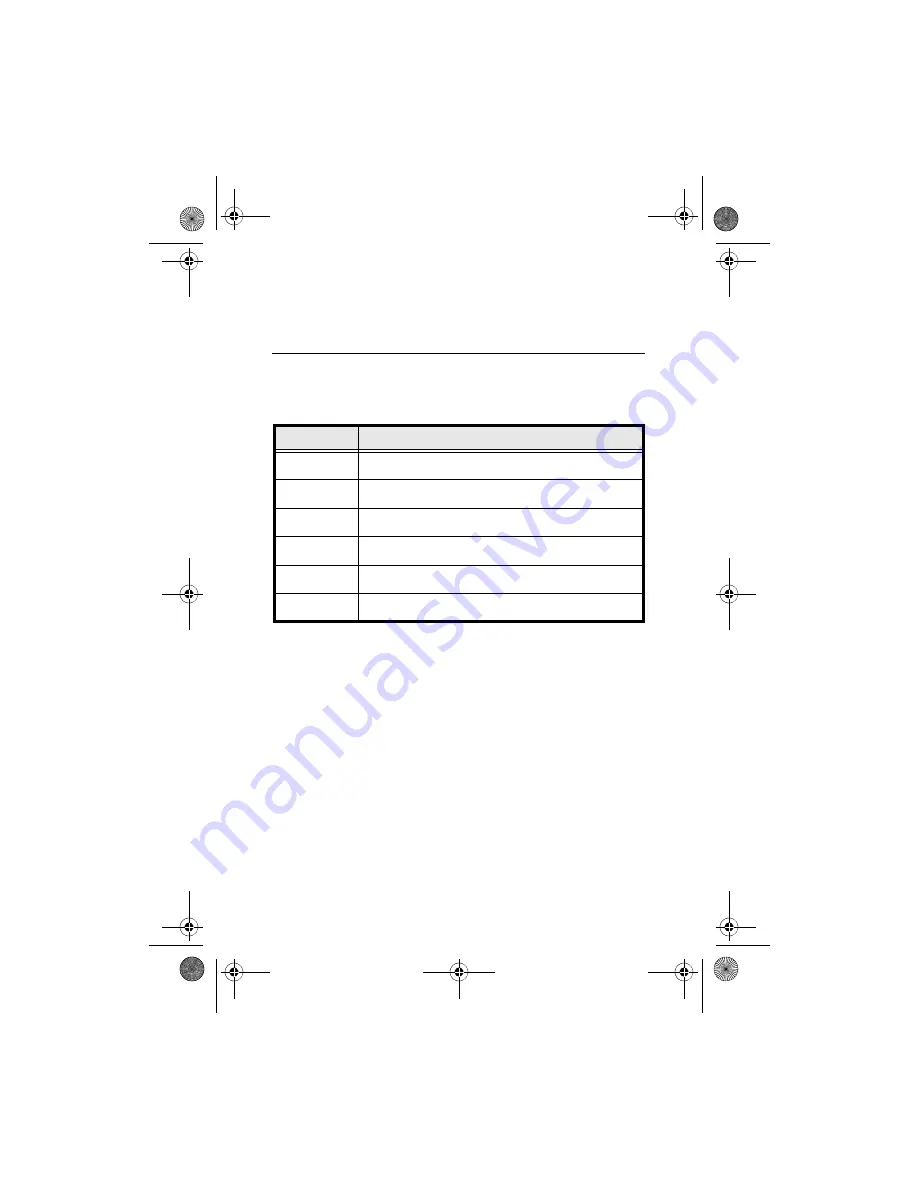
© 2016, JCM Global Corporation
5
Part No. 960-000177R_Rev. A
GEN2U™ Printer
PRINTER SENSOR FUNCTIONS
There are six (6) primary Sensor functions on the GEN2U Printer.
Bezel light and Keypad LEDs may indicate a Sensor-related error
condition (refer to Table 3).
Table 3
GEN2U Printer Sensor Status
Sensor
Location/Description
Paper Out
Located in the Print Head, Paper Out indicates that paper is
not loaded in the GEN2U Printer.
Paper Low
Located in the Paper Tray, Paper Low indicates that less
than two (2) Tickets are detected in the GEN2U Printer.
Paper Taken
Located in the Presenter Chute, Paper Taken indicates that a
Ticket remains in the Presenter Chute.
Drawer Open
Located on the CPU Board, Drawer Open indicates that the
Printer is not seated properly in the Host Machine.
Platen Engaged
Located in the Print Head, Platen Engaged indicates that the
Printer Platen is correctly positioned.
Printer Lid Open
Located in the Print Head, Printer Open indicates that the
Printer Lid is open.
GEN2U_FlipBookRevA_v12.fm Page 5 Thursday, October 6, 2016 1:29 PM






































