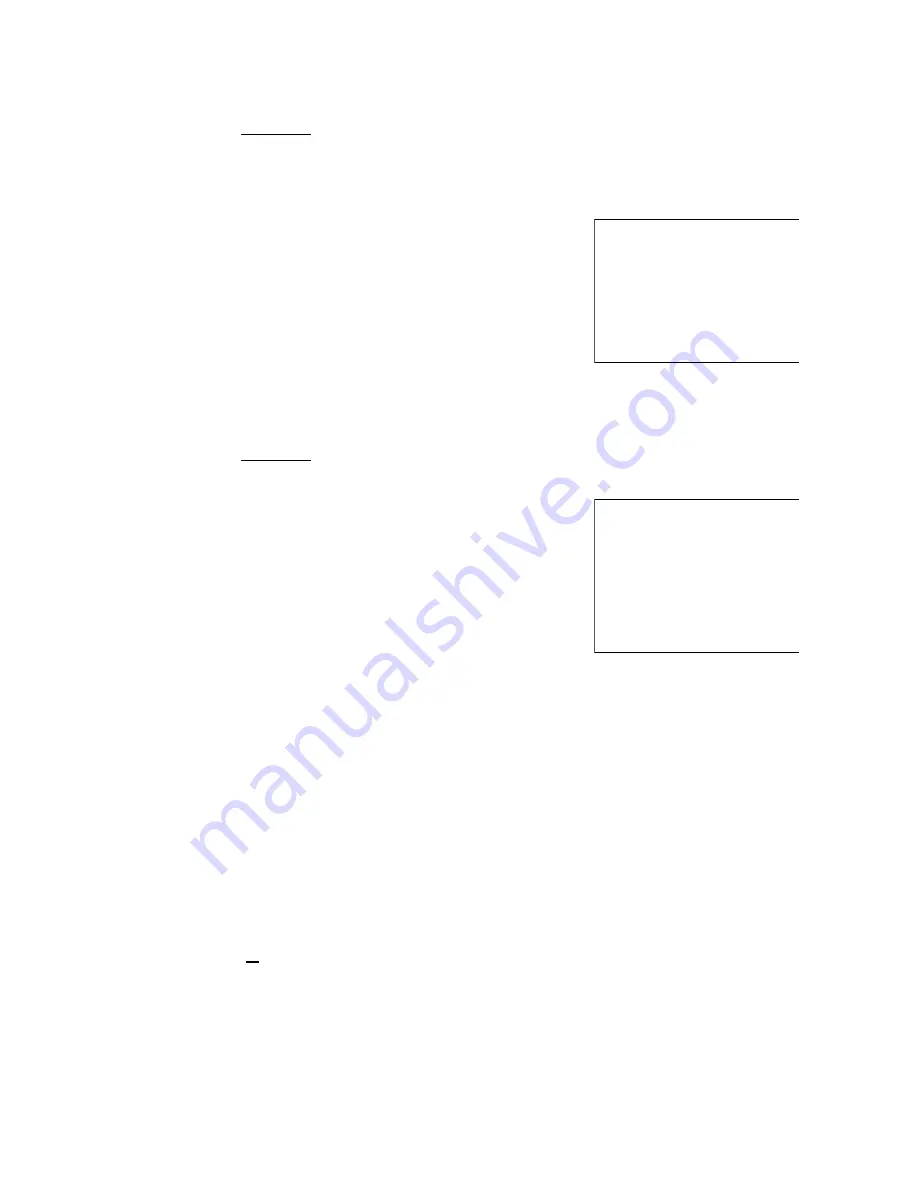
30
·
1
·
11
-
26
-
1998
1
-
1.00 RF
-
0.06 TX 1
2
-
2.00 RF
-
3.06 CA
18
-
12 0016
·
1
·
11
-
26
-
1998
3 X
1 1.00 @
-
3.00 RF
-
0.17 TX 1
-
3.17 CA
18
-
10 0014
5-12-2 Refund Multiple Items:
Example:
Refund a $1.00 Item in Department 1 and a $2.00 item in
Department 2.
1.
[-]
2.
[100]+[DEPARTMENT 1]
3.
[-]
4.
[200]+[DEPAERMENT 2]
5.
[Amt Tend/TORAL]
Example:
Refund 3 items at $1.00 in Department 1.
1.
[-]
2.
[3]+[QTY/TIME]
3.
[100]+[DEPARTMENT 1]
4.
[Amt Tend/TOTAL]
5-13 CALCULATOR FUNCTION
1.
Turn to "Reg" mode
2.
[7]+[CLK/CAL]
3.
To Finish Calculator function repeat step 2
NOTE:
+ : on key [RA]
- : on key [PO]
x : on key [PLU]
: : on key [%2]
= : on key [%1]
Содержание G-105
Страница 35: ...35 DAILY CLERK SALES REPORTS Daily clerk sales reports in X mode Daily clerk sales reports in Z mode...
Страница 36: ...36 PLU sales reports in X mode PLU sales reports in Z mode...
Страница 41: ...41 Owner Manual JCM GOLD G 105 ELECTRONIC CASH REGISTER...
Страница 42: ...42 G105 JCMHK 9910...













































