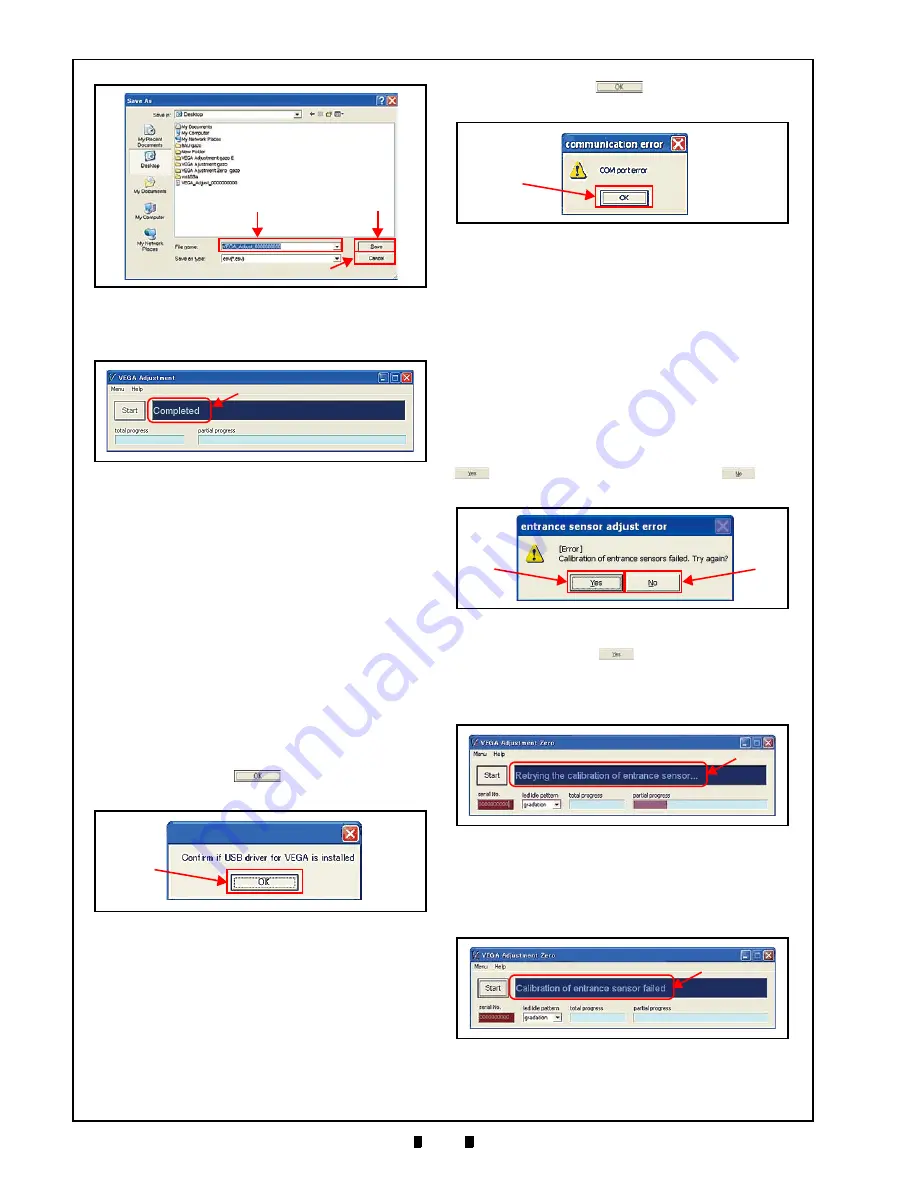
P/N 960-100189R_Rev. 4 {EDP #148850}
© 2016, JAPAN CASH MACHINE CO., LTD.
6 - 1 0
Section 6
VEGA™ Series Banknote Validator Calibration
and
Testing
.
29. Confirm the “
Completed
a
) on the Screen.
This completes the Calibration Procedures.
Calibration Failure
This portion provides various possible error
responses that may occur while performing the
VEGA Unit Calibration.
Activation Failure
When VEGA Calibration Program is inactivate, the
following cases should be examined.
USB D
RIVER
C
ONFIRMATION
M
ESSAGE
Ensure that the correct USB Drivers have been
installed on the PC (See “Installation Procedures”
on page 6-1). If the two (2) VEGA USB Drivers
“
usbser.sys
” and “
usbvega.inf
” are not installed on
the PC, the Install Confirmation Dialog will appear.
•
Click on the “
OK
”
Button (Figure 6-54
a
)
and install both USB Drivers.
C
OMMUNICATION
E
RROR
M
ESSAGE
Ensure that the COM Port is correctly assigned and
the USB Cable is properly connected. If opening a
COM Port fails, the “communication error” Mes-
sage will appear.
•
Click on the “
OK
”
Button (Figure 6-55
a
)
and properly assign the COM Port.
Calibration Failure
This portion provides various possible error
responses that may occur while performing calibra-
tion of the VEGA Unit. When the error Dialogue
Message appears, select “
Yes
” or “
No
” to perform
desired action.
S
ENSOR
E
RROR
M
ESSAGE
If the Reference Papers, the Sensors or the Motor
Speed Calibration procedure fails, the “
[Error] Cali-
bration of entrance sensors failed. Try again?
” Dialog
Message appears. Select and click on the “
Yes
”
a
) or the “
No
” But-
ton (
b
) to proceed.
•
Click on the “
Yes
”
Button
Start the failed calibration procedure again with the
message “
Retrying the calibration of entrance
sensor...
” in the Blue Message Field (Figure 6-57
a
).
•
Click on the “
No
” Button
Save the calibration result with the message
“
Calibration of entrance sensor failed
” appearing in
the Blue Message Field (Figure 6-58
a
).
The “
Save As
” Screen will appear (Figure 6-59) to
Figure 6-52
b
a
c
Figure 6-52
Save As Screen
Figure 6-53
a
Figure 6-53
VEGA Adjustment Complete Screen
Figure 6-54
USB Driver Confirmation Screen
a
Figure 6-54
USB Driver Confirmation Screen
Figure 6-55
a
Figure 6-55
Communication Error Screen
a
b
Figure 6-56
Entrance Sensor Calibration Error
a
Figure 6-57
Retrying Calibration Message
Figure 6-58
a
Figure 6-58
Calibration Failed Message






























