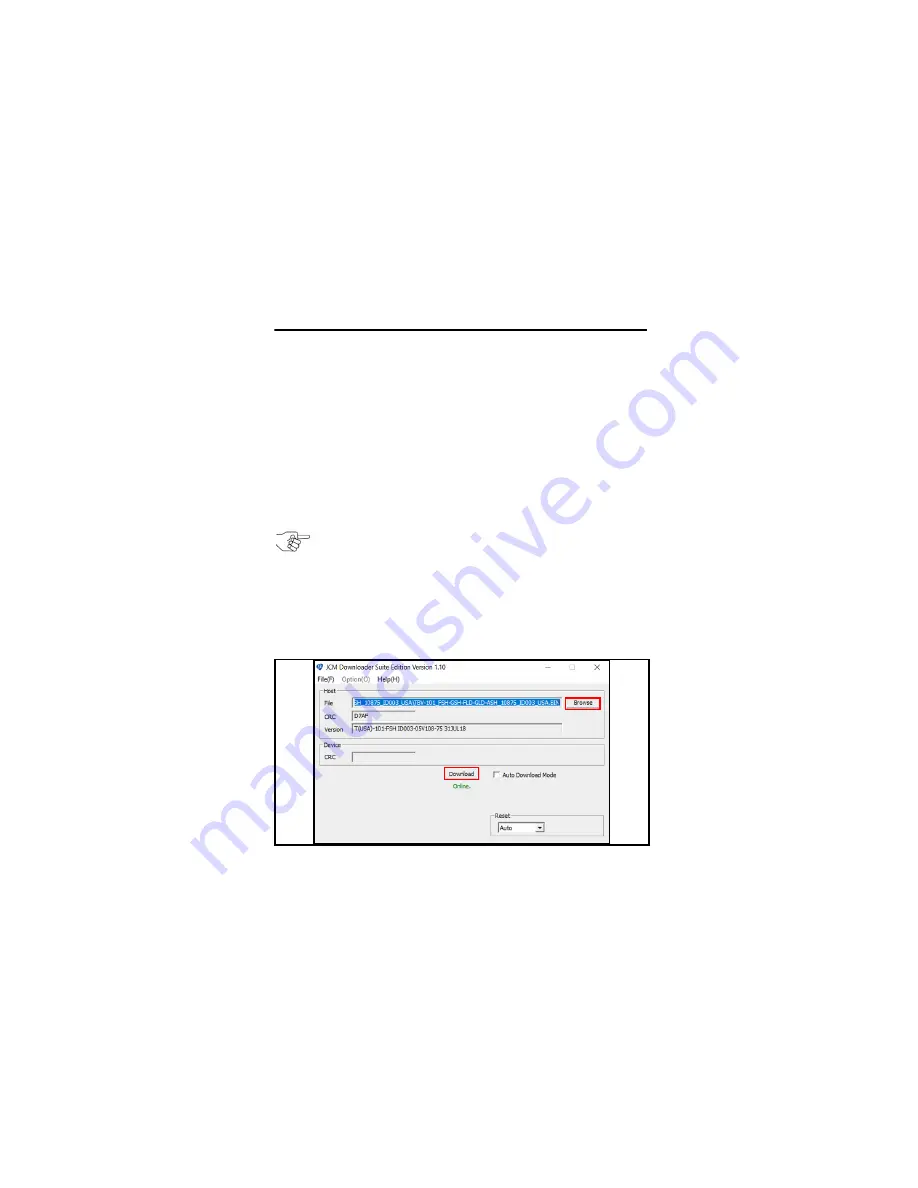
TBV™-100/101 Units
10
OPERATIONAL MODE FUNCTIONS
D
OWNLOADING
F
IRMWARE
To update the TBV Unit’s Firmware, proceed as follows:
1. Open the
JCM Tool Suite Application
.
2. Connect the
TBV Unit
to the PC using a USB Cable.
3. Click
Download
from the
Service Mode
drop-down Menu.
4. On the
JCM Downloader Suite Edition Version x.xx
screen
, click the
Browse
button (Figure 3
a
) to select the appropriate
TBV Firmware
file from
Windows
™
Explorer
.
5. Click the
Download
button (Figure 3
b
) to start the Download.
Download progress is shown by a progress barograph and a
percentage complete indication located above the Graph.
6. Verify that the download indicates
Download Success.
The
Download is now complete.
Figure 3
JCM Downloader Suite Edition Version x.x.x Screen
NOTE: Forced Download may be required if a new CPU
Board is installed or if the normal Download does not
complete properly.
In Forced Download Mode, DIP Switch DS1 or DS3 Switches
1, 6, 7 and 8 are ON, and Forced Download is indicated by a
Flashing
GREEN
LED Status Indicator.
a
b

























