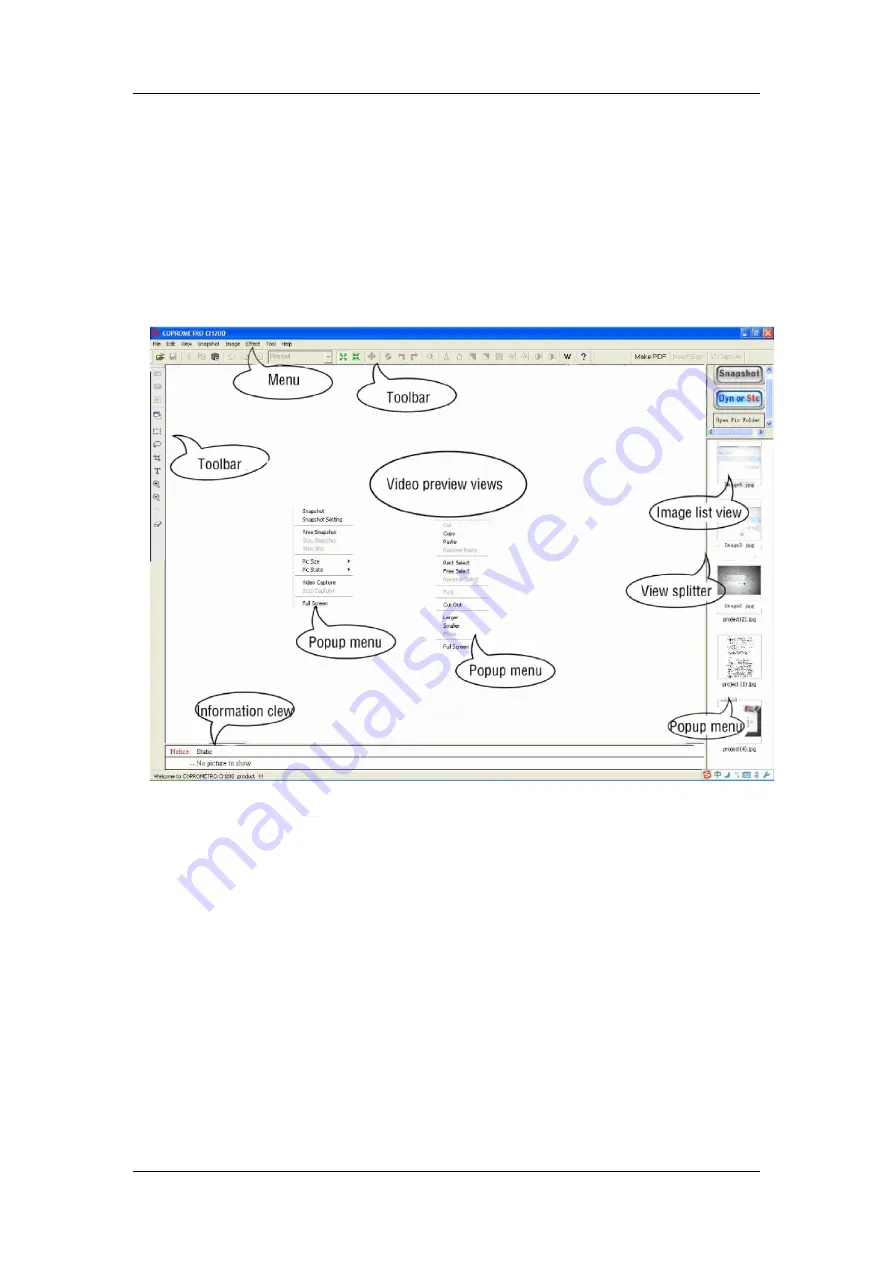
18
Chapter III Software Interface Instruction
3.1 Application
(
1)
Open application form
,
double-click the shortcut “COPROMETRO CH200” on desktop,
or click "Start-All programs- COPROMETRO CH200- COPROMETRO CH200 ".
(
2)
Display the interface of software
This software interface are mainly divided into: the title bar, the menu , toolbar, image list
view, video preview view, photo editing view, text views, the status bar, popup menu and view
splitter.
Menu
All the functions of the software can be found in the menu
Toolbar
It is the shortcut of the menu , user can enhance operational efficiency through using the
icons displayed on the toolbar.
Information clew
Clew the real-time operation and relative information.
Image list view
Display all the pictures of the current Settings folder and user can open, or delete the pictures
Содержание CH200
Страница 1: ...C H 2 0 0 H i g h S p e e d S c a n n e r Manual...
Страница 9: ...8 If appear with the follow form please insert High Speed Scanner to USB interface and then choose Yes...
Страница 13: ...12 Choose CH200 and next If appear with the follow form please choose continue anyway...
Страница 14: ...13 The drive is update automatically Choose finish to finish update driver...
Страница 15: ...14 2 4 Software Installation Press Software button to install software Choose next...
Страница 18: ...17 Choose finish to finish installation...
Страница 37: ...36 Drive is update automatically...
Страница 38: ...37 Choose finish to finish update Error2 Stop in the following interface during installing driver...






























