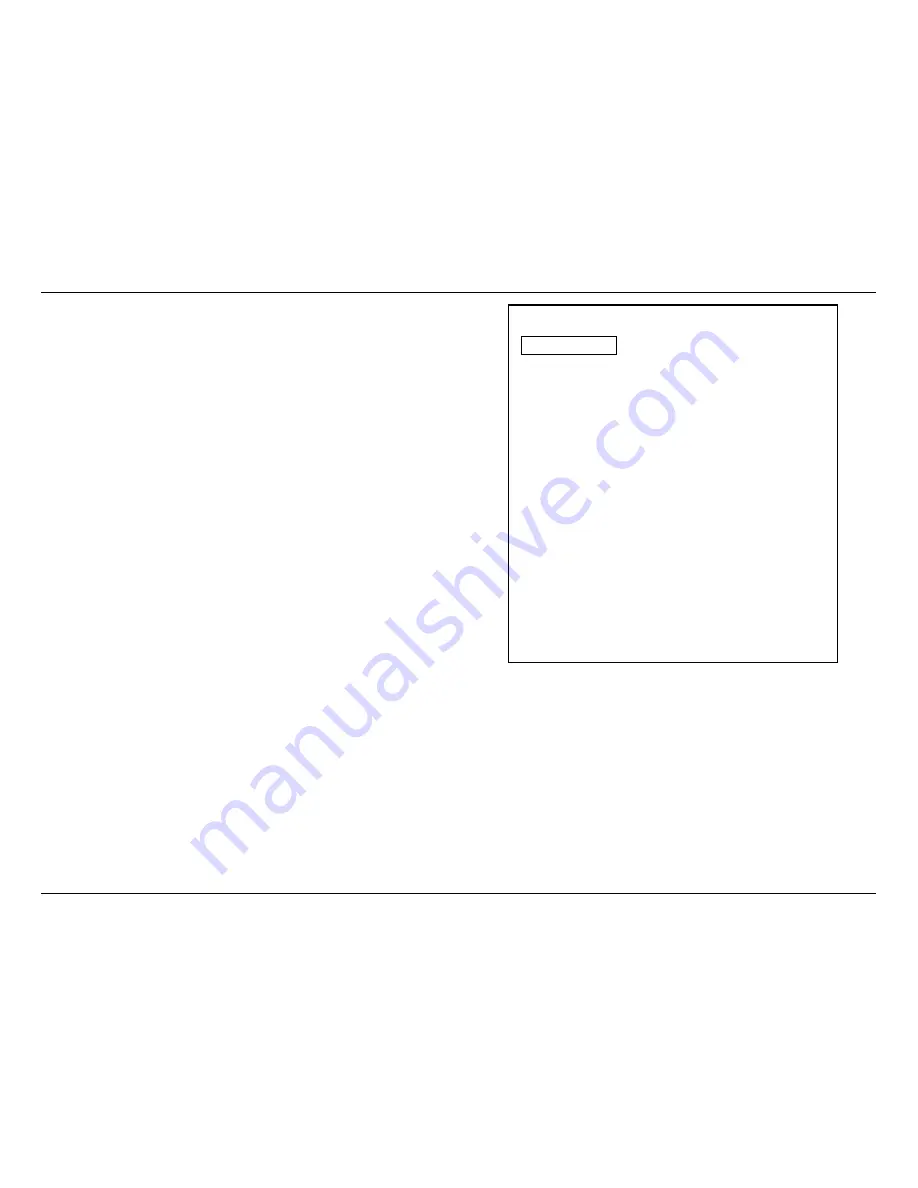
-
12
-
JBL SYNTHESIS SDP-25
Audio Adjustment / Operation
When all speaker positions have been verified you may adjust the levels in one of three ways:
• To have the test noise automatically circulate use the settings described above. As the test
noise moves from one speaker to another press the Enter button to stop the test noise at
any speaker and then use the Up or Down navigation buttons to raise or lower the output
level. When no adjustment is made for five seconds the test noise will resume circulation.
Repeat this process until the output SPL level is equal at all speakers. Press the Back
Button to return to the main Speaker Setup menu.
• To manually move the test noise from one speaker location to another, first highlight the
Test Signal line and then press the down Navigation button to highlight Manual and then
press Enter. Once the channel level adjustments return to the screen and the test noise is
heard you may then use the up or down Navigation Buttons to move the test noise from one
channel to another. To adjust the level for a channel press the Enter Button and note that the
highlight will move to the right. Press the Up or Down Navigation buttons to raise or lower
the output level and then press Enter to return to channel selection. When the output level is
equal at all speakers. Press the Back Button to return to the main Speaker Setup menu.
• To adjust the output levels using an external source such as a test disc or signal generator
first make certain that the input for that source has been selected before proceeding.
The Audio Adjustment menu is a sub-menu of the Input Setup menu described on Page 9.
The adjustments in this menu allow you to fine tune settings that are best made when an
audio source is playing so that you may immediately judge the impact of any setting changes.
Complete descriptions of these settings may be found in the Owners Manual that may be
downloaded from the Support section of www.jblsynthesis.com.
Audio Adjustment
Dolby Volume
Off
Dolby Half Mode
Off
Dolby DRC
Off
Dolby PLII (x)
Panorama
Off
Center Width
0
Dimension
0
Dolby / DTS
Sub Trim
0 dB
Bass Aug
Off
Sub
Sub Trim
0
Tone Controls
Treble
0 dB
Bass
0 dB
Back
There are a wide variety of other settings and system settings, including those on the General
Setup menu, but these are not generally required for initial installation. Download the full Owner’s
Manual from www.jblsynthesis.com to view the manual.
Once these initial settings have been made, your system is ready for normal operation with
additional fine tuning that may be done once you have a feel for the way the system sounds and
operates.
OPERATION
Before using the SPD-25, make sure that the Master Power Switch on the rear panel is turned
on. Turn the unit on by pressing the Power Toggle or Power On button on the remote or the
Standby/On switch on the front panel.
MAIN ZONE
To select an input, simply press the button on the remote or front panel corresponding the desired
source and adjust the volume using the remote or front panel control. To momentarily silence the audio
press the Mute button. Press it again or tap the Volume Control to restore normal listening.
Содержание Synthesis SDP-25
Страница 1: ...SDP 25 SURROUND SOUND PROCESSOR...
















