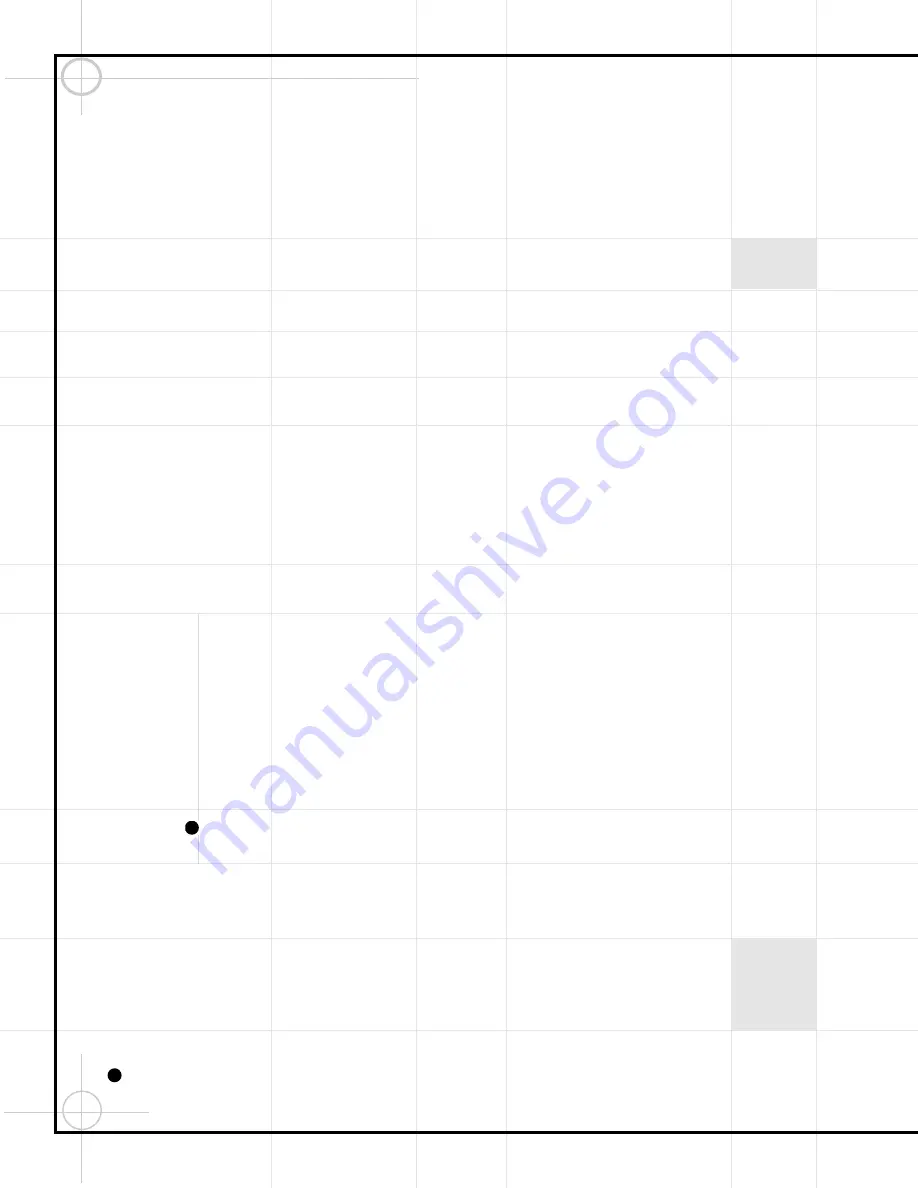
18
TROUBLESHOOTING
If there is no sound from either of the
speakers:
• Check that the unit is plugged into an active
electrical outlet.
• Check that the unit is turned on, and that a
source is selected and playing. If Tape or CD
was selected, make sure that a cassette or disc
has been inserted.
• Check that the Mute function has not been
selected and, if it has, turn it off using the
remote control.
• Adjust the Volume Control
⁄
.
• Check all wires and connections between the
main unit and the speakers (see page 9). Make
sure all wires are connected, and that none of
the speaker wires are frayed, cut or punctured.
• If an external (auxiliary) source was selected,
make sure that the external unit is either
plugged into an active electrical outlet or pow-
ered by fully charged batteries. Make sure that
the external unit is turned on and playing.
Make sure that all wires between the main unit
and external unit are connected correctly, and
that none of the wires are frayed, cut or punc-
tured.
If there is no sound coming from one
speaker:
• Check all wires and connections between the
main unit and the speakers (see page 9). Make
sure all wires are connected and that none of
the speaker wires are frayed, cut or punctured.
If the system plays at low volumes but
shuts off as volume is increased:
• Check all wires and connections between the
main unit and the speakers (see page 9). Make
sure all wires are connected, and that none of
the speaker wires are frayed, cut or punctured.
If there is low (or no) bass output:
• Make sure the connections to the left and
right speaker inputs
have the correct
polarity (+ and –).
• Consider experimenting with the
Boost
func-
tion
fi
by selecting either PowerBass or Super
Boost.
• Consider adding a powered subwoofer to your
system.
If there is low (or no) treble output:
• Check all wires and connections between the
main unit and the speakers (see page 9). Make
sure all wires are connected, and that none of
the speaker wires are frayed, cut or punctured.
• For Model SG3030, make sure the yellow plug
is connected to the correct
Tweeter/Midrange
jack
on the rear panel of the main unit.
• Consider experimenting with the
Boost
func-
tion
fi
by selecting Treble Boost or Super
Boost.
• As a preventive measure to avoid damaging
your speakers, make sure never to exceed the
maximum volume when playing your system.
If the unit does not respond to remote con-
trol commands:
• Make sure the batteries are not weak, and
replace them if necessary.
• Make sure the remote sensor in the front
panel of the main unit is not blocked.
• Make sure the remote is no further than 23
feet (7 meters) away from the main unit, and
that it is aimed at the sensor head-on and not at
too much of an angle (no more than 30 degrees
from the center line).
• Turn off any fluorescent light in the vicinity of
the JBL Soundgear main unit.
If the tuner (radio) buzzes or does not play
properly:
• Make sure you have tuned in to a frequency
that is in use in your area.
• Check the antenna connection, and adjust
the placement of the antenna wires for best
reception.
If RDS (Radio Data System) information
does not appear in the display:
• Make sure you have selected the FM band, as
RDS is not available on AM.
• Make sure the station you have tuned is
broadcasting an RDS signal by checking the
Web site listed on page 12.
• When the station’s signal is weak, the audio
signal may come through without the RDS
signal.
• For the first few seconds, the RDS data will
be garbled until the unit fully processes the
signal.
When attempting to delete a single preset
station, all presets are erased:
It is not possible to delete a single Preset sta-
tion, although it can be changed to a different
station (see page 12).
When attempting to delete a single track
from a programmed CD play list, the entire
play list was erased:
It is not possible to delete a single track from a
play list, although the track can be replaced by a
different track (see page 14).
If no sound is heard when tape is playing:
• Make sure tape is not blank.
If tape does not record:
• Make sure record protection tabs have not
been removed from cassette. If they have, you
may cover the protection holes with adhesive
tape.
• Make sure a source is playing.
• If dubbing, make sure the tapes are in the cor-
rect decks – the source in Deck A, and the blank
in Deck B.
• Make sure you are not attempting to record
onto a tape in Deck A, as that deck is for play-
back only.
If tapes sound distorted:
• Make sure to use only normal bias tapes in
the unit.
• Make sure tape heads are clean and demag-
netized.
If a tape recording tapes over material
recorded earlier in the same session:
• Make sure you have selected either One side
or All sides, but not Endless loop, using the
Play Mode
function
h
.
If a tape rewinds past zero:
The unit detects the beginning of the tape
rather than the counter number and this behav-
ior is normal.
If Deck A does not auto-reverse:
Deck A is not equipped with this feature, and
will always stop at the end of each side.
If CD does not play:
• Make sure drawer contains disc to play.
• Make sure disc is not upside down in tray.
• Make sure disc is of type CD or CD-R only.
If CD skips or stutters during play:
• Make sure disc is not damaged.
• Make sure main unit is set securely on a sta-
ble surface, free from vibrations.
If the unit did not turn on at the pro-
grammed alarm time:
• Check programmed time – was AM or PM
selected correctly? Was 24-hour or 12-hour time
display selected as desired?
• Make sure the unit was not left turned on.
If the unit did not turn on and make a
recording at the programmed alarm time:
• Make sure time was programmed correctly.
• Make sure a blank tape was inserted in
Deck B and rewound.
46
49


































