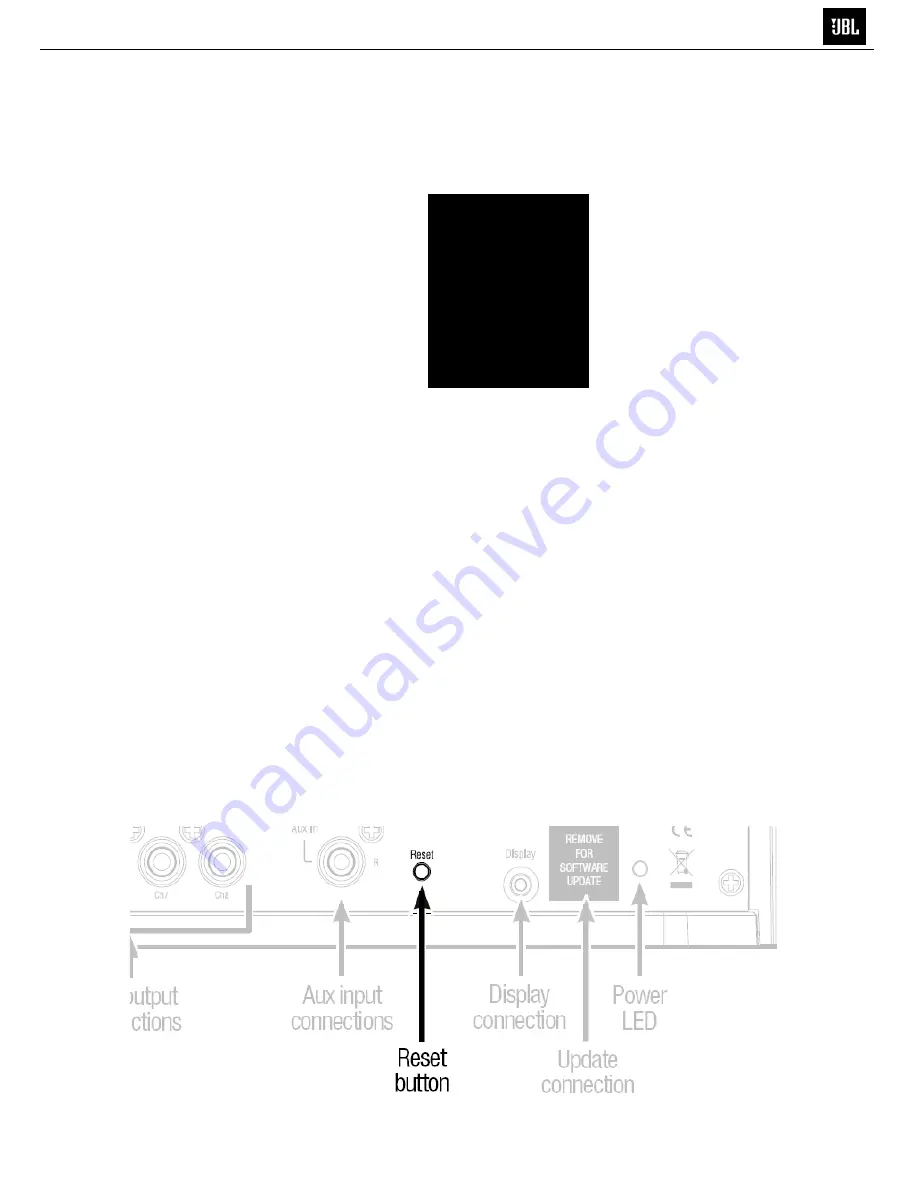
CONNeCTiONs
After downloading a firmware upgrade into your PC, remove the sticker and connect the
Update port to a USB port on your PC. Follow the directions that accompany the upgraded
firmware to upload the new firmware from your PC to the MS-8.
REMOVE
FOR
SOFTWARE
UPDATE
UPDATE
Use the Update port only for firmware upgrades. We have covered it with a sticker that you should leave in
place until you are ready to install a firmware upgrade that you will download from www.JBL.com.
16
CONNECTIONS
MS-8
RESETTING THE MICROPROCESSOR
If the MS-8 stops responding to the remote control (even after you’ve replaced the
remote’s battery) or fails to operate in the way this manual describes, use a pen or
similar pointed object to press the Reset button on the main unit
NOTE: Pressing this Reset button will NOT erase the calibration settings.
To erase all settings and set the unit back to factory defaults
, this should be done in
the system menu; see page 39 of the owner’s manual for details
15
Содержание MS-8
Страница 3: ...MS 8 PACKAGING LITHIUM COIN BATTERY 3VDC CR2032 MS 8 2 ...
Страница 31: ...MS 8 30 Top layer ...
Страница 32: ...MS 8 31 Power layer ...
Страница 33: ...MS 8 32 Inner l3 layer ...
Страница 34: ...MS 8 33 Inner l4 layer ...
Страница 35: ...MS 8 34 Bottom layer ...
Страница 36: ...MS 8 35 ...
Страница 37: ...MS 8 36 ...
Страница 93: ...MS 8 92 ...
















































