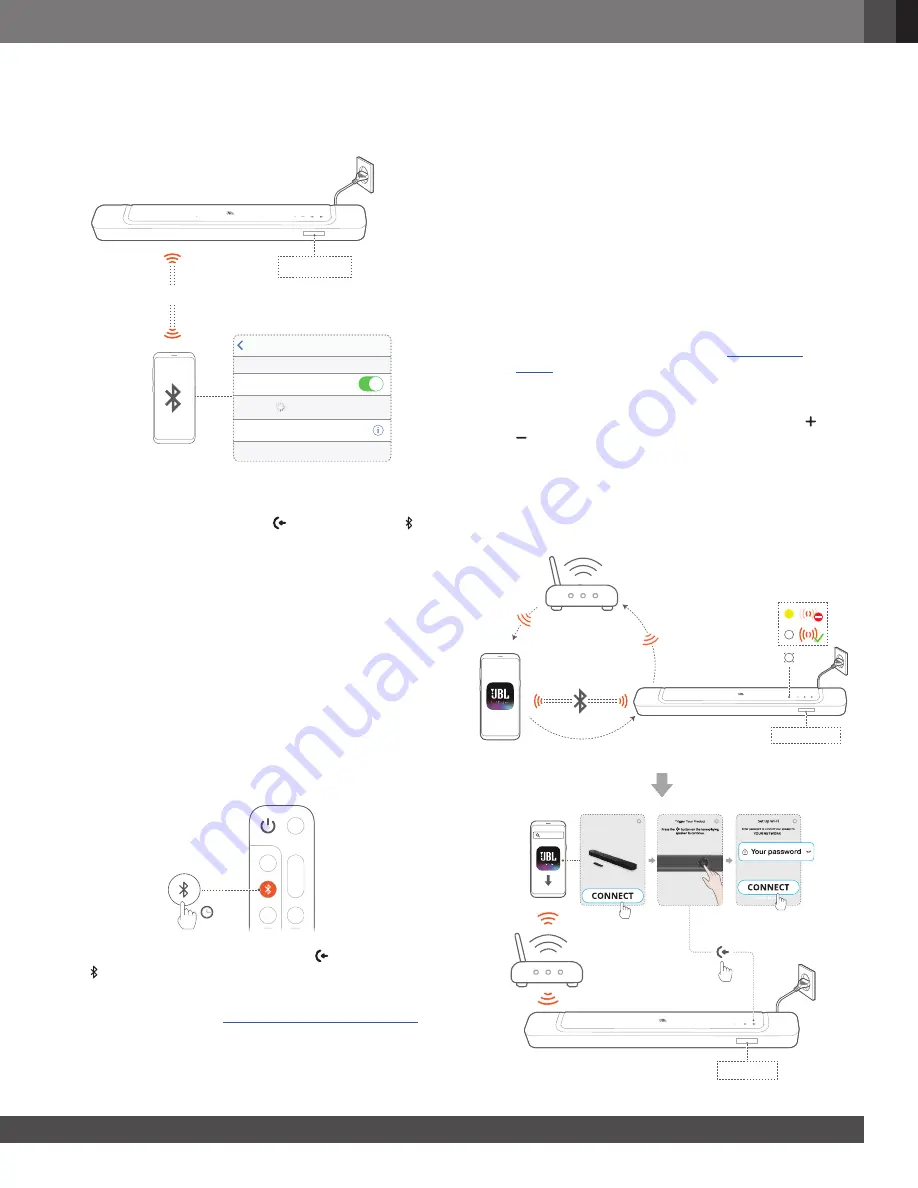
www.jbl.com
English
11
11
5.2 Bluetooth connection
Through Bluetooth, connect the soundbar with your Bluetooth
device, such as a smartphone, tablet and laptop.
Settings
Bluetooth
Bluetooth
DEVICES
JBL Bar 300_xxxx
Now Discoverable
Connected
<
10 m / 33 ft
BT PAIRING
5.2.1 Connect a Bluetooth device
1. To select Bluetooth source, press
on the soundbar or
on
the remote control.
→
“BT PAIRING”
: Ready for BT pairing
2. On your Bluetooth device, enable Bluetooth and search for
“JBL BAR 300_xxxx”
within three minutes.
→
Successful connection:
The device name is displayed
if your device is named in English. A confirmation tone
is heard.
5.2.2 To reconnect the last paired device
Your Bluetooth device is retained as a paired device when the
soundbar goes to standby mode. Next time you switch to the
Bluetooth source, the soundbar reconnects the last paired
device automatically.
5.2.3 To connect to another Bluetooth device
3S
1.
In the Bluetooth source, press and hold
on the soundbar
or
on the remote control until
“BT PAIRING”
is displayed.
→
The soundbar enters the Bluetooth pairing mode.
2.
Follow the Step 2 under “
5.2.1 Connect a Bluetooth device
”.
•
If the device has ever been paired with the soundbar, first
unpair
“JBL BAR 300_xxxx”
on the device.
NOTES:
–
The Bluetooth connection will be lost if the distance between the
soundbar and Bluetooth device exceeds 33 ft (10 m).
–
Electronic devices may cause radio interference. Devices that
generate electromagnetic waves must be kept away from the
soundbar, such as microwaves and wireless LAN devices.
5.3 Connection with your home network
Through Wi-Fi or an Ethernet cable, connect the soundbar to
your home network. With the
JBL One app and the supported
streaming services (Chromecast built-in, AirPlay and Alexa), the
soundbar allows you to stream audio on smartphones or tablets
through the soundbar speakers.
1.
On the soundbar, enter the Wi-Fi setup mode:
•
Press any button to switch on (See “
6.1 Connect
power
”).
→
If the soundbar has not been connected to a network,
the screen shows
“HELLO”
and then,
“SETUP WIFI”
.
•
To re-enter the Wi-Fi setup mode, press and hold
and
until
“ SETUP WIFI”
is displayed.
2. On your Android or iOS device, add the soundbar to your
home Wi-Fi network through the
JBL One app.
a) Connect your Android or iOS device to your home Wi-Fi
network. Download the
JBL One app.
b) Follow the app instructions to complete setup.
<
10 m / 33 ft
JBL One
SETUP WIFI
JBL BAR 300_xxxx
JBL One
SETUP WIFI
Содержание Harman BAR 300
Страница 1: ...BAR 300 OWNER S MANUAL...










































