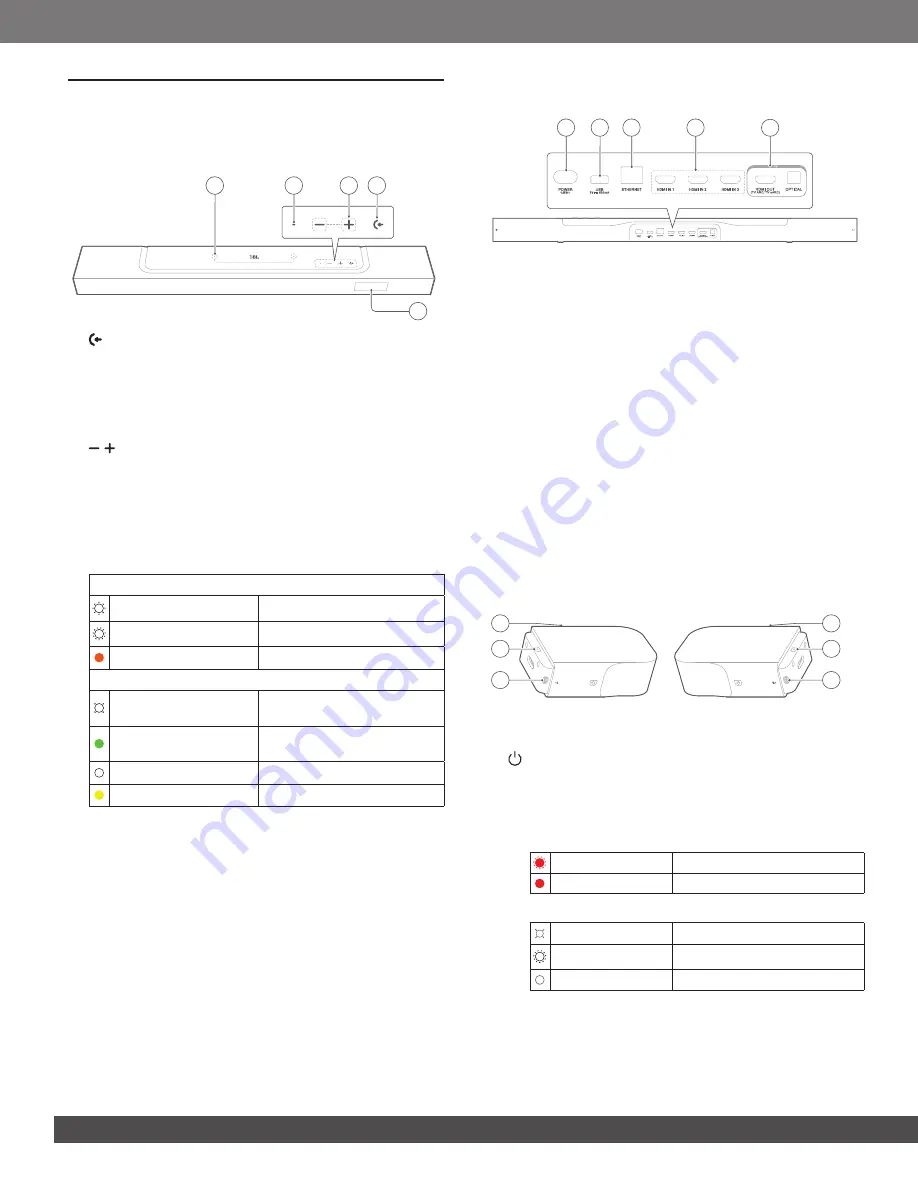
6
6
3.1.2 Rear connectors
1
2
3
5
4
1) POWER
• Connect to power (with the supplied power cord)
2) USB
• USB connector for software update
•
Connect to a USB storage device for MP3 file playback
(for US version only)
3) ETHERNET
• Connect to your home network through an Ethernet cable
4) HDMI IN (1/ 2/ 3)
• Connect to the HDMI output on your digital device
5) TV connectors
HDMI OUT (TV ARC/ TV eARC)
• Connect to the HDMI ARC / HDMI eARC input on your TV
OPTICAL
• Connect to the optical output on your TV or digital device
3.2 Detachable speakers
3
1
2
3
1
2
1) Type C USB connector
• For battery charging
2)
(Power)
• Press to switch on
• Press and hold for more than 3 seconds to switch off
3) Status indicator
•
For battery power
Flashing (red)
Low battery
Solid (red)
Battery charging in progress
•
For wireless connection status
Slow flashing (white)
Disconnected from the soundbar
Fast flashing (white)
Connecting to the soundbar
Solid (white)
Connected to the soundbar
3. PRODUCT OVERVIEW
3.1 Soundbar
3.1.1 Controls
5
3
4
1
2
1)
(Source)
• Switch on
• Select a sound source: TV (default, for audio input from
TV connection where the
HDMI OUT (TV ARC/ TV eARC)
connector is prioritized over the
OPTICAL
connector),
Bluetooth or HDMI IN
2)
/ (Volume)
• Switch on
• Decrease or increase the volume
• Press and hold to decrease or increase the volume
continuously
• Press the two buttons together to mute or unmute
3) Status indicator
System:
Regular flashing (white)
System startup
Fast flashing (white)
Software updating in progress
Solid (amber)
Restoring factory settings
Network connection:
Slow breathing (white)
Entering Wi-Fi setup mode, or
network disconnected
Solid (green)
Soundbar discovered by the
JBL One app
Solid (white)
Network connected
Solid (yellow)
Weak Wi-Fi connection
4) Microphone
• For sound calibration
5) Status display
Содержание Harman BAR 1000
Страница 1: ...BAR 1000 OWNER S MANUAL...





















