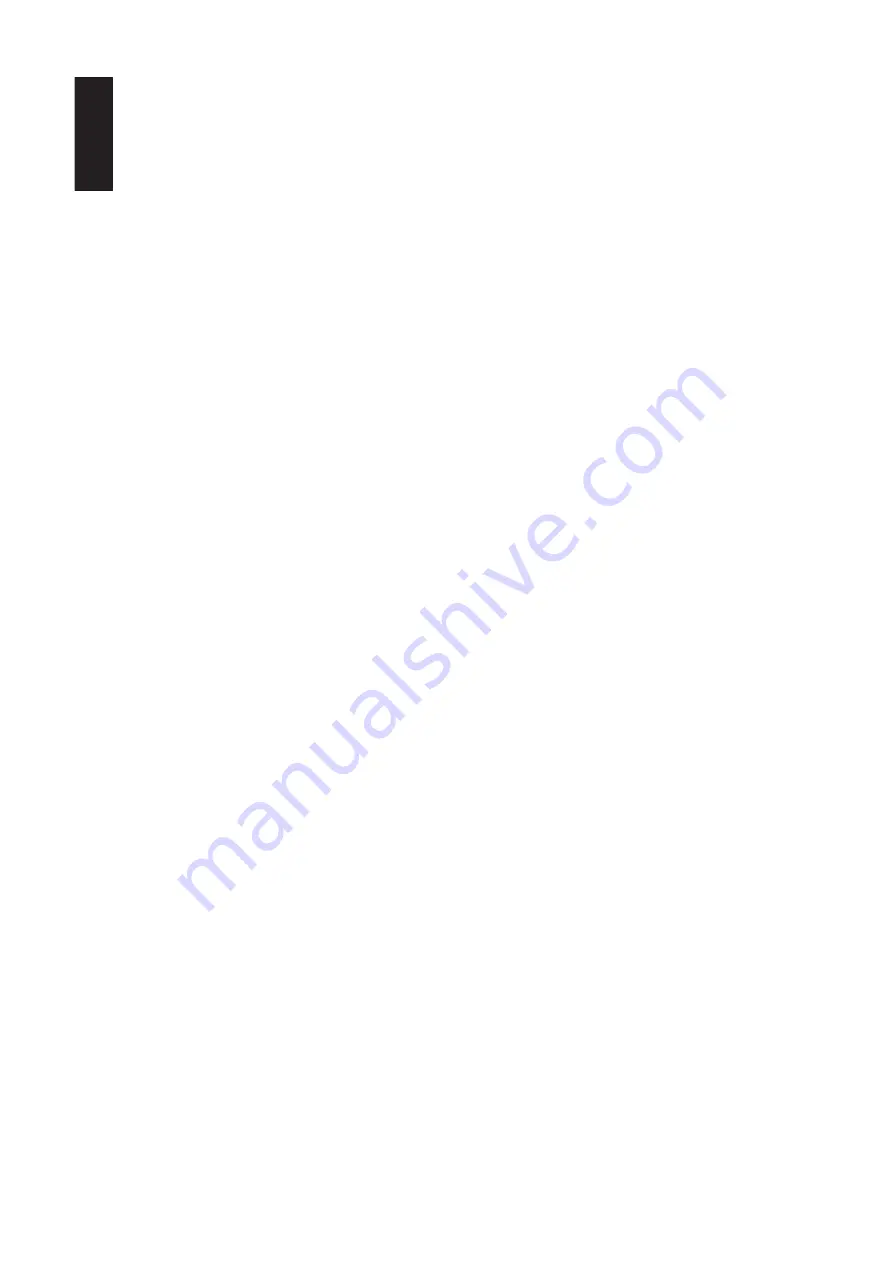
ENGLISH
-10-
4. Input
This control is available on both
the front panel and the remote
control. It allows manual selec-
tion when the user repeatedly
presses and releases the button
for any of the
escXcite’s four inputs. The
escXcite features an Automatic
Digital Input Selection feature
that automatically switches the
escXcite to the source con-
nected to one of its two
digital inputs as soon as that
device is powered on. Please
read the section on page 3 to
thoroughly familiarize yourself
with the conveniences and con-
ditions of using the Automatic
Digital Input Selection feature.
The Input switch is also used
when the source connected to
the escXcite’s analog input is
not the analog source that was
listened to the last time the
escXcite was on (and hence the
Automatic Turn-On feature is
not available). The Input switch
also turns on the escXcite when
pressed (see item 1 earlier in
this section). Whenever a spe-
cific input is selected either
manually or automatically, its
indicator (14, 15, 16 or 17) on
the escXcite unit’s front panel
will be illuminated.
5. Surround Mode
Pressing and releasing this but-
ton allows the selection of dif-
ferent listening modes. Sur-
round (18), Phantom (19),
3-Stereo (20) and stereo are
available listening options for
Dolby Pro Logic. Stereo (21)
bypasses the surround process-
ing and outputs sound through
the right-front and left-front
speakers only.
In Surround mode, all five satel-
lites and the subwoofer will
play. In Phantom mode, all
speakers except the center
channel will play. In 3-Stereo,
all speakers except for the two
surround speakers will be active.
6. Volume
Press (
∧
) on the remote control
or the front panel to raise the
system’s volume. Press (
∨
) on
the remote control or the front
panel to lower the system’s vol-
ume. The volume setting is
indicated on the status-bar
indicator (27).
7. 0 dB
Press this button to reset the
Center, Surround, Balance, Tre-
ble and Bass controls to their
default positions.
8. Test
Press this button to activate the
Test Tone mode (see Test Tone
section).
9. Delay
The relative timing of sounds
coming from the center and/or
surround speakers compared to
the front-left and front-right
speakers can be adjusted. The
first press of the Delay button
allows adjustments of the sur-
round speakers; indicators LS
(28) and RS (28) and DLY (30)
will be on. The delay can be
adjusted from zero (all status
bars off) to 15 ms (all status
bars on) in DTS and Dolby Digi-
tal and from 15 ms (all status
bars off) to 30 ms (all status
bars on) in Dolby Pro Logic
(there is an inherent and fixed
15 ms of delay added in the
“matrixed” Dolby Pro Logic to
re-create the proper surround
effect).
The second press of this button
allows adjustment of the center
channel, all the way from the
default setting of 0 ms (milli-
seconds), which means no delay
(all status bars off), to a maxi-
mum of 5 ms (5 status bars on).
The indicators
C (28) and DLY (30) will be on.
The center and surround adjust-
ments can be done in either
DTS, Dolby Digital or Dolby Pro
Logic “matrixed” modes. There
are no separate delay adjust-
ments for the individual modes
of operation. During adjust-
ments, the audio mutes momen-
tarily every time the Adjustment
+/– button (11) is pressed.
Please note that the status-bar
indicator (27) will not display
unless Adju/– buttons
are pressed. Also, while the
status-bar indicator (27) is on,
channel indicators (28) and DLY
(30) will not be displayed. And,
if adjustments are done in a
mode where a certain channel is
not available, the adjustment
step for that channel is skipped.
For example, in Phantom mode,
the center-channel delay cannot
be adjusted since Phantom does
not have a center channel. In
Stereo, neither the center nor
the surround delay can be
adjusted since Stereo does not
feature surround speakers or a
center speaker. A third press of
the Delay button will exit the
escXcite from its delay-adjust-
ment mode.
10. Level
The relative level of sounds
coming from each of the
escXcite’s speakers can be
adjusted while listening to pro-
gram material on the escXcite.
Repeated pressing and releasing
of the Level button allows
access to each channel. The dis-
play will indicate LVL (29), and
the channel indicators (28) LF
(Left Front),
C (Center), RF (Right Front),
RS (Right Surround), LS (Left
Surround) and SUB (subwoofer)
will illuminate to indicate the
All manuals and user guides at all-guides.com
































