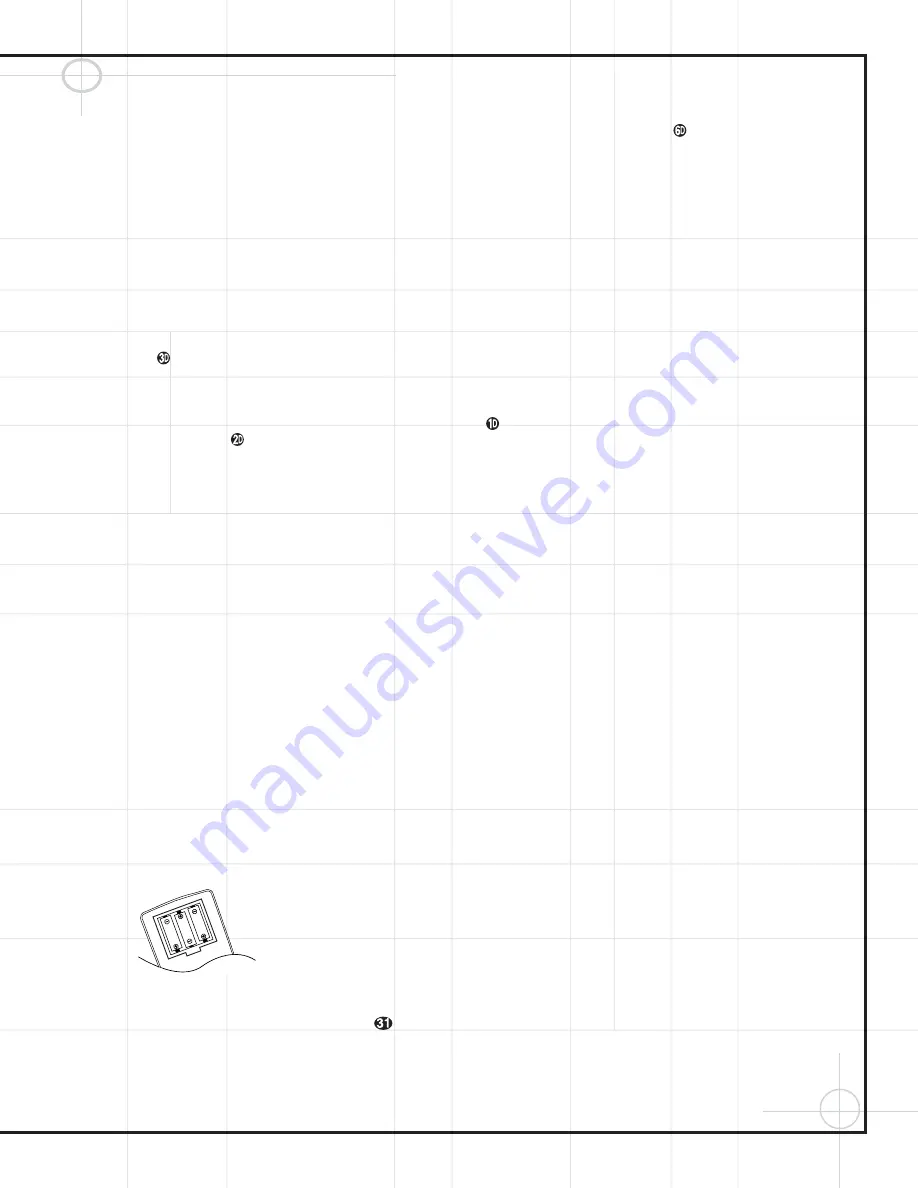
11
Connect all components as per the Quick Setup
Guide, or as per the appropriate diagram on
pages 6 through 8 of this manual.
Remove any protective plastic films from the
front panel displays of the DCR600
II
and
DVD600
II
.
1.
Plug the receiver’s
Power Cord
b
into an
unswitched AC outlet.
2.
Press the receiver’s
Main Power Switch
1
in so that it latches in and is flush with the
front panel. Note that the
Power Indicator
3
will turn amber, indicating that the unit is
in the Standby mode.
3.
Install the three supplied AAA batteries in the
remote as shown. Be certain to follow the (+)
and (–) polarity indicators that are on the bot-
tom of the battery compartment.
4.
Turn the DCR600
II
on, either by pressing the
System Power Control
2
on the front
panel, or by pressing an
Input Selector
dijklmno
on the
remote. The
Power Indicator
3
will turn
green to confirm that the unit is on, and the
Main Information Display
(
will also
light up.
Setting the output levels correctly is the key to
preserving the enveloping surround sensation
that the artists of your favorite movies intended
for you to experience.
1.
Put the DCR600
II
in Dolby Pro Logic II mode
by pressing the
Surround Mode Selector
t 7
repeatedly until
DOLBY PRO
LOGIC II
–
MOVIES
appears in the
Main Information Display
U
, and the
Pro Logic II Indicator
F
lights.
2.
Press the
Test Button
q
to start a test
tone circulating from speaker to speaker,
starting with the front left speaker (indicated
by
FL
in the display), and going around
clockwise. Let it circulate once to check that
your speakers have been connected correctly.
3.
The goal is to obtain the same output level
from each speaker. Use the front left speaker
as your reference, adjusting the
Volume
Control
%sw
until the sound coming
from the front left speaker is at a comfortable
level.
4.
If any other speaker sounds too loud or soft
in comparison to the front left speaker, adjust
its output level by pressing the
⁄
/
¤
Buttons
y
on the remote, or the
Selector
Buttons
5
on the receiver’s front panel.
This will cause the test tone to pause at that
speaker to allow you to make the adjustment.
(DO NOT adjust the volume for any speakers
other than the reference front left speaker.)
When you are satisfied with the level of that
speaker, simply wait, and the tone will con-
tinue to circulate after about 15 seconds.
5.
If you are using a sound pressure level (SPL)
meter for precise level adjustment, start by
setting the volume so that the meter reads
75dB, C-Weighting, Slow.
6.
When you are finished adjusting the levels
for all speakers (except the subwoofer, which
is not adjustable using this procedure – see
page 39 for that procedure), press the
Test
Button
q
to end the test tone.
NOTE:
The Bass and Treble levels may be adjusted
by pressing the
Tone Mode Button
6
until
TONE IN
appears in the display, followed by
the
Set Button
^
.
Use the
Selector Buttons
5
to adjust Bass or Treble levels by plus or
minus 10dB, then press the
Set Button
^
again to enter the settings. When setting the
speaker output levels as described above, make
sure either to set the Bass and Treble levels to
0dB, or to press the
Tone Mode Button
6
until the words
TONE OUT
appear
.
For most installations, your DCR600
II
receiver
should now be ready for use. If you would like
further information on making other, advanced
settings, please see the section titled
“Configuring the DCR600
II
Receiver”.
Making the Video Connections
IMPORTANT NOTE:
The DCR600
II
and
DVD600
II
offer both S-Video and composite video
inputs and outputs. However, you must choose
one type of connection or the other for all connec-
tions in your system. This will depend on the type
of connections on your television. If both types of
connections are available, we recommend that
you purchase S-Video cables and make those
connections for superior picture quality. The
composite video connections will also provide
excellent results. However, the DCR600
II
will not
convert from one type of signal to the other.
1.
Connect one end of the single-lead RCA cable
with yellow connectors to the
Composite
Video Output
on the DVD600
II
and the other
end to the
DVD Composite Video Input
⁄
on
the receiver.
OR
Connect one end of an S-Video cable (not sup-
plied) to the
S-Video Output
on the
DVD600
II
and the other end to the
DVD S-Video
Input
⁄
on the receiver.
2.
Connect one of the yellow ends of the triple-
lead RCA cable with red, white and yellow con-
nectors to the
Video Monitor Composite
Video Output
°
on the receiver, and the other
end to the composite video input jack on your tel-
evision. This jack is often color-coded yellow;
however, if you have any questions about which
jack to use, consult your television’s owner’s
manual or your dealer for assistance.
OR
Connect one end of a second S-Video cable
(not supplied) to the
Video Monitor S-Video
Output
°
on the receiver, and the other end
to the S-Video input jack on your television.
3.
If your television is equipped with component
video (Y/Pr/Pb) inputs, in addition to the above
connections, you may use a triple-lead compo-
nent video cable (not supplied) to connect the
Component Video Outputs
on the
DVD600
II
to the inputs on your television.
4.
Connect one end of the black 1/8" mini phone
cord to the
Remote IR Output
‚
on the
DCR600
II
, and the other end to the
Remote
Control Input
on the DVD600
II
.
If you will not be connecting additional equip-
ment to your system just yet, you may plug in
the receiver and DVD changer. The receiver and
DVD changer each have a
Main Power
Switch
1
which must be pressed in first, and
a
System Power Control
2
, which should be
pressed second. The last source selection will
appear in the receiver’s information display.
The DCR600
II
is set at the factory to a default
configuration for use with small satellite speak-
ers and a subwoofer such as the JBL SCS135P
system. If other speakers are used, then the
speaker configurations may need to be changed
(see page 38).
Although the DCR600
II
is set to the correct speaker
configuration settings for the speakers supplied
with this system at the factory, you will need to
adjust the output levels of the speakers to cus-
tomize the system to your speaker placement
and room acoustics.
Completing Setup


























