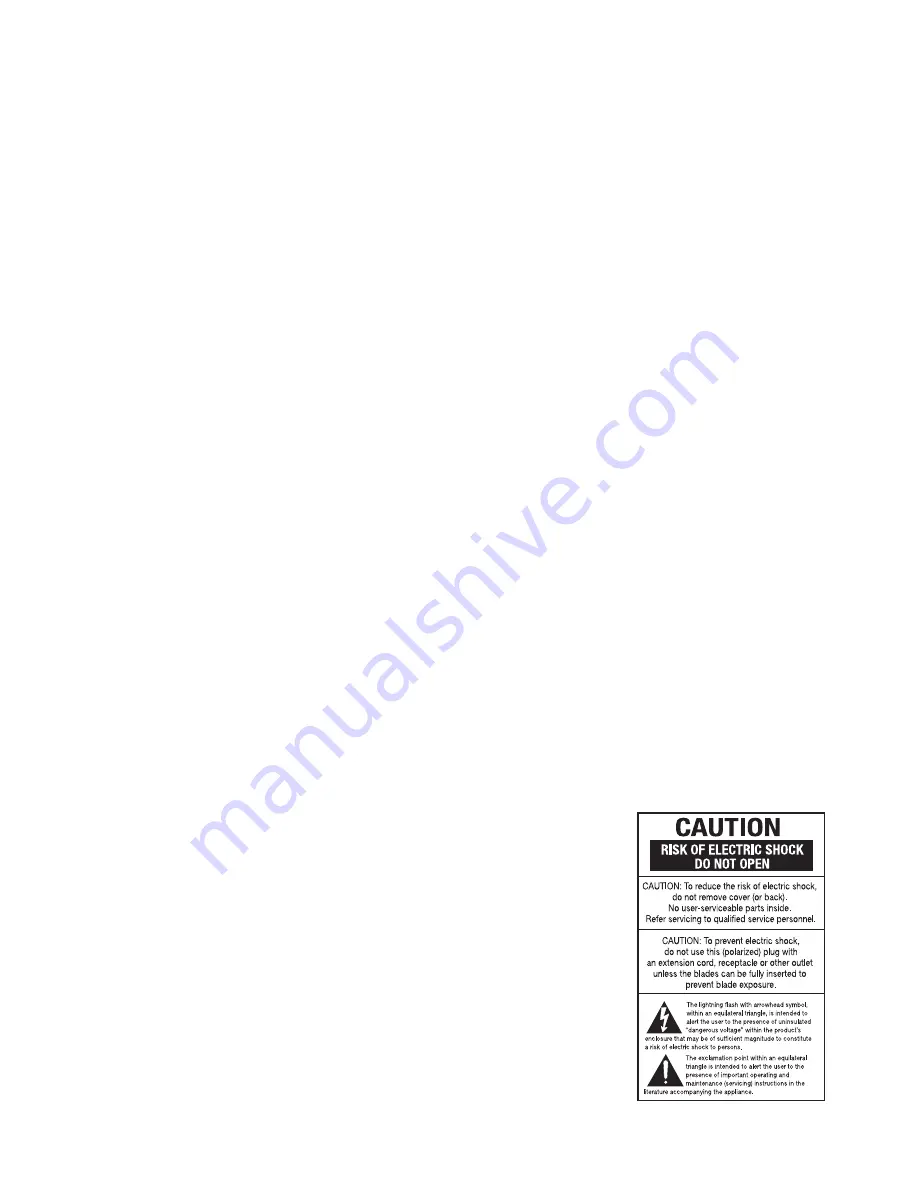
This system was designed to provide you with many years of
reliable operation with a minimum of care and maintenance. Every
component in your system was in perfect working condition when it
left our factory. If you experience any problems with the set-up or
operation of this system, please review the Troubleshooting guide
at the end of this manual before you contact your authorized
JBL dealer.
Important Safety Information
Verify Line Voltage Before Use
Your CS3/CS5 has been designed for use with 220–240-volt AC
current. Connection to a line voltage other than that for which it is
intended can create a safety and fire hazard, and may damage the
unit.
If you have any questions about the voltage requirements for your
specific model, or about the line voltage in your area, contact your
dealer before plugging the unit into a wall outlet.
Do Not Use Extension Cords
To avoid safety hazards, use only the power cord attached to your
unit. We do not recommend that extension cords be used with this
product. As with all electrical devices, do not run power cords
under rugs or carpets or place heavy objects on them. Damaged
power cords should be replaced immediately by an authorized
service depot with a cord meeting factory specifications.
Handle the AC Power Cord Gently
When disconnecting the power cord from an AC outlet, always
pull the plug, never pull the cord. If you do not intend to use the unit
for any considerable length of time, disconnect the plug from the
AC outlet.
Do Not Open the Cabinet
There are no user-serviceable components inside this product.
Opening the cabinet may present a shock hazard, and any modifi-
cation to the product will void your guarantee. If water or any metal
object such as a paper clip, wire or a staple accidentally falls
inside the unit, disconnect it from the AC power source immediate-
ly, and consult an authorized service station.
Installation Location
■
To ensure proper operation and to avoid the potential for safety
hazards, place the unit on a firm and level surface. When placing
the unit on a shelf, be certain that the shelf and any mounting
hardware can support the weight of the product.
■
Make certain that proper space is provided both above and
below the unit for ventilation. If this product will be installed in a
cabinet or other enclosed area, make certain that there is
sufficient air movement within the cabinet. Under some
circumstances a fan may be required.
■
Do not place the unit directly on a carpeted surface.
■
Avoid installation in extremely hot or cold locations, or an area
that is exposed to direct sunlight or heating equipment.
■
Avoid moist or humid locations.
■
Do not obstruct the ventilation slots on the top of the unit, or
place objects directly over them.
Cleaning
When the unit gets dirty, wipe it with a clean, soft, dry cloth. If
necessary, wipe it with a soft cloth dampened with mild soapy
water, then a fresh cloth with clean water. Wipe dry immediately
with a dry cloth. NEVER use benzene, aerosol cleaners, thinner,
alcohol or any other volatile cleaning agent. Do not use abrasive
cleaners, as they may damage the finish of metal parts. Avoid
spraying insecticide near the unit.
Moving the Unit
Before moving the unit, be certain to disconnect any interconnec-
tion cords with other components, and make certain that you dis-
connect the unit from the AC outlet.
Unpacking
The carton and shipping materials used to protect your new receiv-
er during shipment were specially designed to cushion it from
shock and vibration. We suggest that you save the carton and
packing materials for use in shipping if you move, or should the unit
ever need repair.
To minimize the size of the carton in storage, you may wish to
flatten it. This is done by carefully slitting the tape seams on the
bottom and collapsing the carton. Other cardboard inserts may be
stored in the same manner. Packing materials that cannot be
collapsed should be saved along with the carton in a plastic bag.
If you do not wish to save the packaging materials, please note that
the carton and other sections of the shipping protection are
recyclable. Please respect the environment and discard those
materials at a local recycling center.
Copyright
Audio-visual material may consist of copyright works which must
not be recorded without the permission of the owner of the
copyright.
Please refer to relevant laws covering copyright protection.
Copy Protection
This DVD player supports Macrovision copy protection. On DVD
discs that include a copy protection code, if the contents of the
DVD disc are copied using a VCR, the copy protection code
prevents the videotape copy from playing normally.
For Optimal Performance
The receiver is a precision device that is constructed using
extremely accurate technology. Soiling or friction affecting the
pickup lens or disc drive can impair the image quality. In the worst
case, neither video nor audio will be played back. To obtain optimal
picture quality, the player should be checked (cleaning and
replacement of some parts) every 1,000 hours. Note that this period
varies, depending on the
environment (temperature,
humidity, dust) in which the
player is used.
Do not
attempt to clean the pickup
lens yourself.
4
SAFETY INFORMATION




































