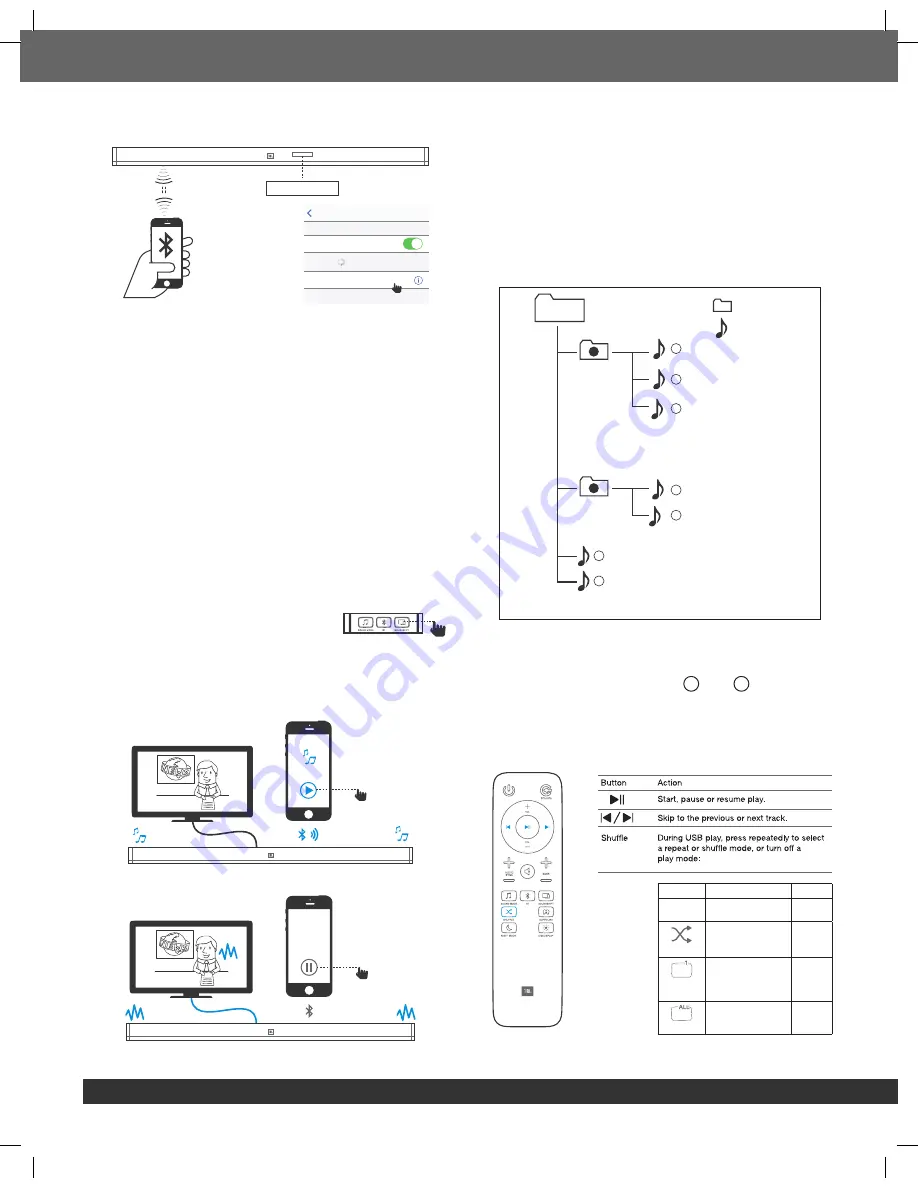
6
2b. Select “JBL Bar 3.1” to connect
CONNECTED
Settings
Bluetooth
Bluetooth
DEVICES
JBL Bar 3.1
Now Discoverable
Connected
Remark:
Press and hold Bluetooth (BT) button on your remote
control for 3 seconds if you want to pair another mobile device.
NOTES
- If asked for a PIN code when connecting a Bluetooth device,
enter <0000>.
- In Bluetooth connection mode, the Bluetooth connection will
be lost if the distance between the Soundbar and the Bluetooth
device exceeds 32.8 ft/ 10m.
- The Soundbar automatically turns off after 10 minutes in the
Ready state.
- Electronic devices may cause radio interference. Devices
that generate electromagnetic waves must be kept away
from the Soundbar main unit - e.g., microwaves, wireless
LAN devices, etc.
3. To use Soundshift
By default, Soundshift is OFF, Bluetooth music cannot break in
your current source.
Press SOUNDSHIFT button on your
remote control to enable Soundshift feature.
While Soundshift is on, play and pause your music source to enjoy
auto-switch between your mobile devices - Bluetooth source (A)
and TV - Previous source (B).
(A)
(B)
4. To use USB
Play music files located on USB storage devices through the
soundbar.
1. Connect a 2.0 USB drive to your soundbar.
2. Press repeatedly SOURCE button on the remote control
until USB is displayed on the display panel.
If USB is detected, display will show LOADING and music
start playing automatically.
Songs on your USB device is using the below logic to play music.
*Root
: Folder
: File
A
1
3
5
4
6
7
2
B
• If there is no file in the folder, the folder will not appear.
• Files are recognized by alphabetical and numerical order.
Files in root will be first recognized, followed by files in folders.
Thus, files will be played from file
1
to file
7 one by one.
Control USB playback
Use Play/ Pause/ Previous/ Next/ Shuffle to control music on your
USB device.
Mode
Description
Display
Off
Play songs on USB
device on order
OFF
Shuffle
Play songs randomly
SHUFFLE
Repeat
once
Play a same song
repeatedly
ONE
Repeat all
Play all songs on USB
repeatedly by order of
the folder logic
ALL
*ROOT : The first screen you can see when the USB is recognized is “ROOT”.
Содержание Bar 3.1
Страница 1: ...JBL Bar 3 1 OWNER S MANUAL...
Страница 12: ...12...












