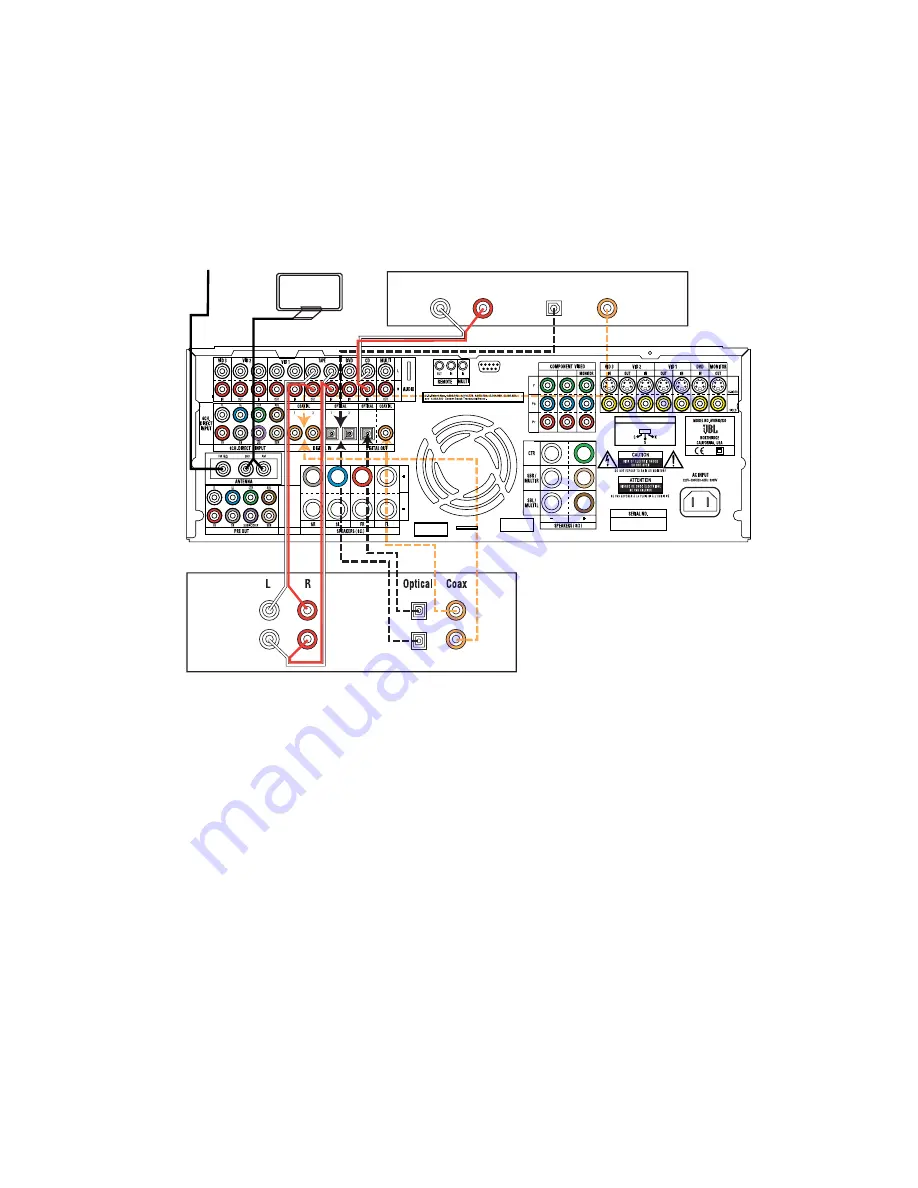
SPEAKER AND AUDIO CONNECTIONS
CD PLAYER
AM Antenna
FM Antenna
AUDIO RECORDER
L R Optical Coax
REC/IN
PLAY/OUT
COMP V1
COMP V2
REGION SELECTOR
Step 4. Connect AM and FM antennas (Fig. 4) (see page 17).
Step 5. Connect source components, as shown in Figures 4 and 5, and in
the Device Connection Options chart on the back of this guide (see
pages 17 –18).
AUDIO connections:
Right channel (
red
) on source to right (
red
)
on AVR, and left channel (
white
) on source to left (
white
) on AVR.
DIGITAL AUDIO connections, if available:
Choose either coax
(
orange
) to coax (
orange
) OR optical to optical for each device.
The Coax 1 input defaults to the DVD player, but may be reassigned.
Assign the other digital inputs and outputs as appropriate for your
equipment (see Step 8).
VIDEO connections:
Choose component (Y/Pb/Pr –
green
/
blue
/
red
), composite (
yellow
) or S-Video (4-pin) for each video source.
The devices connected to the Component Video 1 and 2 inputs must
be used with the DVD and Video 2 sources respectively. Connect the
component, composite and S-Video Monitor outputs to your Video
Monitor (TV). Switch your TV set’s input to match the type of video
used for the currently selected source.
Step 6
.
Region Selection:
Set the Region Selector to “K” for South Korea.
Set it to “C” for China or Hong Kong. Set it to “S” for Singapore,
Malaysia, Indonesia or Thailand. (For other countries, please consult
your local JBL distributor.) The Main Power Switch (
not
just Standby)
must be turned off, then on again, in order for this selection to take
effect (see page 35).
Step 7. Depending on the electrical requirements in your area, you may need
to contact your JBL dealer to obtain the correct power cord. Plug all
components into AC power outlets.
Basic Receiver Configuration
Step 8.
Select digital inputs:
If your DVD is connected to Coax 1, no adjust-
ment is needed. For any other digital-device connections, use the
front-panel Digital Select button and the arrow buttons to select an
optical or coax digital input (see pages 22 and 32).
Step 9.
Select a surround mode:
Press the Surround Mode button on the
front panel to select Dolby
®
Pro Logic
®
II – Movie. (You may select
other modes later as you become familiar with the AVR580; see
pages 22–24 and 31–35.)
Step 10.
Configure speakers:
No action is needed if you have five “small”
satellite-type speakers and a subwoofer. Otherwise, press the
Speaker button and then the Set and arrow buttons to select the cor-
rect speaker choices for your system (see pages 24–26).
Step 11.
Use EzSet to set output levels:
Set the Balance to 12 o’clock,
and the Volume to –10dB. Sit in the listening position and hold the
remote in front of you at shoulder level, pointing at the AVR580.
Press the SPL button for 3 seconds, and release it when the LED
flashes amber. Press “5” or “7” to indicate the number of speakers.
Hold the remote steady until the process is completed (see
pages 27–29).
Step 12. Your system is configured – sit back and enjoy!
FIGURE 4 – AUDIO CONNECTIONS
Dashed lines (
– – – –
) indicate coax and optical digital audio con-
nections. Choose either type (but not both) for each digital audio
source.






















