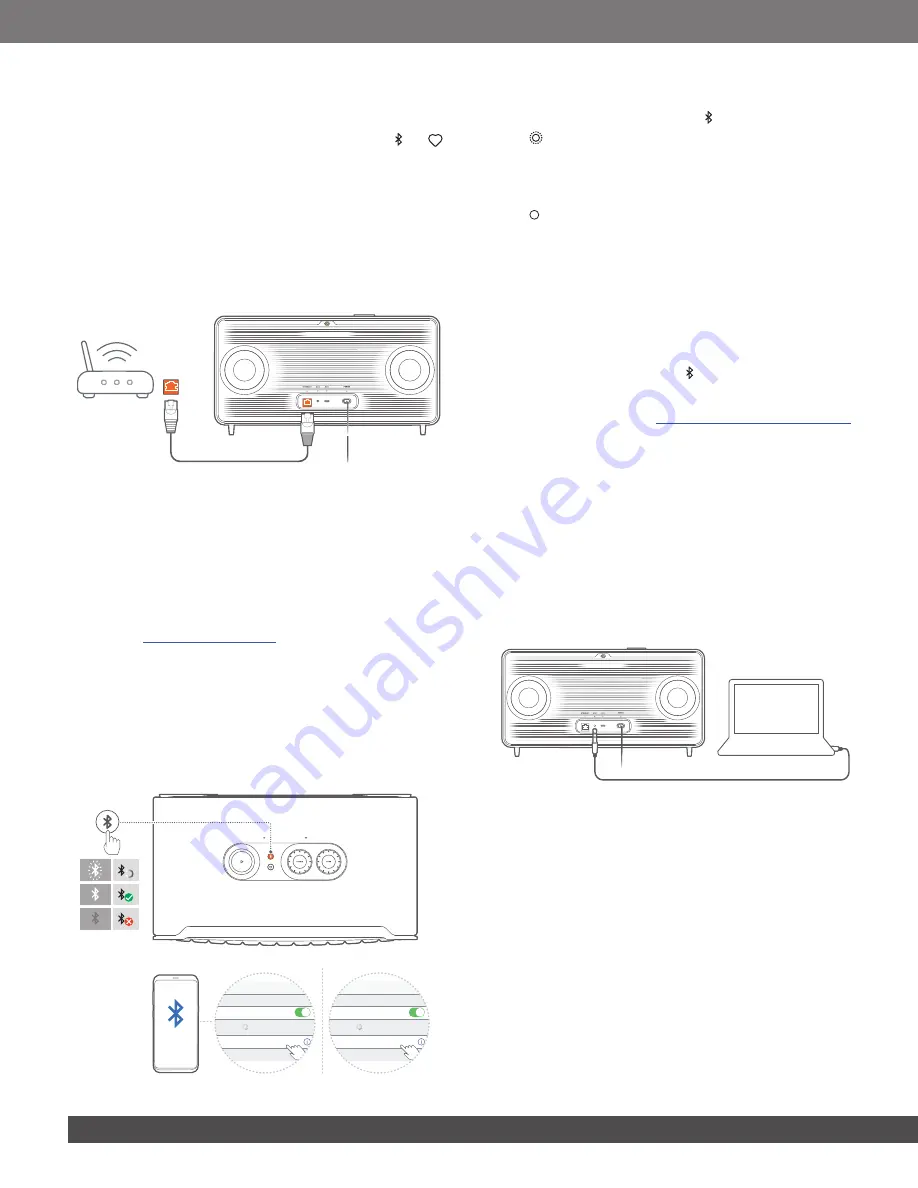
8
8
NOTES:
–
Make sure that your speaker is connected to the same Wi-Fi network
as your Android or iOS device.
–
If your speaker is not discovered by the
JBL One app, hold and
together for more than 10 seconds to re-enter the Wi-Fi setup mode.
–
To enable Chromecast built-in, Alexa Multi-Room Music, and Alexa
Cast, please register Google Assistant and Amazon Alexa on the
Google Home app and Amazon Alexa app respectively.
5.1.2 Wired connection with your home network
through an Ethernet cable (Optional)
1.
Use an Ethernet cable (not supplied) to connect the speaker
to your home network.
2. On your Android or iOS device, download and launch the JBL
One
app for music streaming and control.
NOTES:
–
On your Android or iOS device, you can rename the speaker in the
JBL One app.
–
On your iOS device, add the speaker to the Apple Home app and
manage it together with other AirPlay 2-compatible speakers.
–
On your iOS device, if the speaker has been added to your home
network, you can start AirPlay streaming from an AirPlay-compatible
app (See “
7.1.3 Play through AirPlay
”).
–
Availability of online music streaming services varies by country.
–
Some features require subscriptions or services not available in all
countries.
5.2 Connect to your Bluetooth device
Through Bluetooth, connect the speaker with your Bluetooth
device, such as a smartphone, tablet and laptop.
ON
Settings
Bluetooth
Bluetooth
DEVICES
JBL Authentics 200
Now Discoverable
Connected
Settings
Bluetooth
Bluetooth
DEVICES
JBL Authentics 500
Now Discoverable
Connected
5.2.1 Connect a Bluetooth device
1. To select Bluetooth source, press .
→
(Fast flashing white): Ready for Bluetooth pairing.
2. On your Bluetooth device, enable Bluetooth and search for
“
JBL Authentics 200
”
or
“
JBL Authentics 500
” within three
minutes.
→
(Solid white): Successful connection.
5.2.2 To reconnect the last paired device
Your Bluetooth device is retained as a paired device when the
speaker goes to standby mode. Next time you switch to the
Bluetooth source, the speaker reconnects the last active device
automatically.
5.2.3 To connect to another Bluetooth device
1.
In the Bluetooth source, press
.
→
The speaker enters the Bluetooth pairing mode.
2.
Follow the Step 2 under “
5.2.1 Connect a Bluetooth device
”.
NOTES:
–
This speaker supports multi-point connection. You can pair a second
Bluetooth device without disconnecting the first one.
–
The Bluetooth connection will be lost if the distance between the
speaker and Bluetooth device exceeds 33 ft (10 m).
–
Electronic devices may cause radio interference. Devices that
generate electromagnetic waves must be kept away from the
speaker, such as microwaves and wireless LAN devices.
–
Voice commands are not supported in Bluetooth mode.
5.3 Connect to an external audio device
•
Connect the speaker to an external audio device using
a 3.5mm audio cable (sold separately), with one end
connected to the AUX socket on the speaker, and the other
end to the 3.5 mm audio output connector on the audio
device.
NOTE:
–
After the audio cable is connected, ensure that no music plays
through Wi-Fi or Bluetooth to start music playback through the audio
cable.
















