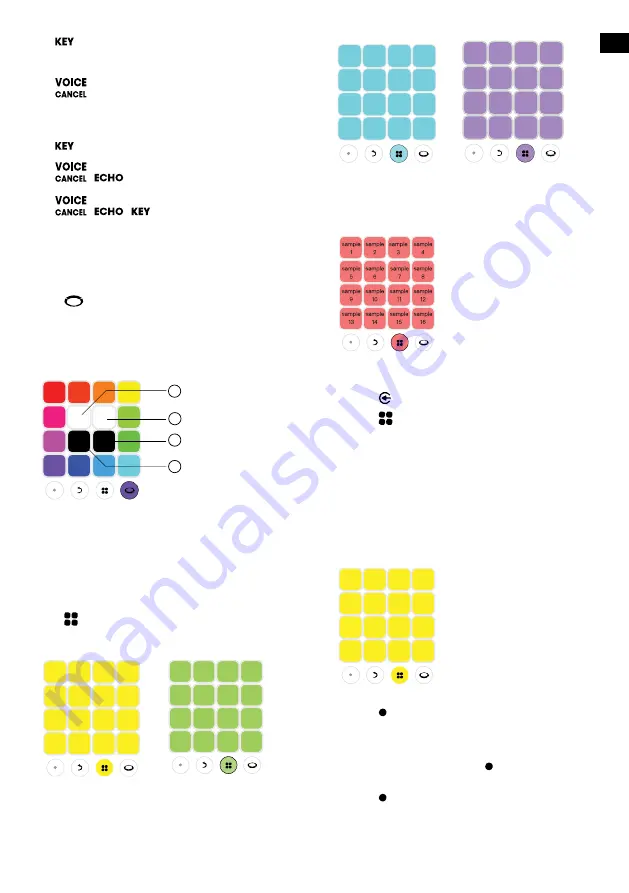
3
EN
16)
•
Rotate to adjust the key level.
17)
•
Press to cancel or restore the human voice.
Notes:
–
: Support only Bluetooth and USB.
–
/
: Support all the sources (Bluetooth, USB,
Aux, and RCA).
–
/
/
: Work only when the Mic is plugged.
2.2 DJ pad
Color control
Press
to enter color control mode, then press
any DJ control key to select color for the light of both
PartyBox and wristband nearby. The color will stay for
5 seconds. To keep the color constant, press and hold
the DJ control keys.
2
3
4
1
1)
Press and hold until the left strobe light turns on.
2)
Press and hold until the right strobe light turns on.
3)
Press and hold until the ring light turns off.
4)
Press and hold until the panel light turns off.
Sound effects
Press
repeatedly to select a sound effect (Drums /
Piano / Keyboard / DJ / Customized).
Drums (defaulted) Keyboard
Piano DJ effects
Customized effects
1)
Insert a USB stick.
2)
Press repeatedly to select the USB source.
3)
Press
repeatedly to select customized effects.
4)
The sound samples stored in the USB will be
loaded. During the loading, all keys will breathe
in pink by turns (The samples will be loaded in
Alphabetical order, up to 16 samples).
Note:
–
Support MP3 format only.
Recording
1)
Press to start recording, when a control key is
pressed, the white LED will light on. The harder
you press the keys, the louder sound will play.
After recording for 30 seconds, the recording will
automatically stop, or press again to complete
the recording.
2)
Press to record a new track. The newly recorded
track will overlap play in a loop with previously
recorded tracks. Later recorded tracks will be
shorter or equal to the first track.
Содержание 1000 ARRAY
Страница 1: ...PARTYBOX 1000 Quick Start Guide ...






