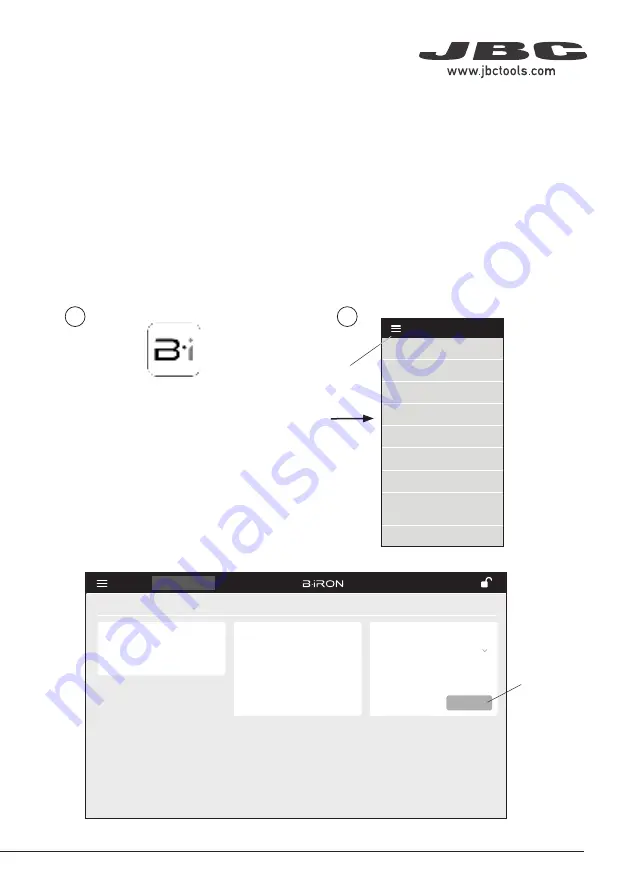
MENU
450 ºC
350 ºC
250 ºC
150 ºC
50 ºC
JBC
80%
JBC
JBC
JBC
JBC
JBC
JBC
JBC
JBC
Work
Settings
Counters
Update
Documents
Light Theme
Dark Theme
Disconnect
JBC
JBC
JBC
JBC
JBC
Tool1
Tool ID
28714
Hardware
Software
0028283
X886787
Update File
File
Hardware
Software
Select your Firmware
-
-
Update
MENU
JBC
210
Return to Work
JBC#1
JBC
JBC
JBC
2822
115
- Download the JBC update file from: https://www.jbctools.com/jbcsoftware.html
- Connect the console/device via USB connection to the PC.
- On the console/device notification bar at the top, open “USB Connection Settings” and select “MTP”.
- On the PC copy the downloaded file to “IT706/internal share storage/JBC”.
- Once copying is finished, disconnect the console/device from the PC.
- On the console/device open the Application (1) and then select “update” (2) on the Application Menu.
- Use the update button of the version to be downloaded.
B·iRON Update
2
1
Update
Button
Application
Menu
13
Содержание B iRON BI115A
Страница 1: ...Nano B iRON Station B iRON 115 INSTRUCTION MANUAL ...
Страница 16: ...Notes 16 ...
Страница 17: ...Notes 17 ...
Страница 18: ...Notes 18 ...




















