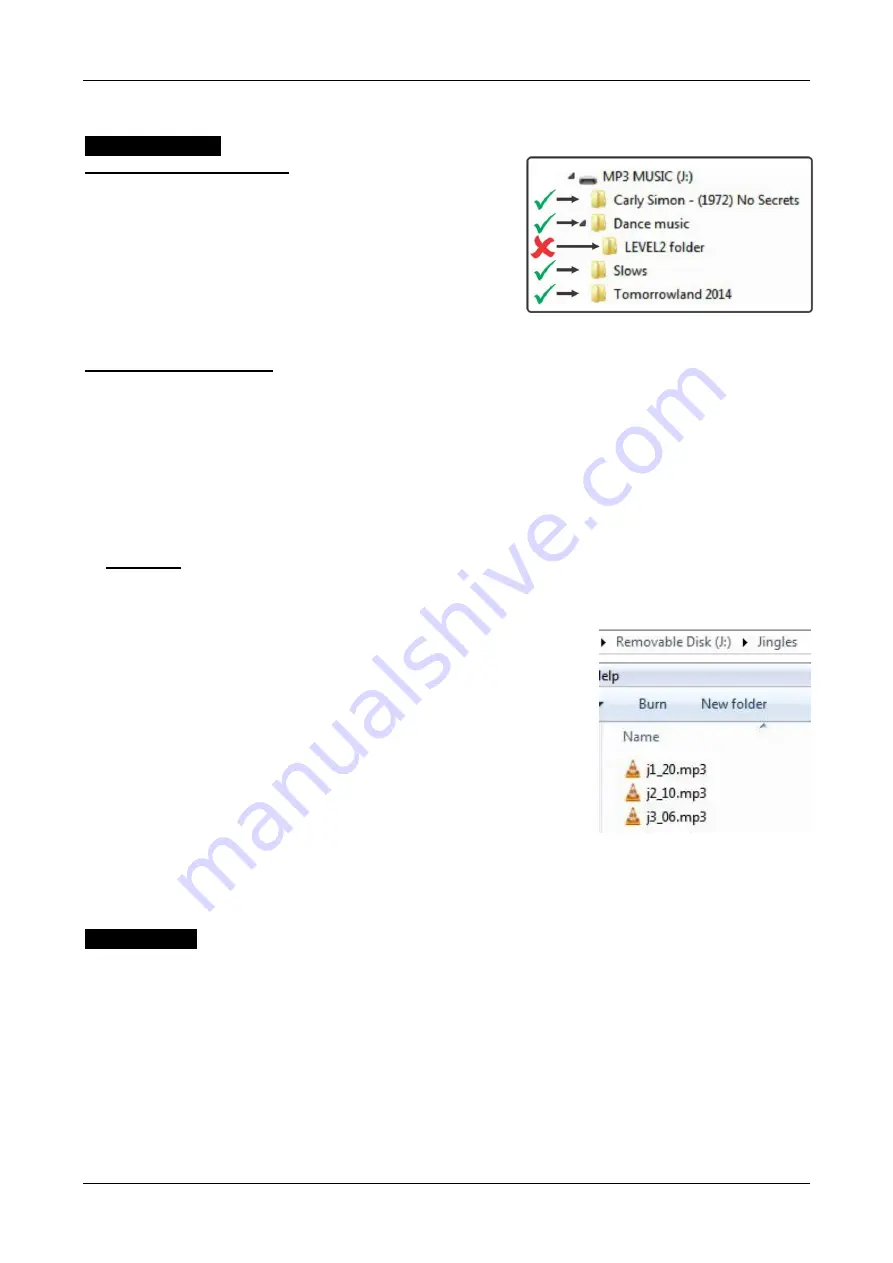
ENGLISH
OPERATION MANUAL
JB SYSTEMS
®
7/8
B4.2 MEDIAMIX
OPERATION
MEDIA PLAYER
Organizing the USB-memory
•
The maximum size of the USB-memory is limited to 16GB.
Maximum number of tracks is limited to 2000.
•
The USB-memory should be formatted in FAT32 file system,
the NTFS file system is NOT supported.
•
The USB-memory can have a root with subfolders. Subfolders
in subfolders are not supported.
•
Tracks are sorted alphanumerically on the first 8 characters of
each track name.
•
Loading the contents of a USB-memory takes a little time, please be patient with bigger drives.
Jingle / commercial player
The PM4.2 allows playback of up to 3 jingles or commercials, perfect for use in shops to announce special
actions, promotions etc.
To make things work, certain rules for saving the files should be followed:
•
Create a folder with EXACTLY this name:
Jingles
(Capital letter for “J” !)
•
In this folder you will save the MP3 files that are called the jingles or commercials. Also the naming of
these files is very important:
•
Standard naming =
jX_YY.mp3
o
The
X
is the number of the jingle / commercial, ranging from 1 to 3.
o
The
YY
is the number of minutes “music playback” (media player or radio) before the commercial
starts playing.
Examples:
In the “Jingles” folder we have 3 commercials with these names: j1_20.mp3 ~ j2_10.mp3 ~ j3_06.mp3
o
MANUAL PLAYBACK:
These commercials can be played at any moment simply
by shortly pushing one of the 3 JINGLE-buttons (17).
o
SCHEDULED PLAYBACK:
Start scheduled playback by pushing the JINGLE 1 button (17)
for at least 2 seconds: the “Scheduled Jingle Play LED” (18)
will be lit while the following happens:
o
Music is imuted while “Jingle 1” starts playing.
o
After playback of “Jingle 1”, music starts playing again.
o
10 minutes after “Jingle 1” was started, the music mutes
again and “Jingle 2” starts playing.
o
After playback
of “Jingle 2”, music starts playing again.
o
06 minutes after “Jingle 2” was started, the music mutes
again and “Jingle 3” starts playing.
o
After playback of “Jingle 3”, music starts playing again.
o
20 minutes after “Jingle 3” was started, the music muted again and “Jingle 1” starts playing.
This loop goes on until you stop scheduled playback again by pushing the JINGLE 1 button (17)
for at
least 2 seconds: the “Scheduled Jingle Play LED” (18) will turn dark.
BLUETOOTH
To connect
a Bluetooth source like a smartphone or tablet, follow the below procedure:
•
Press the SOURCE button (19
) until the display shows “AUX-BT”
•
Activate Bluetooth on the source device (phone, tablet)
•
Search /(Scan) for Devices on the source device
•
Select "Bluetooth Board" and confirm connection request
•
Wait for single beep from the unit
•
The device is now paired and ready to receive audio via Bluetooth
•
Note: Only one device can be connect - once a device is connected, the Bluetooth board will not appear on
the device scan of any other device.












